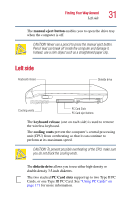Toshiba Satellite 1955-S803 Satellite 1950/1955 Users Guide (PDF) - Page 28
Front with the display closed, Back
 |
View all Toshiba Satellite 1955-S803 manuals
Add to My Manuals
Save this manual to your list of manuals |
Page 28 highlights
28 Finding Your Way Around Front with the display closed Front with the display closed Infrared port Wireless mouse button Display latch Optional wireless antenna on-off switch The wireless mouse activation button turns on the wireless mouse. The display latch keeps the display panel closed and locked. To open the display panel, slide the display latch to the right and raise the panel. On those systems with Wi-FiTM, the wireless antenna on-off switch turns the computer's wireless antenna on or off. The fast infrared port allows cable-free communication with another device, such as a computer or printer, that has a compatible infrared port. Back DC-IN jack RGB (monitor) port Parallel port S-Video LAN port Modem port USB ports i.LINK® Security lock slot The DC-IN jack is where you plug in the AC adapter.