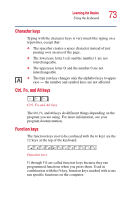Toshiba Satellite 1955-S803 Satellite 1950/1955 Users Guide (PDF) - Page 78
Installing the keyboard to the computer, Turning off the keyboard, Charging the keyboard
 |
View all Toshiba Satellite 1955-S803 manuals
Add to My Manuals
Save this manual to your list of manuals |
Page 78 highlights
78 Learning the Basics Using the wireless keyboard Wireless keyboard removed from the computer chassis Installing the keyboard to the computer To install the keyboard to the computer: 1 Insert the front of the keyboard into the front of the keyboard slot. 2 Press the top of the keyboard down to snap it into place. Turning off the keyboard The keyboard is automatically turned off when the computer is turned off. Charging the keyboard The keyboard recharges when you return it to its slot in the computer. Changing the battery on keyboard To change the battery on the wireless keyboard, first remove the keyboard from the computer following the procedures described in "Removing the keyboard and turning it on" on page 76. The battery cover is found on the bottom of the keyboard when it is removed.