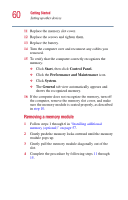Toshiba Satellite 1955-S803 Satellite 1950/1955 Users Guide (PDF) - Page 55
Using the wireless mouse, when using your computer.
 |
View all Toshiba Satellite 1955-S803 manuals
Add to My Manuals
Save this manual to your list of manuals |
Page 55 highlights
Getting Started Using the computer for the first time 55 Using the wireless mouse The wireless mouse, combined with the wireless keyboard, gives you extra mobility when using your computer. You can move the mouse and keyboard several feet from your system. This allows you to perform normal mouse and keyboard functions without the restrictions of a wired mouse and keyboard. These features can make you more comfortable when using your computer. Scroll wheel Secondary control button Primary control button Wireless mouse Installing batteries in the wireless mouse The mouse requires two AA batteries. To insert the batteries, turn the mouse over and remove the battery cover. Insert the batteries and replace the battery cover. Battery cover Wireless mouse battery location