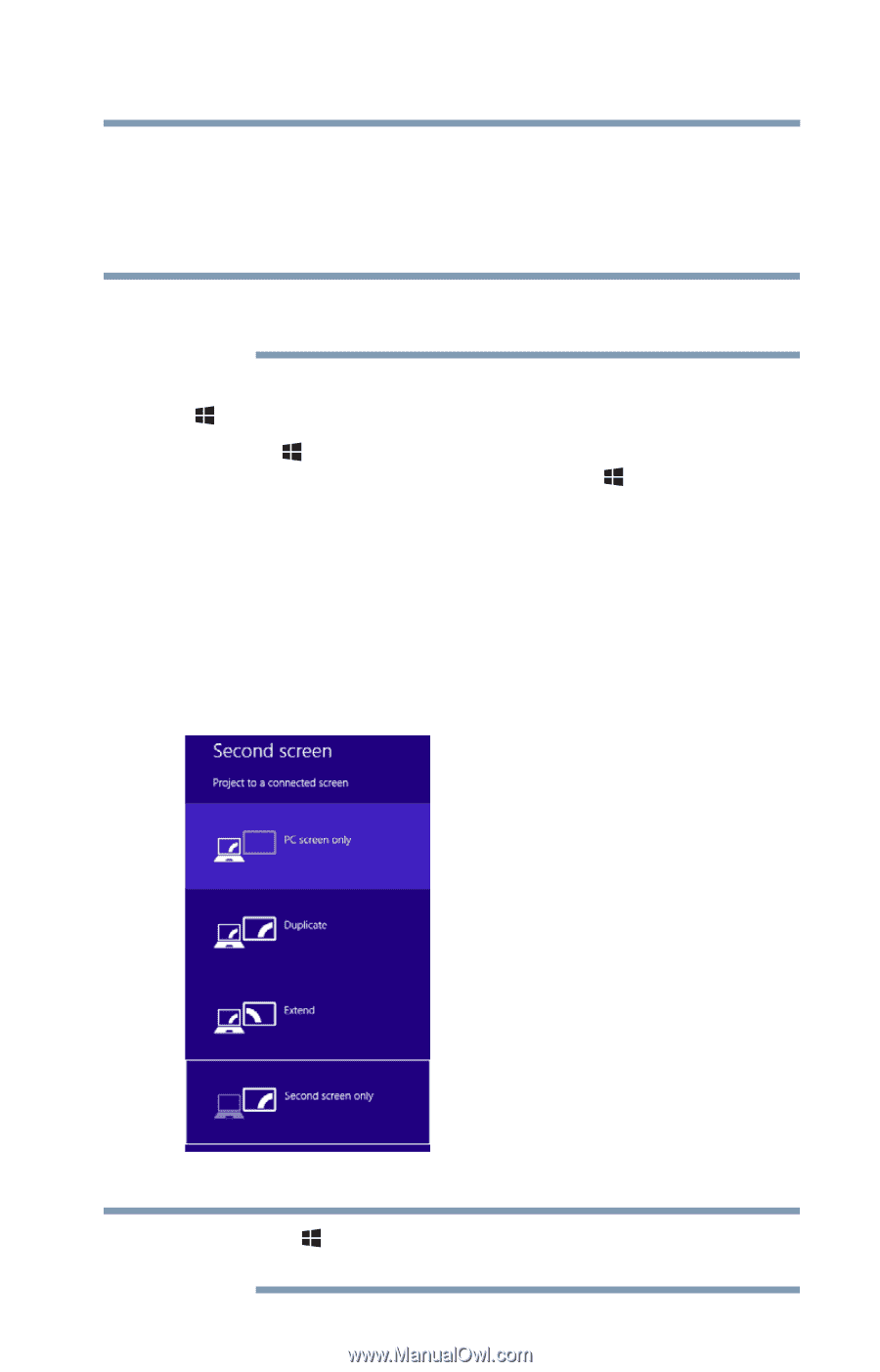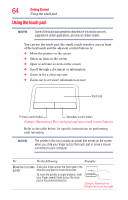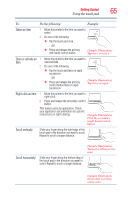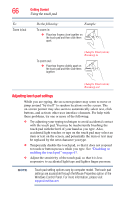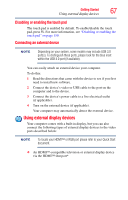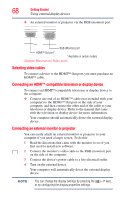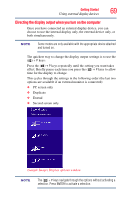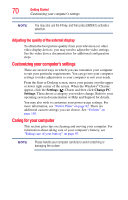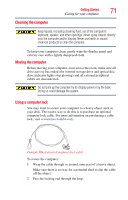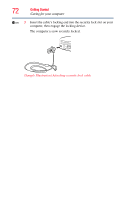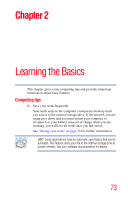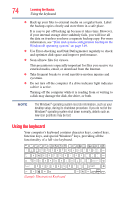Toshiba Satellite L875D-S7332 User Guide - Page 69
Directing the display output when you turn on the computer, Sample Image Display options window
 |
View all Toshiba Satellite L875D-S7332 manuals
Add to My Manuals
Save this manual to your list of manuals |
Page 69 highlights
Getting Started 69 Using external display devices Directing the display output when you turn on the computer Once you have connected an external display device, you can choose to use the internal display only, the external device only, or both simultaneously. NOTE Some modes are only available with the appropriate device attached and turned on. The quickest way to change the display output settings is to use the ( ) + P keys: Press the ( ) + P keys repeatedly until the setting you want takes effect. Briefly pause each time you press the ( ) + P keys to allow time for the display to change. This cycles through the settings in the following order (the last two options are available if an external monitor is connected): ❖ PC screen only ❖ Duplicate ❖ Extend ❖ Second screen only (Sample Image) Display options window NOTE The ( ) + P keys navigate through the options without activating a selection. Press ENTER to activate a selection.