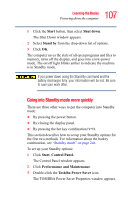Toshiba Satellite R15-S822 User Guide - Page 106
Using Standby mode, Start, Turn off computer, Stand
 |
View all Toshiba Satellite R15-S822 manuals
Add to My Manuals
Save this manual to your list of manuals |
Page 106 highlights
106 Learning the Basics Powering down the computer Starting again from Hibernation Use these instructions to restart the computer when you enter Standby mode by closing the display panel: ❖ AC power. Open the display panel. ❖ Battery power. Open the display panel and press the power button until the on-off light changes to green. The computer returns to the screen you were previously using. Using Standby mode If you are not connected to a Windows® network server (domain server), power down the computer using the Standby command as follows: 1 Click Start, Turn off computer. The Turn off computer window appears. Sample Turn off computer window with Stand By option 2 Click Stand By. The computer saves the state of all open programs and files to memory, turns off the display, and goes into a low-power mode. The on/off light ( ) blinks amber indicating the machine is in Standby mode. If you are connected to a Windows® network server (domain server), power down the computer using the Stand By command as follows: