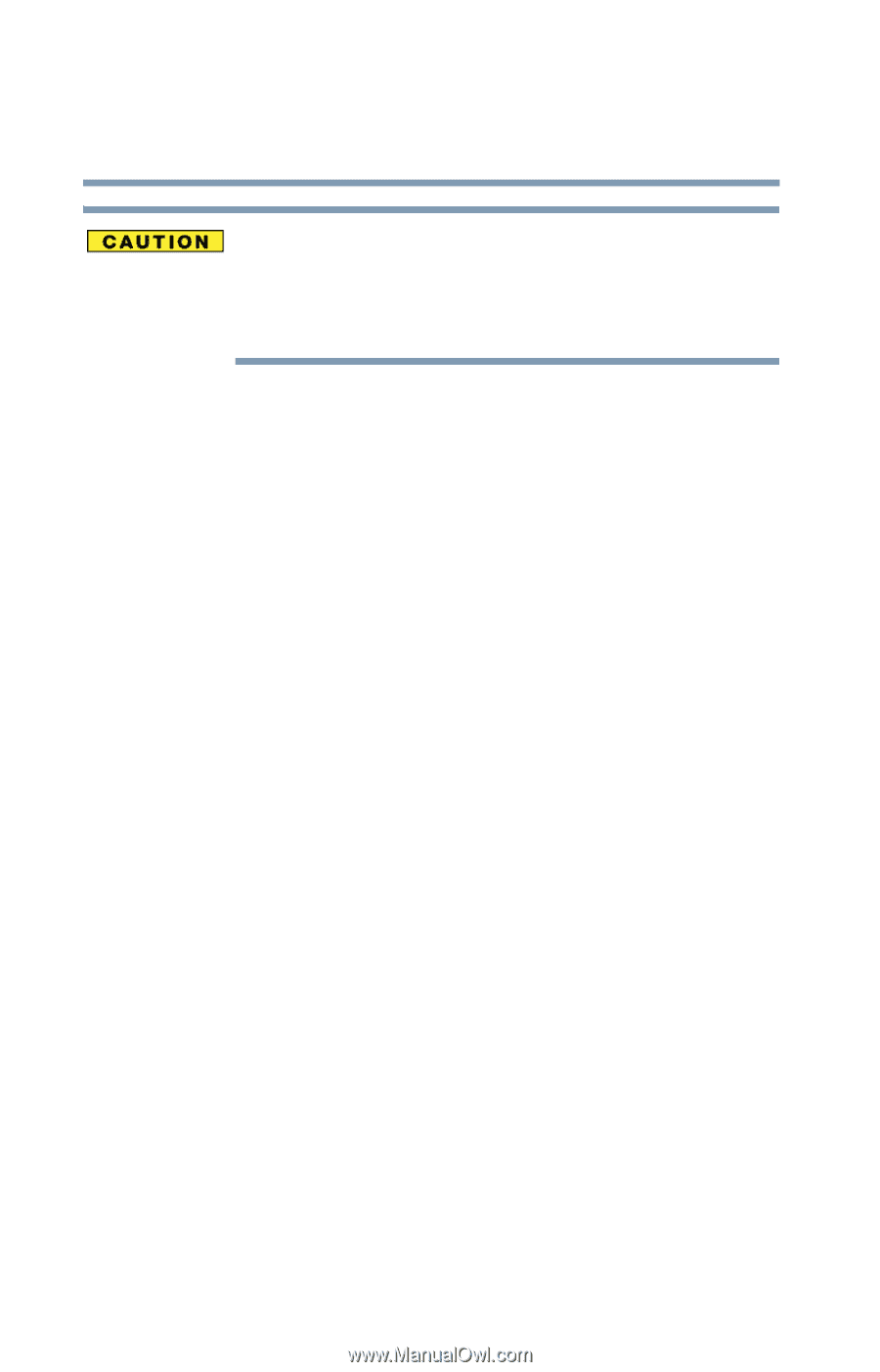Toshiba Satellite R15-S822 User Guide - Page 74
Closing the display panel, Different ways to turn the computer on and off, that action Nothing
 |
View all Toshiba Satellite R15-S822 manuals
Add to My Manuals
Save this manual to your list of manuals |
Page 74 highlights
74 Getting Started Turning off the computer Never turn off the computer while any drive is in use. Doing so may damage the media in use and result in loss of data. For more information, see "Powering down the computer" on page 97. For more information, see "Powering down the computer" on page 97. Closing the display panel When you are finished using the computer, power off and close the display panel to keep dust and dirt out of the computer. If you close the display panel while the computer is still on, one of these actions will occur: ❖ If you have the audible warning set, the computer beeps to notify you that it is still on. See "Setting battery alarms" on page 119. ❖ If you have an action feature set, the computer performs that action (Nothing, Standby, Hibernate). For more information, see "Power Management" on page 169. Different ways to turn the computer on and off Pressing the power button is not the only way to turn the computer on and off. Alternatives include: ❖ Using Hot Key combinations ❖ Opening and closing the display panel ❖ Pressing the Windows Security button on the front of the display (the button on the far left) For more information, see "Using Hibernation mode" on page 103 and "Using Standby mode" on page 106.