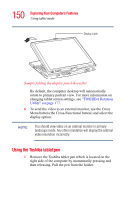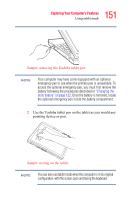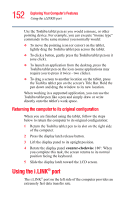Toshiba Satellite R15-S822 User Guide - Page 147
Recording sounds, Using a microphone, Start, Programs, Accessories, Entertainment, Sound, Recorder
 |
View all Toshiba Satellite R15-S822 manuals
Add to My Manuals
Save this manual to your list of manuals |
Page 147 highlights
147 Exploring Your Computer's Features Exploring audio features Recording sounds An external microphone may be used with other software to record monaural audio sounds and save them as digital audio .WAV files on disk. DEFINITION: A .WAV (pronounced "wave") file is one of the formats for storing sound in files. You may also record sounds as .WAV files by connecting other sound sources to the microphone jack. Using a microphone 1 Connect an external microphone to the computer. 2 Click Start, point to All Programs, Accessories, Entertainment, then click Sound Recorder. Positioning bar Sample Sound Recorder screen Record Stop Play Skip forward Skip backward 3 Click the Record button and speak normally into the microphone. NOTE You can only record 60 seconds at a time.