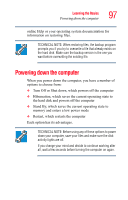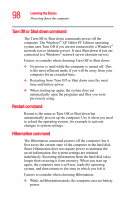Toshiba Satellite R15-S822 User Guide - Page 93
Playing CDs using Auto-Run, Play/Pause, Start, My Computer.
 |
View all Toshiba Satellite R15-S822 manuals
Add to My Manuals
Save this manual to your list of manuals |
Page 93 highlights
Learning the Basics Using the DVD-ROM or multi-function drive 93 Sample Windows Media Player screen The Windows Media Player control panel works much like an ordinary compact disc player: ❖ To play the CD or to pause, click the Play/Pause button on the CD Player control panel. ❖ To stop the CD, click the Stop button. Playing CDs using Auto-Run If you insert a CD into the DVD-ROM/multi-function drive and the Auto-Run feature does not automatically start your disk, try launching the CD manually. To do this, follow these steps: 1 Click Start, then select My Computer. 2 Double-click the DVD-ROM/multi-function drive icon. The disk drive will run the CD. If your disk does not run using this method, try using an application that is associated with the media on the disk. For