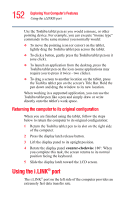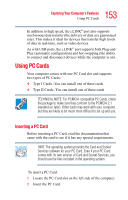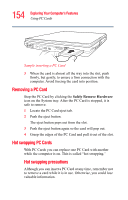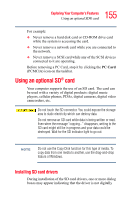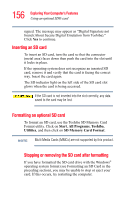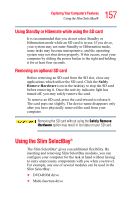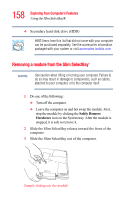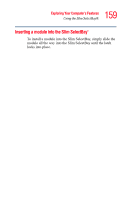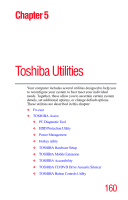Toshiba Satellite R15-S822 User Guide - Page 157
Using Standby or Hibernate while using the SD card, Removing an optional SD card
 |
View all Toshiba Satellite R15-S822 manuals
Add to My Manuals
Save this manual to your list of manuals |
Page 157 highlights
157 Exploring Your Computer's Features Using the Slim SelectBay® Using Standby or Hibernate while using the SD card It is recommended that you do not select Standby or Hibernation mode while an SD card is in use. If you do so, your system may not enter Standby or Hibernation mode, some tasks may become unresponsive, and the operating system may not shut down properly. If this occurs, reset your computer by sliding the power button to the right and holding it for at least four seconds. Removing an optional SD card Before removing an SD card from the SD slot, close any applications which utilize the SD card. Click the Safely Remove Hardware icon in the tasktray to stop the SD card before removing it. Once the activity indicator light has turned off, you may safely remove the card. To remove an SD card, press the card inward to release it. The card pops out slightly. The device name disappears only after you have physically removed the card from your computer. Removing the SD card without using the Safely Remove Hardware option may result in lost data on your SD card. Using the Slim SelectBay® The Slim SelectBay® gives you additional flexibility. By inserting and removing Slim SelectBay modules, you can configure your computer for the task at hand without having to carry unnecessary components with you when you travel. For example, any one of several modules can be used in the Slim SelectBay: ❖ DVD-ROM drive ❖ Multi-function drive