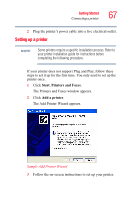Toshiba Satellite R15-S822 User Guide - Page 71
Using the Cross-Functional button, Control Panel and clicking Display. Choose the Settings tab
 |
View all Toshiba Satellite R15-S822 manuals
Add to My Manuals
Save this manual to your list of manuals |
Page 71 highlights
Getting Started Using external display devices 71 3 Release the Fn key. TECHNICAL NOTE: You can also change these settings using the Display Properties Box. Set the option for the video controller by clicking Start, then Control Panel and clicking Display. Choose the Settings tab, click the Advanced button, select Display Device, select the applicable Monitor type, click Apply or OK. Using the Cross-Functional button The Cross-Functional button is located on the front of the display and the external display device can be selected by pressing and holding the Cross-Functional button for two seconds until the external display screen displays. For more information, see "Cross Menu Utility" on page 180. Cross-Functional button Sample location of the Cross-Functional button NOTE While in Primary Landscape mode, you can use FN + Spacebar to change the screen resolution from 1024 x 768 to 800 x 600 (repeated use will recycle the resolutions). For more information, see "Display modes" on page 246.