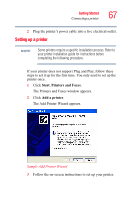Toshiba Satellite R15-S822 User Guide - Page 72
Adjusting the quality of the external display, Display limitations, LCD Display Stretch
 |
View all Toshiba Satellite R15-S822 manuals
Add to My Manuals
Save this manual to your list of manuals |
Page 72 highlights
72 Getting Started Using external display devices Adjusting the quality of the external display To obtain the best picture quality from your external display device, you may need to adjust the video settings. See the documentation supplied with the device for additional configuration steps. TECHNICAL NOTE: In order to use the simultaneous mode, you must set the resolution of the internal display panel to match the resolution of the external display device. The external display device must support a resolution of 800 X 600 or higher. If you have your internal display set to horizontal landscape and then rotate the internal display to a portrait style, images will not display properly on an external display or other external device (for example, a projector) unless you change the internal device's setting to primary landscape. When the display is rotated, the display orientation on the external display will also rotate. Display limitations Keep in mind that the quality of the display will be limited to the capabilities of the external video device. ❖ If the external video device, such as an SVGA monitor, is capable of displaying at a maximum resolution of 640 x 480 and your system is set for a higher resolution, only part of the desktop will appear on the screen. You can view the "lost" area by scrolling to it. ❖ If you use the display hot key (Fn + F5) to change the display output with the LCD Display Stretch option enabled and the Display area (resolution) set to 640 x 480 or 800 x 600, the image on the internal display panel may appear stretched.