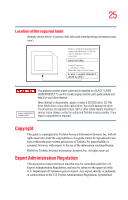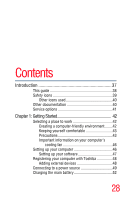Toshiba Satellite R15-S822 User Guide - Page 29
Learning the Basics, Ctrl, Fn, and Alt keys - memory
 |
View all Toshiba Satellite R15-S822 manuals
Add to My Manuals
Save this manual to your list of manuals |
Page 29 highlights
29 Contents Using the computer for the first time 52 Opening the display panel 52 Your computer's features and specifications ....54 Turning on the power 54 Using the TouchPad 55 Adding memory 58 Installing a memory module 58 Removing a memory module 64 Connecting an external USB keyboard 65 Connecting an external USB mouse 65 Connecting a printer 66 Setting up a printer 67 Using your computer in tablet mode 68 Using external display devices 70 Directing the display output when you turn on the computer 70 Adjusting the quality of the external display......72 Display limitations 72 Turning off the computer 73 Closing the display panel 74 Different ways to turn the computer on and off 74 Caring for your computer 75 Cleaning the computer 75 Moving the computer 75 Using a computer lock 76 Chapter 2: Learning the Basics 77 Computing tips 77 Using the keyboard 79 Character keys 79 Making your keyboard emulate a full-size keyboard 79 Ctrl, Fn, and Alt keys 80