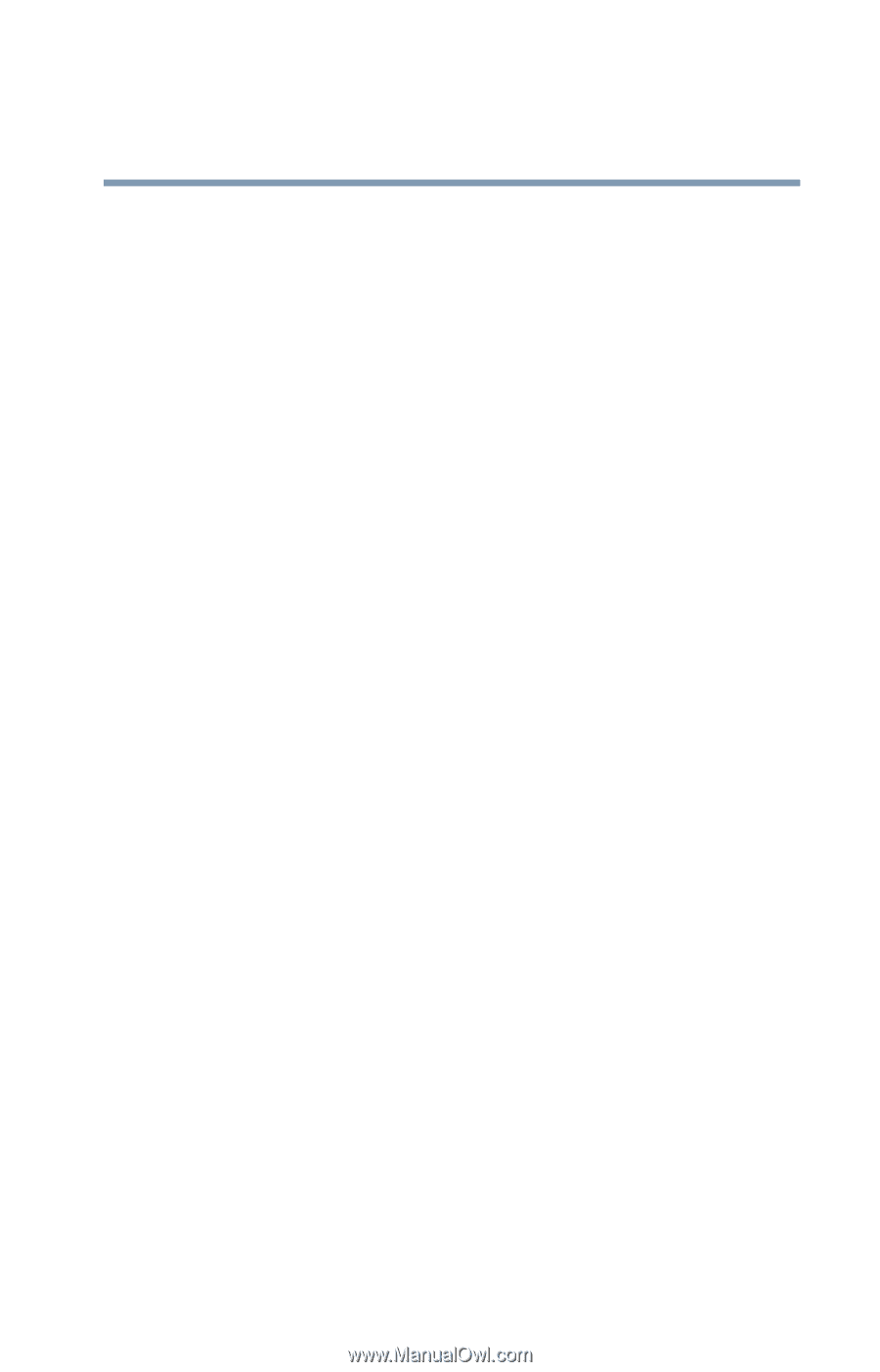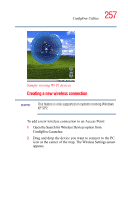Toshiba Satellite R15-S822 User Guide - Page 255
Connectivity Doctor screen, Stay on the task, Options, About, Close
 |
View all Toshiba Satellite R15-S822 manuals
Add to My Manuals
Save this manual to your list of manuals |
Page 255 highlights
255 ConfigFree Utilities If a problem or potential problem is detected, in most cases, a screen automatically displays showing you the possible cause and solution for the problem. A triangle containing an exclamation point also appears on the Connectivity Doctor screen and an orange frame describes the relevant location. You can also view the possible cause and solution for the problem by clicking the exclamation point. If multiple triangles display, you can toggle between each of their cause and solution information screens by clicking its exclamation point. For example, if the connection to a wireless network cannot be established because the wireless communication switch is turned off, the problem description screen will normally display automatically when you start the Connectivity Doctor, and an exclamation point will appear next to the wireless communication switch. The following checkboxes and buttons are provided on the Connectivity Doctor screen: Stay on the task When checked, the ConfigFree icon resides in tray the system tray. Options Displays ConfigFree setting screen. Log Lets you create a diagnostic log, view a history of log files, or delete the history. Log files are saved as CFhtmlxxxxx.htm, where xxxxx is the creation date and time. They reside in the folder: C;\Documents and Settings\username\Local Settings\Temp About Displays the version of Connectivity Doctor. Help Displays online help. Close Closes the Connectivity Doctor screen.