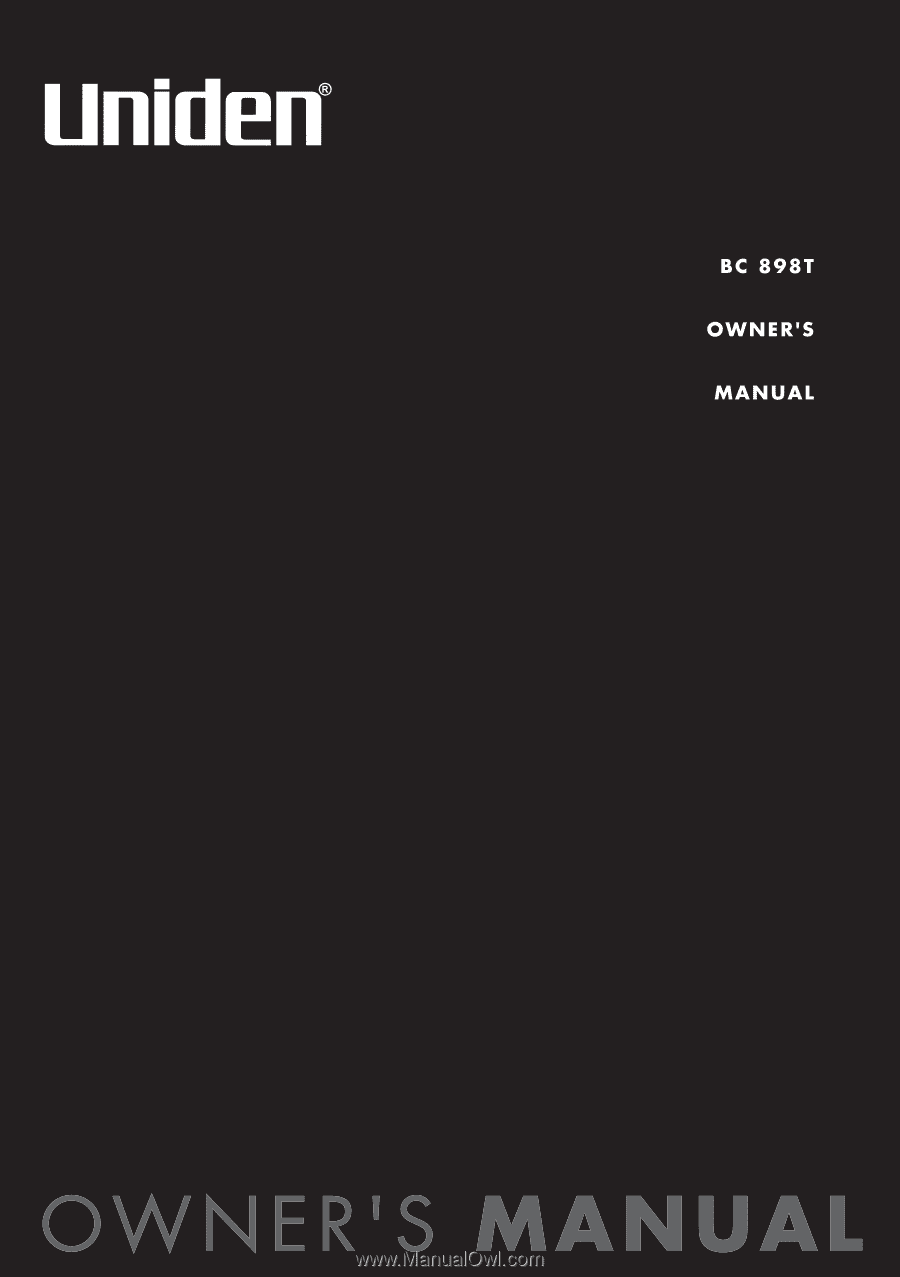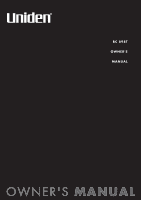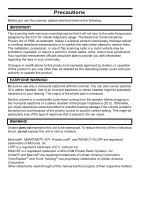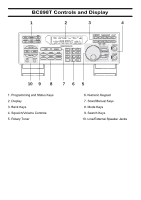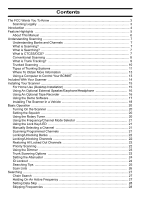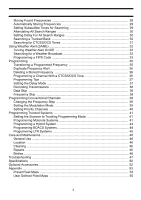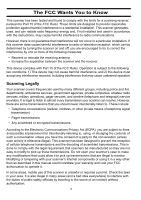Uniden BC898T English Owners Manual
Uniden BC898T Manual
 |
UPC - 050633650370
View all Uniden BC898T manuals
Add to My Manuals
Save this manual to your list of manuals |
Uniden BC898T manual content summary:
- Uniden BC898T | English Owners Manual - Page 1
- Uniden BC898T | English Owners Manual - Page 2
registered trademark of M/A-COM Private Radio Systems, Inc. Uniden® and Bearcat® are registered trademarks of Uniden America Corporation. TrunkTracker™ and Trunk Tracking™ are proprietary trademarks of Uniden America Corporation. Other trademarks used throughout this manual are the property of their - Uniden BC898T | English Owners Manual - Page 3
BC898T Controls and Display 1 2 3 4 TA 10 9 8 1. Programming and Status Keys 2. Display 3. Bank Keys 4. Squelch/Volume Controls 5. Rotary Tuner 765 6. Numeric Keypad 7. Scan/Manual Keys 8. Mode Keys 9. Search Keys 10. Line/External Speaker Jacks - Uniden BC898T | English Owners Manual - Page 4
a Vehicle 18 Basic Operation ...20 Turning On the Scanner 20 Setting the Squelch ...20 Using the Rotary Tuner 20 Using the Frequency/Channel Mode Selector 21 Using the Lock Key/LED 21 Manually Selecting a Channel 21 Scanning Programmed Channels 21 Locking/Unlocking Banks 22 Locking/Unlocking - Uniden BC898T | English Owners Manual - Page 5
Setting the Scanner to Trunking Programming Mode 41 Programming Motorola Systems 41 Programming a Hybrid System 44 Programming EDACS Systems 44 Programming LTR Systems 45 Care and Maintenance ...46 General Use ...46 Location ...46 Cleaning ...46 Repairs ...46 Birdies ...46 Troubleshooting ...47 - Uniden BC898T | English Owners Manual - Page 6
may cause undesired operation. Scanning Legally Your scanner covers frequencies used by many different groups, including police and fire departments, ambulance services, government agencies, private companies, amateur radio services, military operations, pager services, and wireline (telephone and - Uniden BC898T | English Owners Manual - Page 7
Introduction Your BC898T scanner is a state-of-the-art scanner radio with TrunkTracking™ and automatic scanning capabilities. You can store frequencies such as police, fire/emergency, marine, air, amateur, and other communications into 10 banks of 50 channels each. Use it at home as a base unit, or - Uniden BC898T | English Owners Manual - Page 8
radio systems. 500 Channels - Program one frequency into each channel. You must have at least one channel programmed to use the scan ) Control - scanner alert you when a SAME weather alert is transmitted on a NOAA weather channel. The scanner also displays information about the SAME alert. This helps - Uniden BC898T | English Owners Manual - Page 9
to connect the included antenna to the scanner. See "Installing Your Scanner" on Page 15 if you need any help doing this. In addition to the information in this manual, the help file included with the free demo software includes more instructions and programming planning worksheets that are very - Uniden BC898T | English Owners Manual - Page 10
UThnisdseercstiotan nprdoivnidgesSycouawninthinbagckground on how scanning works. You don't really need to know all of this to use your scanner, but some background knowledge will help you get the most from your BC898T. Understanding Banks and Channels The memory in your scanner is organized into 10 - Uniden BC898T | English Owners Manual - Page 11
DCS tone you programmed. If you do not receive the correct tone with a signal, the scanner's squelch remains 664 703 712 723 731 732 734 743 754 Conventional Scanning Conventional scanning is a relatively simple concept. Each group of users in radio systems operated. Even today, there are many 2-way - Uniden BC898T | English Owners Manual - Page 12
radio users When you want to store a conventional system, all you need to know is the frequencies they operate on. When you are scanning a conventional system, the scanner radio to a central repeater; the other transmits from the repeater to other radios in the system. With a repeater-based BC898T is - Uniden BC898T | English Owners Manual - Page 13
random frequency assignment made monitoring such a system impossible prior to Uniden's invention of the Trunktracking scanner. Not only does your BC898T scan channels like a conventional scanner, it actually follows the users of a trunked radio system. Once you know a talk group's ID, you won't miss - Uniden BC898T | English Owners Manual - Page 14
a user presses PTT, their radio sends their AFS information to the control channel. The computer then assigns that talk group to a channel and sends the LCN so that all other radios in that talk group will switch to the correct channel. To program an EDACS system in your scanner, you will need to 11 - Uniden BC898T | English Owners Manual - Page 15
talk group ID on the display. In the ID scan mode, the scanner only stops on the transmission if the LTR data matches a talk group ID that you have stored in the bank's talk group ID list and have not locked out. LTR systems are frequently programmed so that each radio has a unique user ID - Uniden BC898T | English Owners Manual - Page 16
other products, visit http://www.uniden.com. Using a Computer to Control Your BC898T You can operate your scanner using software and a personal computer and cable (not included). Free demo software is available at http://www.uniden.com. You can also purchase a registration key to upgrade the demo - Uniden BC898T | English Owners Manual - Page 17
Included With Your Scanner Included With Your Scanner Scanner AC Adapter Antenna Frequency Guide Owners Manual National Public Safety Trunked System Frequency Guide If any of these items are missing or damaged, immediately contact your place of purchase or Uniden Customer Service at: (800) - Uniden BC898T | English Owners Manual - Page 18
no cable, use 50-70 ohm coaxial cable for lead-in. A mating plug might be necessary for the optional antennas. • Use an optional earphone or stereo headset with proper impedance for private listening. Read the precautions on the inside front cover of this Owners Manual. • Do not use the scanner in - Uniden BC898T | English Owners Manual - Page 19
your hearing. Using An Optional Tape Recorder You can use a standard tape recorder or a VOX (Voice Operated Control) tape recorder with the scanner. The tape recorder you use must have a remote jack. You need a cable with a 1/8-inch (3.5 mm) plug (not included) to connect the tape recorder to the - Uniden BC898T | English Owners Manual - Page 20
at http://www.uniden.com. If you have installed the software and it is running, select Help by right clicking anywhere on the opening screen. A selection popup appears. Move the cursor to Help. BC898TSS Help appears. Then click on BC898TSS Help. To turn on the computer control feature and set - Uniden BC898T | English Owners Manual - Page 21
plug into the ANT connector on the back of the scanner. (For more information on antenna installation, please refer to the instruction guide that came with your antenna.) Connecting the DC Power Cord If you are not experienced in connecting accessories to your vehicle's fuse box, please consult - Uniden BC898T | English Owners Manual - Page 22
wire to the negative side of the vehicle (usually the chassis). 4. Insert the DC plug into the DC 12V jack on the back of the scanner. 19 - Uniden BC898T | English Owners Manual - Page 23
scanner, or counterclockwise until it clicks to turn it off. Setting the Squelch Your scanner's squelch control during CTCSS programming in the conventional or trunking mode. • Scroll through scan and lockout lists in the trunking mode. To use the rotary tuner, press MANUAL to stop scanning if - Uniden BC898T | English Owners Manual - Page 24
. Using the Lock Key/LED Press LOCK to instructions. To begin scanning, simply turn on the scanner or, if the scanner is not currently scanning, press SCAN. The scanner checks each system you have programmed that is not locked out and stops if there is activity. SCAN scrolls across the display - Uniden BC898T | English Owners Manual - Page 25
Press MANUAL to stop on a channel while scanning. Press SCAN to resume scanning. Locking/Unlocking Banks When you are scanning conventional banks, the scanner displays the digit corresponding to all unlocked banks. To lock out a bank so that the scanner does not scan its channels, press the letter - Uniden BC898T | English Owners Manual - Page 26
pressing SCAN then SRC. SEARCH appears and the BC898T stops on every active talk group, regardless of whether you have programmed it into your scanner. SCAN. The scanner stops trunking the system and instead holds on the system's control channel. You hear the control data and the scanner displays - Uniden BC898T | English Owners Manual - Page 27
hold on an active talk group when scanning or searching, press HOLD U. The BC898T stops scanning and holds on the current trunking system that ID and press L/O. Reviewing Locked Out Talk Group ID's You can confirm which talk group ID's are locked out in the scanner. To review locked out talk group ID - Uniden BC898T | English Owners Manual - Page 28
the DELAY key to select the delay mode if it's not active. This mode holds an ID for 2 seconds while you wait for a reply. In a trunked system, you can set a delay for each bank. Other groups might use the system, but your scanner will only look for the ID in the display. Note - Uniden BC898T | English Owners Manual - Page 29
example, you might use List A for police ID's, List B for fire department ID's, List C for emergency medical service ID's, etc. Once ID's are stored in lists, you can scan them like you scan conventional frequencies. You can program your scan lists either manually or during trunking search mode. You - Uniden BC898T | English Owners Manual - Page 30
scanner's chain search feature lets you discover new active frequencies in your area. To use chain search, first program 10 chain search ranges in your scanner. 1. Press MANUAL to stop scanning. 2. Press SRC. 3. the display. Using Chain Search To use chain search, press SRC then press the bank keys - Uniden BC898T | English Owners Manual - Page 31
Frequencies If a particular frequency continues to interrupt search scanning, you can set the scanner so it skips the frequency. To skip over a frequency, press L/O when the scanner is stopped on a frequency you want to skip. Notes: • You can program up to 100 skip frequencies. The 101st skip - Uniden BC898T | English Owners Manual - Page 32
" on Page 27. Note: You must program a chain search range for auto store to work. 1. Press MANUAL to stop scanning. 2. Press AUTO. All the bank letters flash and AUTO appears. 3. Press the bank keys (A-J) where you want to store the frequencies the scanner finds. The bank letter(s) you select stop - Uniden BC898T | English Owners Manual - Page 33
top of the display. Press DATA again to turn off review. If you have programmed frequencies for a trunked system in one or more of the 10 available banks and you are in conventional mode, follow these steps to begin trunk searching. 1. Press TRUNK then press SCAN. 2. Press a bank key (A-J) to select - Uniden BC898T | English Owners Manual - Page 34
flash on the display. Then, if you store that frequency into a channel, the tone is also stored in the channel. Notes: • You can search for CTCSS/DCS tones in scan mode, manual mode, or chain search mode. You cannot search for CTCSS/DCS tones while the scanner is scanning a priority channel. • You - Uniden BC898T | English Owners Manual - Page 35
weather alert radio, waiting to receive a severe weather emergency tone. When your scanner receives the emergency tone and a SAME event code from your local NOAA weather station, it responds with a loud siren at maximum volume (regardless of the volume control setting) and displays information about - Uniden BC898T | English Owners Manual - Page 36
the county and each subdivision will be labeled 1-9. To program your scanner to alert you when the weather service issues an alert, you must set the scanner to the alert mode, and then leave the scanner monitoring the weather service. You cannot scan and monitor for weather alerts at the same time - Uniden BC898T | English Owners Manual - Page 37
the rotary tuner or repeatedly press HOLD U or LIMIT V to move ALLFIPS to F1. To set the scanner so it sounds an alert tone when it receives only one of the FIPS codes you programmed, turn the rotary tuner or repeatedly press HOLD U or LIMIT V to select F1 to F15. Then press - Uniden BC898T | English Owners Manual - Page 38
program your scanner, we recommend you download the demo software and use the worksheets in the software's help files to help you organize the information you want to program. Transferring a Programmed Channel 94). 2. Press HOLD U. The display alternates between the frequency you are transferring and - Uniden BC898T | English Owners Manual - Page 39
in another channel, the scanner beeps and the other Programming a Channel With a CTCSS/DCS Tone 1. Press MANUAL. 2. Press CTCSS/DCS. 3. Select the channel you want to program then press E. If you have already programmed MANUAL. The CTCSS indicator and displayed tones are turned off but not deleted. 36 - Uniden BC898T | English Owners Manual - Page 40
on a channel there is a brief pause before the scanning cycle resumes. Delay must be set for each programmed channel, and it can be set when your scanner pauses during a scan or when manual mode is selected. Setting Delay in Scan or Search Mode 1. Press SCAN or set a search range then press SRC - Uniden BC898T | English Owners Manual - Page 41
. Frequency Skip If a particular channel continues to interrupt search scanning, you can set your scanner so it skips the frequency. To skip a frequency, press L/O. Note: You can program up to 100 skip frequencies. If you try to program more than 100 skip frequencies, additional frequencies you - Uniden BC898T | English Owners Manual - Page 42
program the scanner. The "Conventional Scanning Worksheet" included in the help file included in the demo software (download at http://www.uniden. option controls the frequency step size used when you manually tune up or down from the frequency stored in the channel. Your BC898T is preprogrammed - Uniden BC898T | English Owners Manual - Page 43
scan option (see "Priority Scanning" on Page 22), the scanner automatically checks these channels every 2 seconds to see if there is activity. If there is, the scanner , manually select the channel you want to set as the priority channel. Then hold down PRI for about 2 seconds. The scanner beeps - Uniden BC898T | English Owners Manual - Page 44
to monitor before you start to program the scanner. The "Motorola Trunking Worksheet", "LTR Trunking Worksheet", and "EDACS Trunking Worksheet" included in the help file included with the demo software (download at http://www.uniden.com) make this easy. • You can program only one trunked system per - Uniden BC898T | English Owners Manual - Page 45
follow these steps to enter the band plan (base frequency, spacing frequency, and offset channel) for the system you want to scan. a. Press DATA. b. Turn the rotary to select a fleet map for your scanner; what isn't always easy is selecting or programming a map that matches your particular area - Uniden BC898T | English Owners Manual - Page 46
the "Motorola Trunking Worksheet" included in the help file included with the free demo software (download at http://www.uniden.com) before programming a custom fleet map. "User Defined Fleet Maps" includes a detailed explanation of scanner fleet map programming, as well as a table listing the fleet - Uniden BC898T | English Owners Manual - Page 47
by a one or two digit number. Programming EDACS Systems 1. Hold down TRUNK for about 2 seconds. The scanner beeps and BANK, TRUNK, and the bank letters A-J blink. 2. Press a bank key to select the bank where you want to store the frequencies. 3. Select EDACS scanning by turning the rotary tuner or - Uniden BC898T | English Owners Manual - Page 48
additional IDs, repeat Steps c-d. Programming LTR Systems 1. Hold down TRUNK for about 2 seconds. The scanner beeps and BANK, TRUNK, and the bank letters A-J blink. 2. Press a bank key to select the bank where you want to store the frequencies. 3. Select LTR scanning by turning the rotary tuner or - Uniden BC898T | English Owners Manual - Page 49
. Repairs Do not attempt any repair. The scanner contains no user serviceable parts. Contact the Uniden Customer Service Center or take it to a qualified repair technician. Birdies All radios can receive "birdies" (undesired signals). If your scanner stops during Scan mode and no sound is heard, it - Uniden BC898T | English Owners Manual - Page 50
Troubleshooting Troubleshooting If your BC898T is not performing properly, try the following steps. Problem The scanner doesn't work. Improper reception. Scan won't stop. Scan won't start. Possible Cause The scanner might not be receiving any power. The scanner's antenna might need to be adjusted - Uniden BC898T | English Owners Manual - Page 51
" on Page 20. The antenna might need Check the antenna to be adjusted. connection. If you experience difficulty while in TrunkTracker™ mode, try the following steps. Problem Scanner won't track a trunked system. Scanner won't stop scanning during Scan List mode. Scanner won't acquire the data - Uniden BC898T | English Owners Manual - Page 52
the scanner to scan LTR or EDACS systems. Review "Programming EDACS Systems" on Page 44 and "Programming LTR Systems" on Page 45. If you still cannot get satisfactory results while using your scanner or if you want additional information, please call or write the Uniden Parts and Service Division - Uniden BC898T | English Owners Manual - Page 53
FCC Rules and Regulations Part 15, Subpart C, as of date of manufacture. Channels: 500 Banks: 10 (50 Scan Delay: 2 seconds Audio Output: 2W nominal into 8 ohm internal speaker Power Requirements: 12 VDC 500mA (AD140U AC adapter) Antenna: 50 ohms (Impedance) External Jacks: Antenna - Uniden BC898T | English Owners Manual - Page 54
Features, specifications, and availability of optional accessories are all subject to change without notice. 51 - Uniden BC898T | English Owners Manual - Page 55
Dealer or call the Uniden Parts Center at: (800)554-3988, 8:00AM to 5:00PM EST, Monday through Friday, for information about ordering these optional accessories. DC Power Cord Cigarette Lighter Power Cord Earphone Mobile Mounting Bracket with Hardware (MB001) PC Software (BC898T SS) Available by - Uniden BC898T | English Owners Manual - Page 56
Appendix APrepsept eFlenedt Miaxps Preset Map 1 Block 0 1 2 3 4 5 6 7 Size Code Size Code 11 Size Code 11 Size Code 11 Size Code 11 Size Code 11 Size Code 11 Size Code 11 Size Code 11 Preset Map 3 Block 0 1 2 3 4 5 6 7 Size Code Size Code 4 Size Code 4 Size Code 4 Size Code 4 Size Code 4 Size - Uniden BC898T | English Owners Manual - Page 57
Preset Map 9 Block 0 1 2 3 4 5 6 7 Size Code Size Code 4 Size Code 4 Size Code 0 Size Code 0 Size Code 0 Size Code 0 Size Code 0 Size Code 0 Preset Map 11 Block 0 1 2 3 4 5 6 7 Size Code Size Code 4 Size Code 0 Size Code 0 Size Code 0 Size Code 0 Size Code 0 Size Code 0 Size Code 0 Preset Map - Uniden BC898T | English Owners Manual - Page 58
Type I ID. The way these ID's display on your scanner depend on the block number and the block's radios each, while another organization might want only a few subfleets with many radios each. Your task is to program size code for a block, and then press SCAN. Now listen to the communications. If you - Uniden BC898T | English Owners Manual - Page 59
Since these size codes require multiple blocks, you will be prompted for the next available block when programming a fleet map. For example, if you assign Block 0 as an S-12, you will be prompted for b2, the next block available, instead of b1. And - Uniden BC898T | English Owners Manual - Page 60
than an authorized Uniden service center for a defect or malfunction covered by this warranty, (E) used in any conjunction with equipment or parts or as part of any system not manufactured by Uniden, or (F) installed or programmed by anyone other than as detailed by the Operating Guide for this - Uniden BC898T | English Owners Manual - Page 61
58 - Uniden BC898T | English Owners Manual - Page 62
59 - Uniden BC898T | English Owners Manual - Page 63
60 - Uniden BC898T | English Owners Manual - Page 64
UBZZ01322ZB