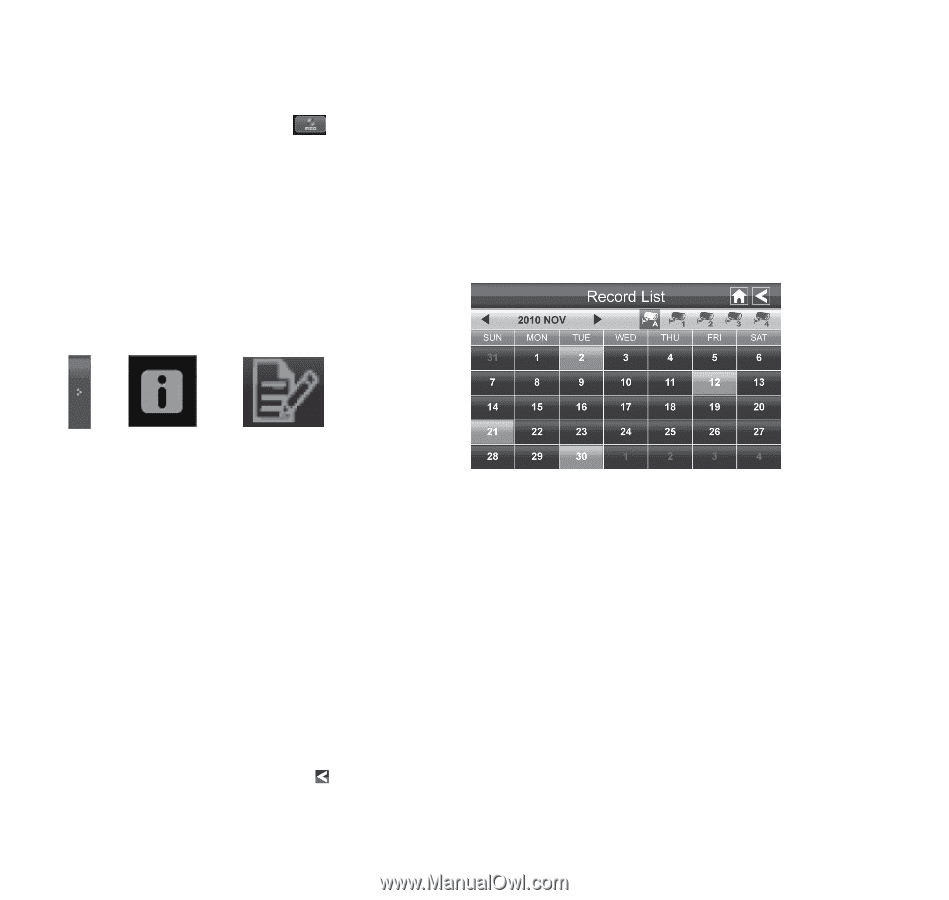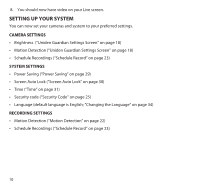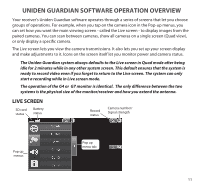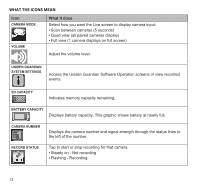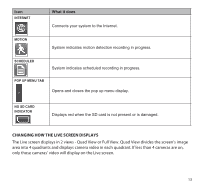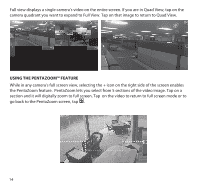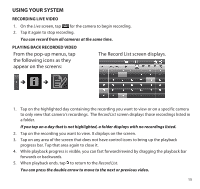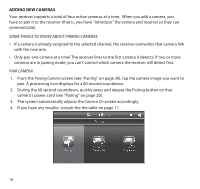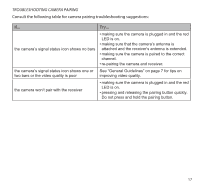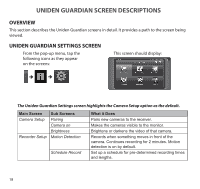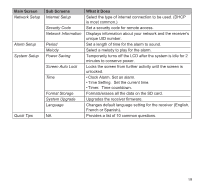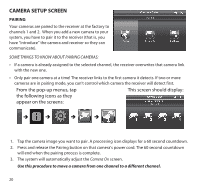Uniden G755 User Guide - Page 15
Using Your System - specifications
 |
View all Uniden G755 manuals
Add to My Manuals
Save this manual to your list of manuals |
Page 15 highlights
Using Your System Recording Live Video 1. On the Live screen, tap for the camera to begin recording. 2. Tap it again to stop recording. You can record from all cameras at the same time. Playing Back Recorded Video From the pop-up menus, tap the following icons as they appear on the screens: The Record List screen displays. 1. Tap on the highlighted day containing the recording you want to view or on a specific camera to only view that camera's recordings. The Record List screen displays those recordings listed in a folder. If you tap on a day that is not highlighted, a folder displays with no recordings listed. 2. Tap on the recording you want to view. It displays on the screen. 3. Tap on any area of the screen that does not have control icons to bring up the playback progress bar. Tap that area again to close it. 4. While playback progress is visible, you can fast forward/rewind by dragging the playback bar forwards or backwards. 5. When playback ends, tap to return to the Record List. You can press the double arrow to move to the next or previous video. 15