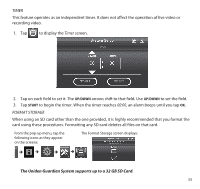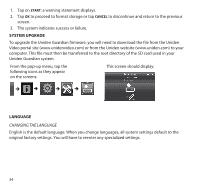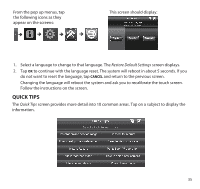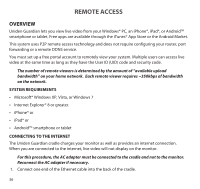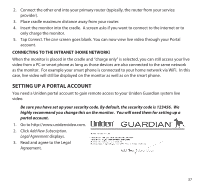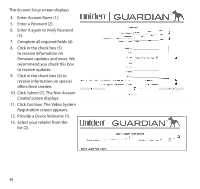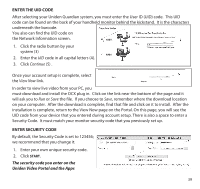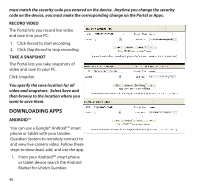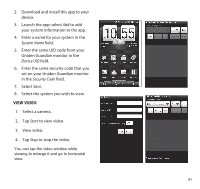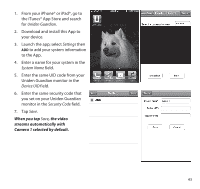Uniden G755 User Guide - Page 38
Account Setup, Account Name, Password, Verify Password, Submit, New Account, Created, Continue, - firmware update
 |
View all Uniden G755 manuals
Add to My Manuals
Save this manual to your list of manuals |
Page 38 highlights
The Account Setup screen displays 4. Enter Account Name (1). 5. Enter a Password (2). 6. Enter it again to Verify Password (3). 7. Complete all required fields (4). 8. Click in the check box (5) to receive information on firmware updates and news. We recommend you check this box to receive updates. 9. Click in the check box (6) to receive information on special offers from Uniden. 10. Click Submit (7). The New Account Created screen displays. 11. Click Continue. The Video System Registration screen appears. 12. Provide a Device Nickname (1). 13. Select your retailer from the list (2). 38
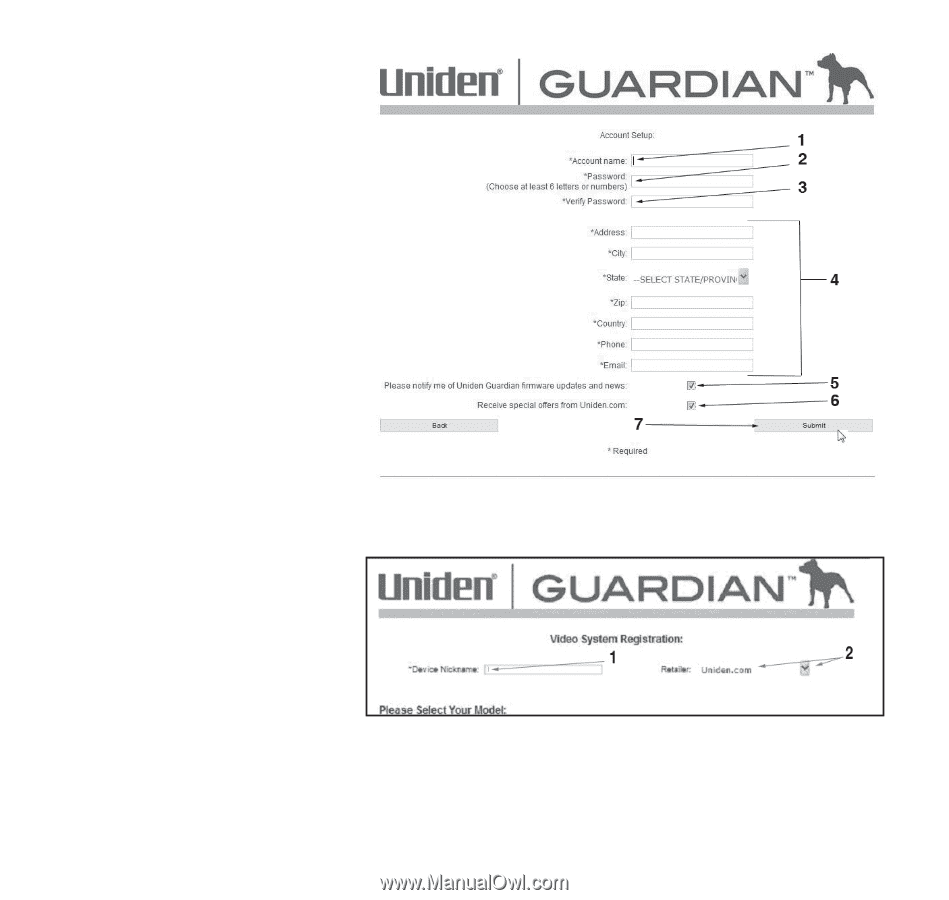
38
The
Account Setup
screen displays
4.
Enter
Account Name
(1).
5.
Enter a
Password
(2).
6.
Enter it again to
Verify Password
(3).
7.
Complete all required fields
(4).
8.
Click in the check box (5)
to receive information on
firmware updates and news. We
recommend you check this box
to receive updates.
9.
Click in the check box (6) to
receive information on special
offers from Uniden.
10. Click
Submit
(7). The
New Account
Created
screen displays.
11. Click
Continue
. The Video System
Registration screen appears.
12. Provide a
Device Nickname
(1).
13. Select your retailer from the
list (2).