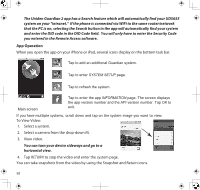Uniden UDS655 English Owner's Manual - Page 53
Solving Problems - no video signal
 |
View all Uniden UDS655 manuals
Add to My Manuals
Save this manual to your list of manuals |
Page 53 highlights
Solving Problems If you have any trouble with your system, try these simple steps. If you are still having a problem with your camera, check the manual that came with your camera. If... Try.. Motion detection won't respond to movement. • Increasing the motion sensitivity (see page 24). • Checking the settings on the Record Schedule screen (see page 22). Motion detection goes off • Decreasing motion sensitivity (see page 24). when there's nothing there. • Refer to General Placement Considerations on page 6. I can't play my video clips • You must install Uniden Media Player to play back recorded files. in another program This player is found on the CD included in the box. I schedule a recording, save the schedule, and the recording does not happen at the scheduled time. • Ensure that the system time is set to the current time. • Make sure that the SD card is inserted into the monitor and there is still memory available on that card. The camera's signal status icon shows no bars • Making sure the camera is plugged in and the red LED is on. • Making sure the camera is paired to the correct channel. • Re-pairing the camera and monitor. • Moving the camera closer to the monitor; it might be out of range. • Making sure the camera setting is turned on (refer to Activate or Deactivate screen on page 21). The camera's signal status icon shows one or two bars or the video quality is poor See General Placement Considerations on page 6 for tips on improving video quality. The camera won't pair with the monitor • Making sure the camera is plugged in and the red LED is on. • Pressing and releasing the pairing button quickly. Do not press and hold the pairing button. 53