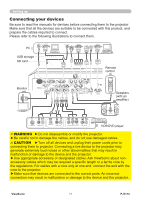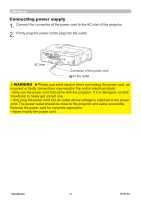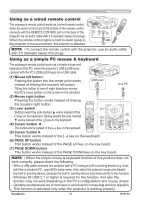ViewSonic PJ1173 PJ1173 User Guide, English - Page 16
Connecting your devices
 |
UPC - 766907299014
View all ViewSonic PJ1173 manuals
Add to My Manuals
Save this manual to your list of manuals |
Page 16 highlights
Setting up Connecting your devices Be sure to read the manuals for devices before connecting them to the projector. Make sure that all the devices are suitable to be connected with this product, and prepare the cables required to connect. Please refer to the following illustrations to connect them. PC AUDIO OUT RGB OUT AUDIO OUT LAN RGB OUT HDMI USB-A RS-232C USB storage SD card Remote control LAN RGB IN Monitor AUDIO IN 1 AUDIO IN 2 RGB OUT RGB1 Y VIDEO CB/PB CR/PR R L AUDO IN 3 R L AUDIO OUT AUDIO IN 4 HDMI RGB2 G/Y B/CB/PB B/CR/PR H V REMOTE CONTROL USB CONTROL Speakers (wiht an amplifier) AUDIO IN S-VIDEO OUT R L AUDO IN OUT VIDEO OUT R L AUDO IN OUT Y CB/PB CR/PR COMPONENT VIDEO OUT R L AUDO IN OUT VCR/DVD player WARNING ►Do not disassemble or modify the projector. ►Be careful not to damage the cables, and do not use damaged cables. CAUTION ►Turn off all devices and unplug their power cords prior to connecting them to projector. Connecting a live device to the projector may generate extremely loud noises or other abnormalities that may result in malfunction or damage to the device and the projector. ►Use appropriate accessory or designated cables. Ask ViewSonic about nonaccessory cables which may be required a specific length or a ferrite core by the regulations. For cables with a core only at one end, connect the end with the core to the projector. ►Make sure that devices are connected to the correct ports. An incorrect connection may result in malfunction or damage to the device and the projector. ViewSonic 11 PJ1173