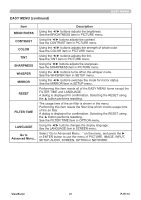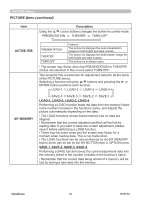ViewSonic PJ1173 PJ1173 User Guide, English - Page 30
Easy Menu
 |
UPC - 766907299014
View all ViewSonic PJ1173 manuals
Add to My Manuals
Save this manual to your list of manuals |
Page 30 highlights
EASY MENU EASY MENU From the EASY MENU, items shown in the table below can be performed. Select an item using the ▲/▼ cursor buttons on the projector or remote control. Then perform it according to the following table. Item ASPECT AUTO KEYSTONE EXECUTE KEYSTONE KEYSTONE Description Using the ◄/► buttons switches the mode for aspect ratio. See the ASPECT item in IMAGE menu. Using the ► button executes the auto keystone function. See the AUTO KEYSTONE EXECUTE item in SETUP menu. Using the ◄/► buttons corrects the vertical keystone distortion. See the KEYSTONE item in SETUP menu. Using the ◄/► buttons corrects the horizontal keystone distortion. See the KEYSTONE item in SETUP menu. Using the ◄/► buttons switches the picture mode. The picture modes are combinations of GAMMA and COLOR TEMP settings. Choose a suitable mode according to the projected source. NORMAL ó CINEMA ó DYNAMIC ó BOARD(BLACK) DAYLIGHT MODEó WHITEBOARD ó BOARD(GREEN) PICTURE MODE NORMAL CINEMA DYNAMIC BOARD(BLACK) BOARD(GREEN) WHITEBOARD DAYLIGHT MODE COLOR TEMP MID DEFAULT LOW DEFAULT HIGH DEFAULT Hi-BRIGHT-1 DEFAULT Hi-BRIGHT-2 DEFAULT MID DEFAULT Hi-BRIGHT-3 DEFAULT GAMMA #1 DEFAULT #2 DEFAULT #3 DEFAULT #4 DEFAULT #4 DEFAULT #5 DEFAULT #6 DEFAULT • When the combination of GAMMA and COLOR TEMP differs from pre-assigned modes above, the display on the menu for the PICTURE MODE is "CUSTOM". Please refer to the GAMMA and COLOR TEMP items in PICTURE menu. • When this function is performed, a certain extra such as a line may appear. (continued on next page) ViewSonic 25 PJ1173