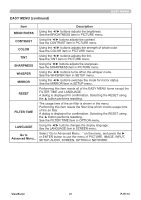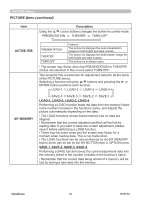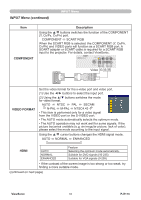ViewSonic PJ1173 PJ1173 User Guide, English - Page 35
IMAGE Menu
 |
UPC - 766907299014
View all ViewSonic PJ1173 manuals
Add to My Manuals
Save this manual to your list of manuals |
Page 35 highlights
IMAGE Menu IMAGE Menu From the IMAGE menu, items shown in the table below can be performed. Select an item using the ▲/▼ cursor buttons on the projector or remote control, and press the ► cursor button on the projector or remote control, or ENTER button on the remote control to execute the item. Then perform it according to the following table. Item Description Using the ▲/▼ buttons switches the mode for aspect ratio. For an RGB signal NORMAL ó 4:3 ó 16:9 ó SMALL ASPECT For an HDMI signal NORMAL ó 4:3 ó 16:9 ó 14:9 ó SMALL For a Video signal, S-video signal or Component video signal 4:3 ó 16:9 ó 14:9 ó SMALL For no signal 4:3 (fixed) • The NORMAL mode keeps the original aspect ratio of the signal. OVER SCAN Using the ▲/▼ buttons adjusts the over-scan ratio. Large (It reduces picture) ó Small (It magnifies picture) • This item can be selected only for a video, s-video, component and HDMI signal. • When this adjustment is too large, certain degradation may appear at the frame area of the picture. In such a case, please adjust small. V POSITION Using the ▲/▼ buttons adjusts the vertical position. Up ó Down • Over-adjusting the vertical position may cause noise to appear on the screen. If this occurs please reset the vertical position to the default setting. Pressing the RESET button when the V POSITION is selected will reset the V POSITION to the default setting. • When this function is performed on a video signal, s-video signal, or component video signal of 525i (480i) or 625i (576i) input from the COMPONENT port, the range of this adjustment depends on the OVER SCAN setting. It is not possible to adjust when the OVER SCAN is set to 10. H POSITION Using the ▲/▼ buttons adjusts the horizontal position. Left ó Right • Over-adjusting the horizontal position may cause noise to appear on the screen. If this occurs please reset the horizontal position to the default setting. Pressing the RESET button when the H POSITION is selected will reset the H POSITION to the default setting. • When this function is performed on a video signal, s-video signal, or component video signal of 525i (480i) or 625i (576i) input from the COMPONENT port, the range of this adjustment depends on the OVER SCAN setting. It is not possible to adjust when the OVER SCAN is set to 10. (continued on next page) ViewSonic 30 PJ1173