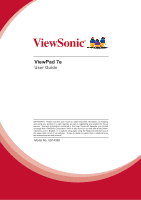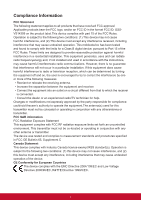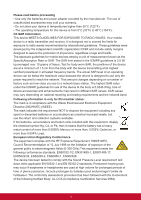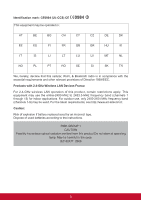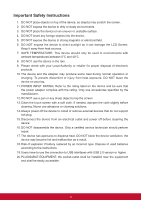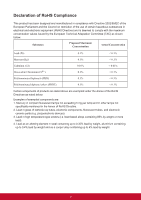ViewSonic ViewPad 7e ViewPad 7E User Guide (English)
ViewSonic ViewPad 7e Manual
 |
View all ViewSonic ViewPad 7e manuals
Add to My Manuals
Save this manual to your list of manuals |
ViewSonic ViewPad 7e manual content summary:
- ViewSonic ViewPad 7e | ViewPad 7E User Guide (English) - Page 1
ViewPad 7e User Guide IMPORTANT: Please read this User Guide to obtain important information on installing and using your product in a safe manner, as well as registering your product for future service. Warranty information contained in this User Guide will describe your limited coverage from - ViewSonic ViewPad 7e | ViewPad 7E User Guide (English) - Page 2
has been tested and found to comply with the limits for a Class B digital device, pursuant to Part 15 of the FCC Rules. These limits are frequencyenergy and, if not installed and used in accordance with the instructions, may cause harmful interferenceto radio communications. However, there is no - ViewSonic ViewPad 7e | ViewPad 7E User Guide (English) - Page 3
of the device at the body is 0.0246 W/kg. Use of device accessories and enhancements may result in different SAR values. SAR values may vary If the batteries, accumulators and button cells included with this equipment, display the chemical symbol Hg, Cd, or Pb, then it means that the battery has a - ViewSonic ViewPad 7e | ViewPad 7E User Guide (English) - Page 4
be operated in: AT BE BG CH CY CZ DE DK EE ES FI FR GB GR HU IE IT IS LI LT LU LV MT NL NO PL PT RO Caution: Risk of explosion if battery replaced aced by an incorrect type. Dispose of used batteries according to the instructions. RISK GROUP 1 CAUTION Possibly hazardous - ViewSonic ViewPad 7e | ViewPad 7E User Guide (English) - Page 5
service technician should perform repair. 17. The device has apertures to disperse heat. DO NOT block the device ventilation, the device may become hot and malfunction as a result. 18. Risk of explosion if battery replaced by an incorrect type. Dispose of used batteries according to the instructions - ViewSonic ViewPad 7e | ViewPad 7E User Guide (English) - Page 6
Maximum Concentration Actual Concentration Lead (Pb) 0.1% < 0.1% Mercury (Hg) 0.1% < 0.1% Cadmium (Cd) Hexavalent Chromium (Cr6+) 0.01% 0.1% < 0.01% < 0.1% Polybrominated biphenyls (PBB) 0.1% < 0.1% Polybrominated diphenyl ethers (PBDE) 0.1% < 0.1% Certain components of products as - ViewSonic ViewPad 7e | ViewPad 7E User Guide (English) - Page 7
Copyright Information Copyright © ViewSonic® Corporation, 2011. All rights reserved. Android is a trademark of Google Inc. Use of this trademark is subject to Google Permissions. This product has an Android™ platform based on Linux, which can be expanded by a variety of JME-based application SW. All - ViewSonic ViewPad 7e | ViewPad 7E User Guide (English) - Page 8
Product Name: Model Number: Document Number: Serial Number: Purchase Date: ViewPad 7e VS14359 ViewPad 7e_UG_ENG Rev. 1a 08-24-11 Product disposal at end of product life ViewSonic respects the environment and is committed to working and living green. Thank you for being part of Smarter, Greener - ViewSonic ViewPad 7e | ViewPad 7E User Guide (English) - Page 9
viewing with G-Sensor rotation 4. 2 cameras for taking photos and recording videos 5. Android Launcher or ViewScene 3D view mode 6. Automatic brightness adjustment 7. Web browsing, instant messaging and e-mail 8. Built-in e-reader and online e-book store 9. Multi-language on-screen display viii - ViewSonic ViewPad 7e | ViewPad 7E User Guide (English) - Page 10
1 1.2 Accessories 3 1.3 Installing Memory Card 3 1.4 Charging Battery 4 1.5 Using Headsets 4 1.6 Turning Device On or Off 5 Turn device on or off 5 Set device to Silent mode 5 1.7 Unlocking the Screen 5 To Unlock the screen 5 Chapter 2: The Basics 6 2.1 Home Screen 6 Set Screen Mode - ViewSonic ViewPad 7e | ViewPad 7E User Guide (English) - Page 11
Camera Settings 19 7.2 Playing Photos and Videos 20 Viewing Photos 20 Playing Videos 20 7.3 Playing Music 21 Playing Music 21 Managing 22 8.7 Amazon Kindle 22 8.8 Amazon Appstore 22 8.9 Amazon MP3 22 8.10 Calculator 23 8.11 Calendar 23 8.12 Clock...23 8.13 Search 23 8.14 Downloads 23 - ViewSonic ViewPad 7e | ViewPad 7E User Guide (English) - Page 12
8.20 Tunein Radio 24 8.21 Twitter 24 8.22 Settings 24 8.23 FW Update 24 Chapter 9: Managing Your Device 25 9.1 Wireless & networks 25 9.2 Sound Privacy...26 9.8 Storage 27 9.9 Language & Keyboard 27 9.10 Voice input & output 27 9.11 Accessibility 27 9.12 Date & time 27 9.13 About device - ViewSonic ViewPad 7e | ViewPad 7E User Guide (English) - Page 13
Part Name Light sensor Charging indicator Camera Power button Volume button Microphone Search button Back button Menu button Home button Microphone Search button Back button Menu button Home button Earphone jack Description Auto-adjust the screen brightness for your eyes Light is red while charging - ViewSonic ViewPad 7e | ViewPad 7E User Guide (English) - Page 14
Name DC jack Mini USB port Micro HDMI port Camera Speaker Micro SD slo Description Connect the AC power adapter Connect the USB cable Connect the HDMI cable Take photos and record videos Audio output Insert a Micro SD Memory Card DC jack Mini USB Micro HDMI slot Camera Speaker Micro SD slot 2 - ViewSonic ViewPad 7e | ViewPad 7E User Guide (English) - Page 15
1.2 Accessories Your package comes with the following items. If any of them is missing, please contact your retailer. • ViewPad 7e • AC adapter with US/EU/UK plug • USB cable • Quick Start Guide • Safety Information 1.3 Installing Memory Card You need a Micro SD card to store photo, music, videos - ViewSonic ViewPad 7e | ViewPad 7E User Guide (English) - Page 16
you first tale your ViewPad out of the box, the battery is only partially charged. To fully charge the battery, charge it for 2 hours. Charge the battery 1. Connect one end of the AC adaptor to the DC jack on top of the device. 2. Plug the other end of the AC adaptor to - ViewSonic ViewPad 7e | ViewPad 7E User Guide (English) - Page 17
the battery, the device is ready to be turned on. Turn on your device Press and hold the Power button turns button reset the device. and Home button at the same time for 3 seconds will 1.7 Unlocking the Screen Lock the screen to prevent it from accidentally being touched. By default, the screen - ViewSonic ViewPad 7e | ViewPad 7E User Guide (English) - Page 18
Chapter 2: The Basics 2.1 Home Screen From the Home screen, you can quickly access common features and view battery and connection status. Set Screen Mode You can set up your Home screen either in Android launcher or ViewScene 3D mode. After turning on your device or pressing , a pop-up window - ViewSonic ViewPad 7e | ViewPad 7E User Guide (English) - Page 19
. Add a shortcut icon 1. Tap and hold a blank area on the Home screen. Or, press Menu 2. Tap Shortcuts. , and then tap Add to display the . 4. Tap to add the items that you want to appear on the Home screen. Move a shortcut icon 1. Tap and hold the shortcut icon until it enlarges. 2. Drag - ViewSonic ViewPad 7e | ViewPad 7E User Guide (English) - Page 20
Widgets Widgets allow you to receive live and personalized updates right on the Home screen. You can add, delete and move widgets just like you can with shortcut icons. Add a widget You may add and customize the Widgets on the Home screen as you like. 1. Tap and hold a blank area on the Home - ViewSonic ViewPad 7e | ViewPad 7E User Guide (English) - Page 21
desired icon to access the application. Tap to go back to Home screen. Setting Wallpaper You can customize the wallpaper of your Home screen with a default wallpaper or with pictures taken with your ViewPad. Live Wallpapers are animated or interactive wallpapers. Set wallpaper from Live Wallpaper - ViewSonic ViewPad 7e | ViewPad 7E User Guide (English) - Page 22
are displayed. Swipe your finger left or right to browse and preview the wallpaper on screen. 4. Tap Set wallpaper to set the previewed wallpaper as wallpaper. 2.2 Entering Text On-Screen Keyboard The on-screen keyboard appears when an application requires text input, such as writing emails and URL - ViewSonic ViewPad 7e | ViewPad 7E User Guide (English) - Page 23
and Symbols You can tap the keys to enter the characters, tap or to enter characters with upper or lower case letter, and tap to display the numeric and symbol keyboard. Setting Input Method 1. Tap and hold a text USB Mass Storage will appear. Press Turn on USB storage to go into USB drive mode. 11 - ViewSonic ViewPad 7e | ViewPad 7E User Guide (English) - Page 24
files into the device, and also can copy, move and delete files already in the device. The ViewPad 7e supports the following media formats: Photo: JPEG, BMP, TIFF, PNG Music: MP3, WAV Audio: (H263/ device, you need to release it from USB drive mode by un-mounting the device from your computer. 12 - ViewSonic ViewPad 7e | ViewPad 7E User Guide (English) - Page 25
in its respective entry box. 3. Tap Next. 4. Enter your email account name and password. 5. Tap Done. 3.2 Composing and Sending an Email 1. On the Home screen, tap > Email. 2. Enter your email account and password to login in. 3. Press Menu and then tap Compose. 4. Enter the recipient's email - ViewSonic ViewPad 7e | ViewPad 7E User Guide (English) - Page 26
3.3 Receiving an Email Emails are automatically received in your Inbox when the device connects to a wireless network. 1. On the Home screen, tap > Email. 2. Enter your email account and password to log in. 3. Tap a message to view its content. You can view email attachment by tapping Open or - ViewSonic ViewPad 7e | ViewPad 7E User Guide (English) - Page 27
Add Wi-fi network to manually add a connection. 4. be prompted for the password. Enter the password, then tap Connect. When screen, tap > Settings > Wireless & networks. 2. Tap Wi-Fi settings. 3. In Wi-Fi networks, tap Add Wi-Fi network. A new window is displayed. 4. Follow the on-screen instructions - ViewSonic ViewPad 7e | ViewPad 7E User Guide (English) - Page 28
4.2 Accessing the Web Your device allows you to access any internet web. 1. On the Home screen, tap or > Browser. 2. Tap the text field, and the keyboard pops up. 3. Enter the URL, and then tap Go to enter the website. 4. Scroll the - ViewSonic ViewPad 7e | ViewPad 7E User Guide (English) - Page 29
modes On: Bluetooth is turned on. Your ViewPad detects other Bluetooth devices, but your device is not visible to others. Discoverable: Bluetooth is turned on and your device is visible to other Bluetooth devices. Off: Bluetooth is turned off. To turn Bluetooth on or off 1. From the Home screen - ViewSonic ViewPad 7e | ViewPad 7E User Guide (English) - Page 30
Device Your device allows you to take advantage of powerful search capabilities for searching documents and apps on your device, as well as searching the web. 6.1 Searching Contents on Device 1. On the Home screen, tap > Search. 2. Enter the key words or phrase in the text field. 3. Tap Go to start - ViewSonic ViewPad 7e | ViewPad 7E User Guide (English) - Page 31
, tap > Camera. 2. Aim the device at the desired subject. 3. Tap to take the photo. Recording a Video 1. On the Home screen, tap > Camera. 2. Tap to go to the video mode. 3. Aim the device at the desired subject. 4. Tap to start recording, and tap to stop recording. Configuring Camera Settings You - ViewSonic ViewPad 7e | ViewPad 7E User Guide (English) - Page 32
view the images in thumbnails. 3. Tap an image to view it in full screen. 4. Swipe your finger to left or right to view the previous or next image. Tap Slideshow, the images will play one by one automatically in slideshow mode. And if you want to share, edit or delete the image, please - ViewSonic ViewPad 7e | ViewPad 7E User Guide (English) - Page 33
stored in your device or Micro SD card inserted. Playing Music 1. On the Home screen, tap > Music. 2. Select the desired track from the Songs list or Playlists to play it. 3. Press the Volume button to increase or decrease the playing sound. During playing, you can press Menu to add it to the - ViewSonic ViewPad 7e | ViewPad 7E User Guide (English) - Page 34
Kindle Buy and read your e-books from Amazon Kindle. Log in with your Amazon account to read your Kindle e-books or browse and download new ones. 8.8 Amazon Appstore Amazon Appstore for Android offers instant download of thousands of free and premium apps for communication, entertainment and more - ViewSonic ViewPad 7e | ViewPad 7E User Guide (English) - Page 35
bar or Home screen widget. 8.17 Dropbox DropBox gives you 2GB of free cloud storage. Access all your important documents, media files and more, anywhere, right from your ViewPad. If you don't have a DropBox account, you can create one easily for free the first time you launch the app. 8.18 Note - ViewSonic ViewPad 7e | ViewPad 7E User Guide (English) - Page 36
& output, Accessibility, Date & Time, and About device. 8.23 FW Update Check if a new firmware is available for your device and perform the system update. Please refer to the screen instruction to manually start the firmware update. NOTE Please make sure that your device has at least 30% battery - ViewSonic ViewPad 7e | ViewPad 7E User Guide (English) - Page 37
or disable sound when making screen selection Play sounds when locking or unlocking the screen Play sound when pressing soft keys and on certain UI interactions 9.3 Display Application Brightness Auto-rotate screen Animation Screen timeout TV Mode TV Resolution Description Adjust the brightness - ViewSonic ViewPad 7e | ViewPad 7E User Guide (English) - Page 38
Set up screen lock Set the lock screen with a pattern, PIN, or password Visible passwords Show password as you reset its password 9.5 Applications Application Unknown sources Manage applications Running services Storage use Battery use Development Description Allow install of non-market - ViewSonic ViewPad 7e | ViewPad 7E User Guide (English) - Page 39
language Touch Pal Description Set the on-screen display language for your device Configure on-screen keyboard settings 9.10 Voice input & output Application 13 About device Check the system update and view device status, battery usage, legal information, model number, and software version. 27 - ViewSonic ViewPad 7e | ViewPad 7E User Guide (English) - Page 40
Operating Storage 4:3 800x600 USB 2.0 802.11 b/g/n 2.1with EDR 3300mAh, 3.7V. rechargeable battery Input power: 100-240V Output power: 5V/2 A Model: PSAA10R-050YYY(Y=0-9, A-Z, blank or alphanumeric) Trade mark: PHIHONG eMMC iNand 4GB Micro SD JPEG, BMP, TIFF, PNG MP3, WAV (H263/MPEG-4).3GP, WMV - ViewSonic ViewPad 7e | ViewPad 7E User Guide (English) - Page 41
-3757 T= 65 6461 6044 [email protected] [email protected] [email protected] [email protected] ap.viewsonic.com/za/ Contact your reseller [email protected] www.viewsoniceurope. com/uk/ www.viewsonic.com www.viewsoniceurope.com/uk/ support/call-desk/ T (Toll-Free - ViewSonic ViewPad 7e | ViewPad 7E User Guide (English) - Page 42
.The replacement unit will be covered by the balance of the time remaining on the customer's original limited warranty. ViewSonic provides no warranty for the third-party software included with the product or installed by the customer. How long the warranty is effective: ViewSonic ViewPad are - ViewSonic ViewPad 7e | ViewPad 7E User Guide (English) - Page 43
ViewSonic's liability is limited to the cost of repair or replacement of the product. ViewSonic service on ViewSonic products sold outside of the U.S.A. and Canada, contact ViewSonic or your local ViewSonic Support/Warranty Information. 4.3: ViewSonic TPC Warranty TPC_LW01 Rev. 1A 06-20-08 31 - ViewSonic ViewPad 7e | ViewPad 7E User Guide (English) - Page 44
32
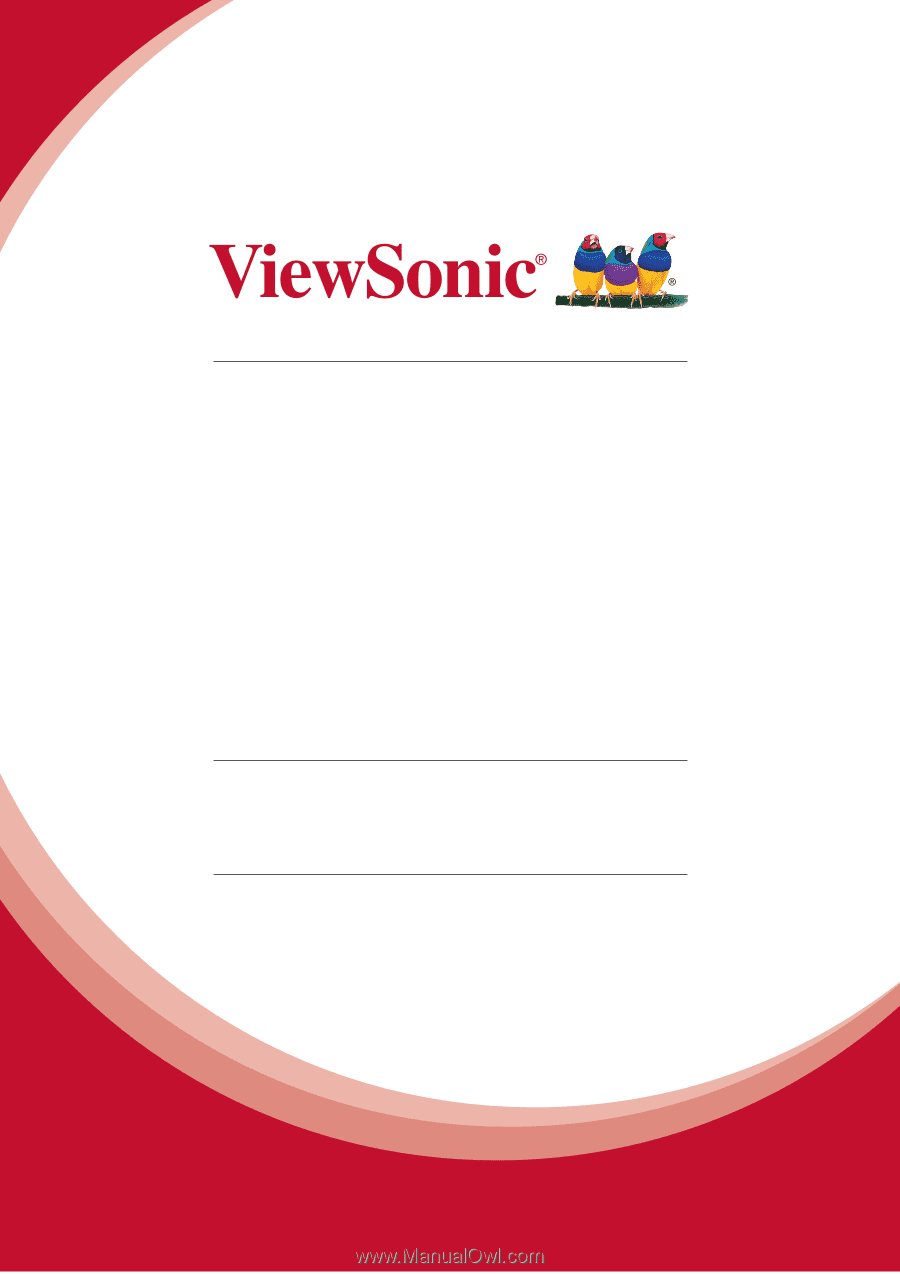
ViewPad 7e
User Guide
IMPORTANT:
Please read this User Guide to obtain important information on installing
and using your product in a safe manner, as well as registering your product for future
service.
Warranty information contained in this User Guide will describe your limited
coverage from ViewSonic Corporation, which is also found on our web site at http://www.
viewsonic.com in English, or in specific languages using the Regional selection box in
the upper right corner of our website.
“Antes de operar su equipo lea cu idadosamente
las instrucciones en este manual”
Model No. VS14359