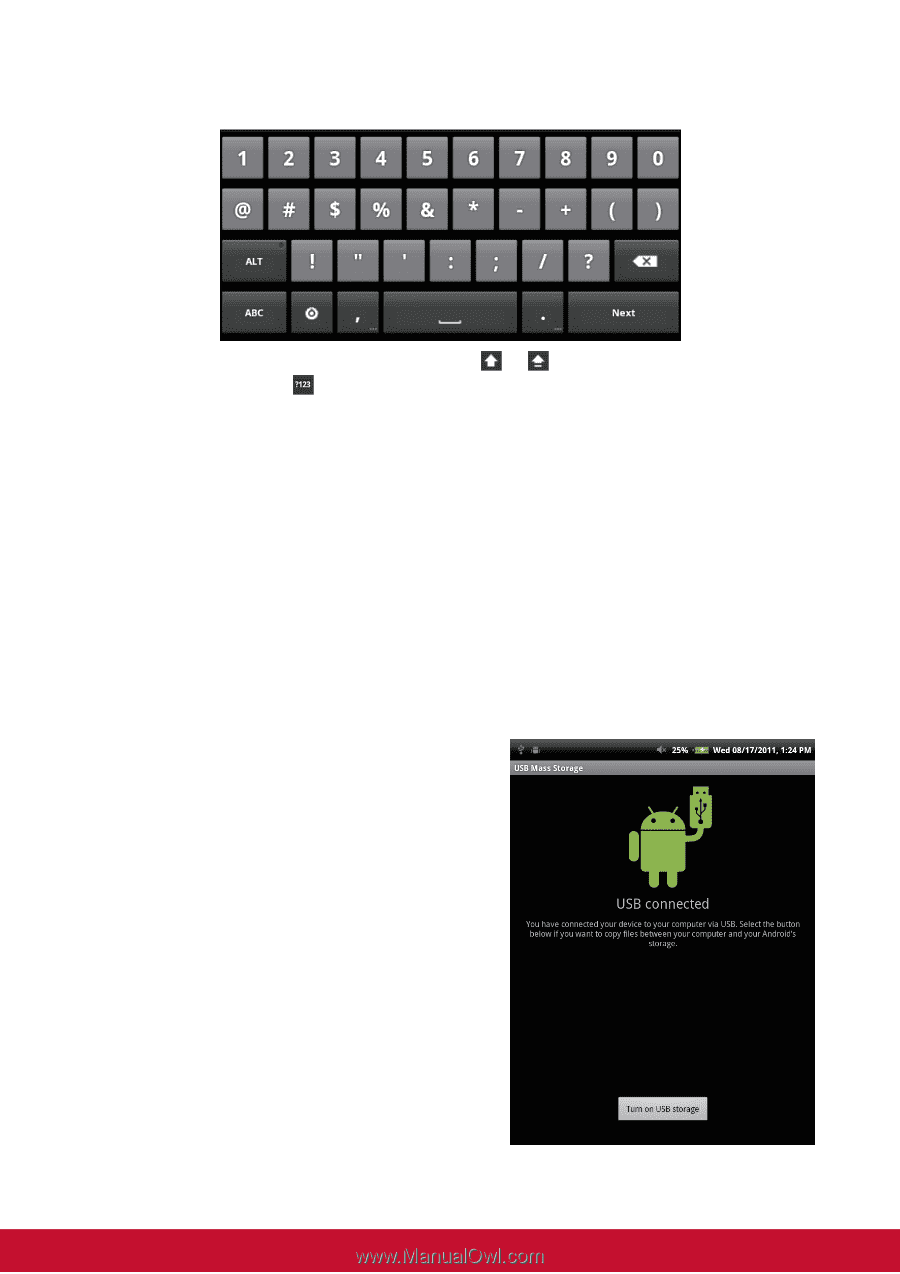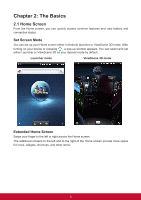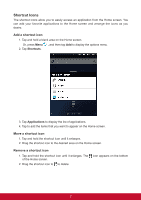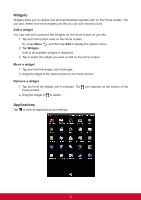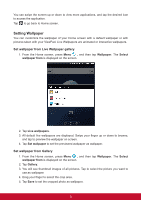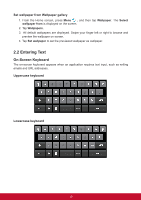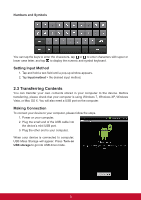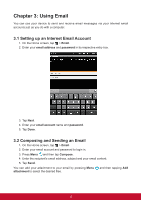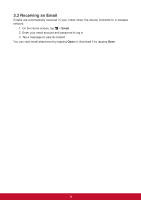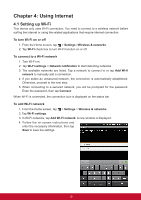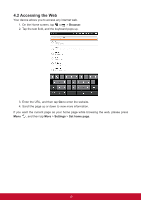ViewSonic ViewPad 7e ViewPad 7E User Guide (English) - Page 23
Transferring Contents - case
 |
View all ViewSonic ViewPad 7e manuals
Add to My Manuals
Save this manual to your list of manuals |
Page 23 highlights
Numbers and Symbols You can tap the keys to enter the characters, tap or to enter characters with upper or lower case letter, and tap to display the numeric and symbol keyboard. Setting Input Method 1. Tap and hold a text field until a pop-up window appears. 2. Tap Input method > the desired input method. 2.3 Transferring Contents You can transfer your own contents stored in your computer to the device. Before transferring, please check that your computer is using Windows 7, Windows XP, Windows Vista, or Mac OS X. You will also need a USB port on the computer. Making Connection To connect your device to your computer, please follow the steps. 1. Power on your computer. 2. Plug the small end of the USB cable into the device's mini-USB port. 3. Plug the other end to your computer. When your device is connected to computer, USB Mass Storage will appear. Press Turn on USB storage to go into USB drive mode. 11