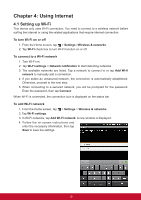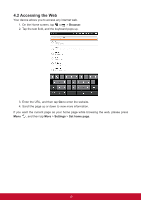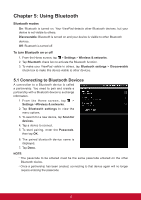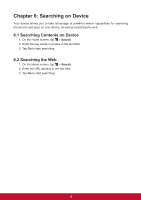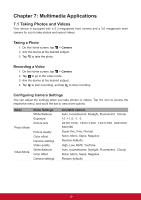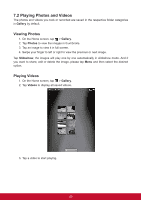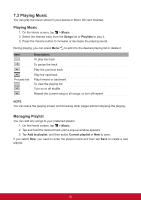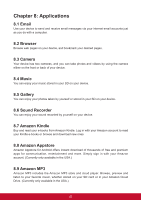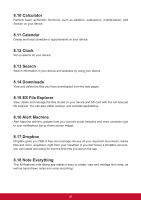ViewSonic ViewPad 7e ViewPad 7E User Guide (English) - Page 32
Playing Photos and Videos
 |
View all ViewSonic ViewPad 7e manuals
Add to My Manuals
Save this manual to your list of manuals |
Page 32 highlights
7.2 Playing Photos and Videos The photos and videos you took or recorded are saved in the respective folder categories in Gallery by default. Viewing Photos 1. On the Home screen, tap > Gallery. 2. Tap Photos to view the images in thumbnails. 3. Tap an image to view it in full screen. 4. Swipe your finger to left or right to view the previous or next image. Tap Slideshow, the images will play one by one automatically in slideshow mode. And if you want to share, edit or delete the image, please tap Menu and then select the desired option. Playing Videos 1. On the Home screen, tap > Gallery. 2. Tap Videos to display all saved videos. 3. Tap a video to start playing. 20
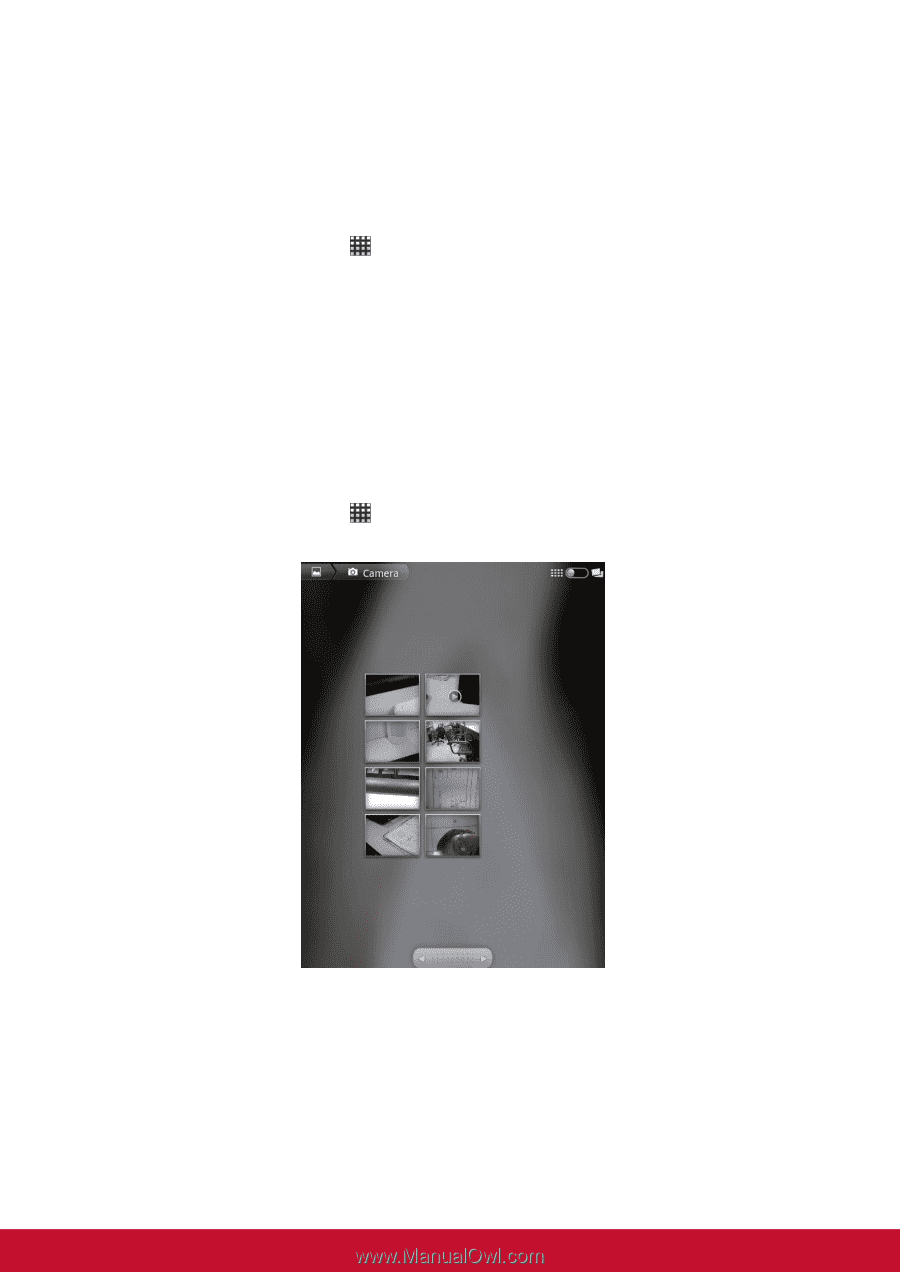
20
7.2 Playing Photos and Videos
The photos and videos you took or recorded are saved in the respective folder categories
in
Gallery
by default.
Viewing Photos
1. On the Home screen, tap
>
Gallery
.
2. Tap
Photos
to view the images in thumbnails.
3. Tap an image to view it in full screen.
4. Swipe your finger to left or right to view the previous or next image.
Tap
Slideshow
, the images will play one by one automatically in slideshow mode. And if
you want to share, edit or delete the image, please tap
Menu
and then select the desired
option.
Playing Videos
1. On the Home screen, tap
>
Gallery
.
2. Tap
Videos
to display all saved videos.
3. Tap a video to start playing.