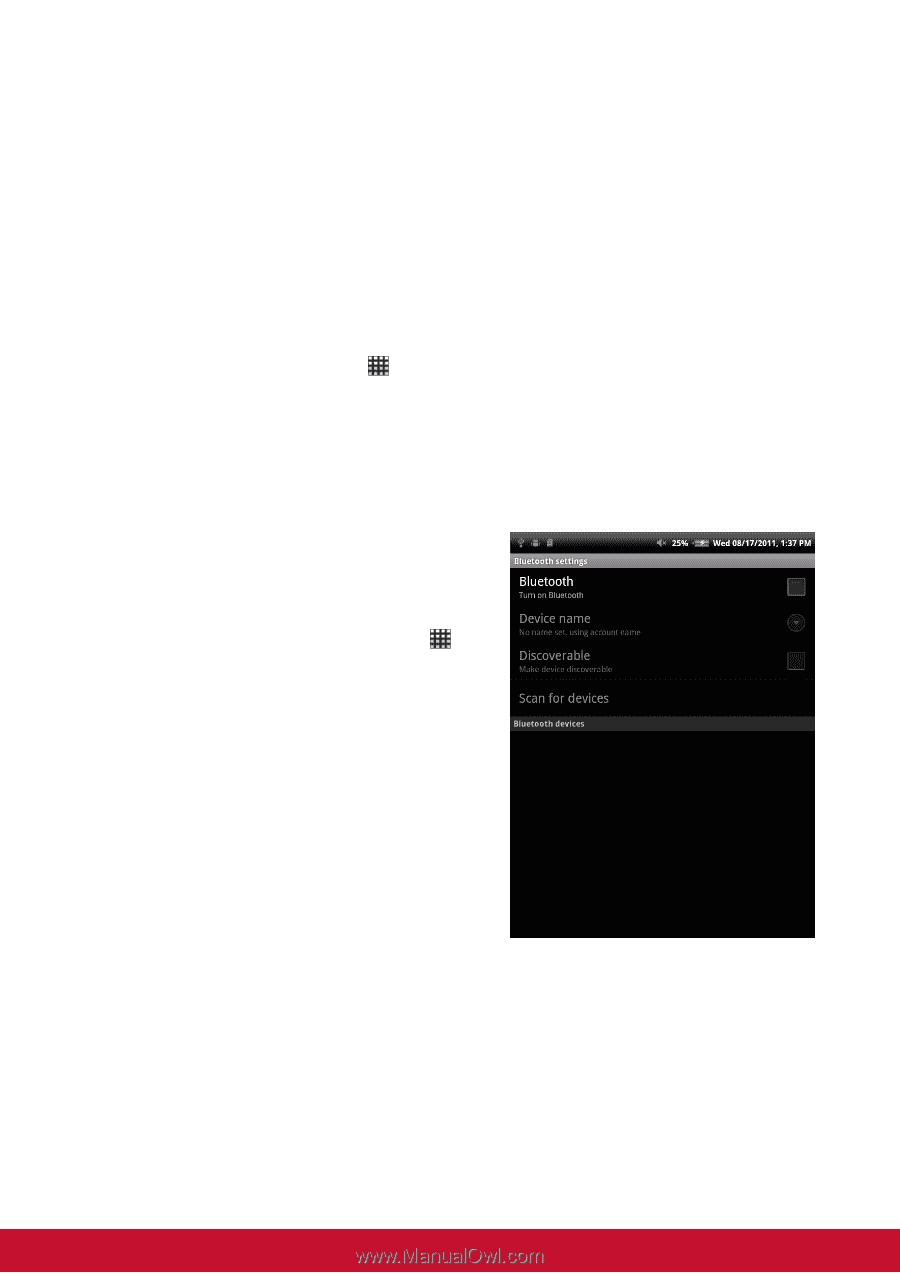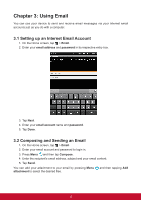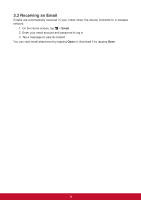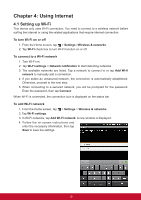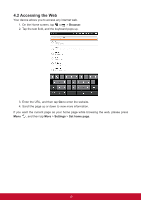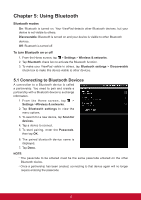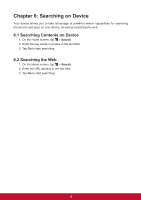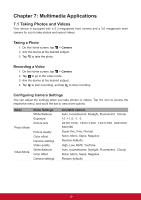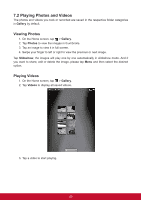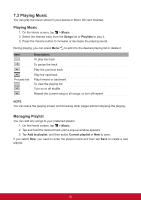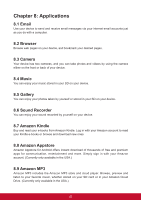ViewSonic ViewPad 7e ViewPad 7E User Guide (English) - Page 29
Using Bluetooth
 |
View all ViewSonic ViewPad 7e manuals
Add to My Manuals
Save this manual to your list of manuals |
Page 29 highlights
Chapter 5: Using Bluetooth Bluetooth modes On: Bluetooth is turned on. Your ViewPad detects other Bluetooth devices, but your device is not visible to others. Discoverable: Bluetooth is turned on and your device is visible to other Bluetooth devices. Off: Bluetooth is turned off. To turn Bluetooth on or off 1. From the Home screen, tap > Settings > Wireless & networks. 2. Tap Bluetooth check box to activate the Bluetooth function. 3. To make your ViewPad visible to others, tap Bluetooth settings > Discoverable check box to make this device visible to other devices. 5.1 Connecting to Bluetooth Devices A connection to a Bluetooth device is called a partnership. You need to pair and create a partnership with a Bluetooth device to exchange information. 1 From the Home screen, tap > Settings >Wireless & networks. 2. Tap Bluetooth settings to view the menu options. 3. To search for a new device, tap Scan for devices. 4. Tap a device to connect. 5. To start pairing, enter the Passcode, then tap OK. 6. The paired bluetooth device name is displayed. 7. Tap Done. NOTE: The passcode to be entered must be the same passcode entered on the other Bluetooth device. Once a partnership has been created, connecting to that device again will no longer require entering the passcode. 17