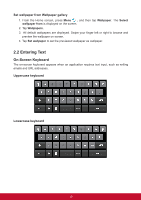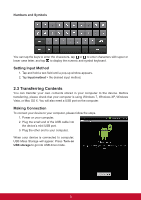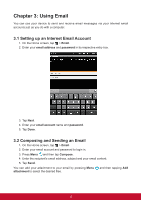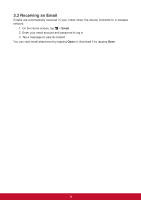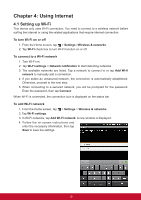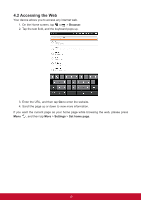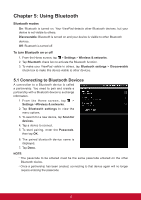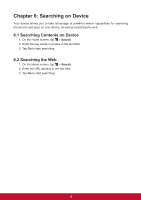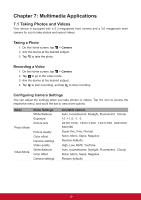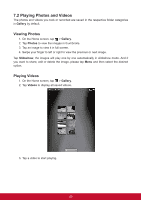ViewSonic ViewPad 7e ViewPad 7E User Guide (English) - Page 27
Using Internet - wi fi
 |
View all ViewSonic ViewPad 7e manuals
Add to My Manuals
Save this manual to your list of manuals |
Page 27 highlights
Chapter 4: Using Internet 4.1 Setting up Wi-Fi This device only uses Wi-Fi connection. You need to connect to a wireless network before surfing the internet or using the related applications that require internet connection. To turn Wi-Fi on or off 1. From the Home screen, tap > Settings >Wireless & networks. 2. Tap Wi-Fi check box to turn Wi-Fi function on or off. To connect to a Wi-Fi network 1. Turn Wi-Fi on. 2. Tap Wi-Fi settings > Network notification to start detecting networks. 3. The available networks are listed. Tap a network to connect to or tap Add Wi-fi network to manually add a connection. 4. If you select an unsecured network, the connection is automatically established. Otherwise, proceed to the next step. 5. When connecting to a secured network, you will be prompted for the password. Enter the password, then tap Connect. When Wi-Fi is connected, the connection icon is displayed on the status bar. To add Wi-Fi network 1. From the Home screen, tap > Settings > Wireless & networks. 2. Tap Wi-Fi settings. 3. In Wi-Fi networks, tap Add Wi-Fi network. A new window is displayed. 4. Follow the on-screen instructions and enter the necessary information, then tap Save to save the settings. 15