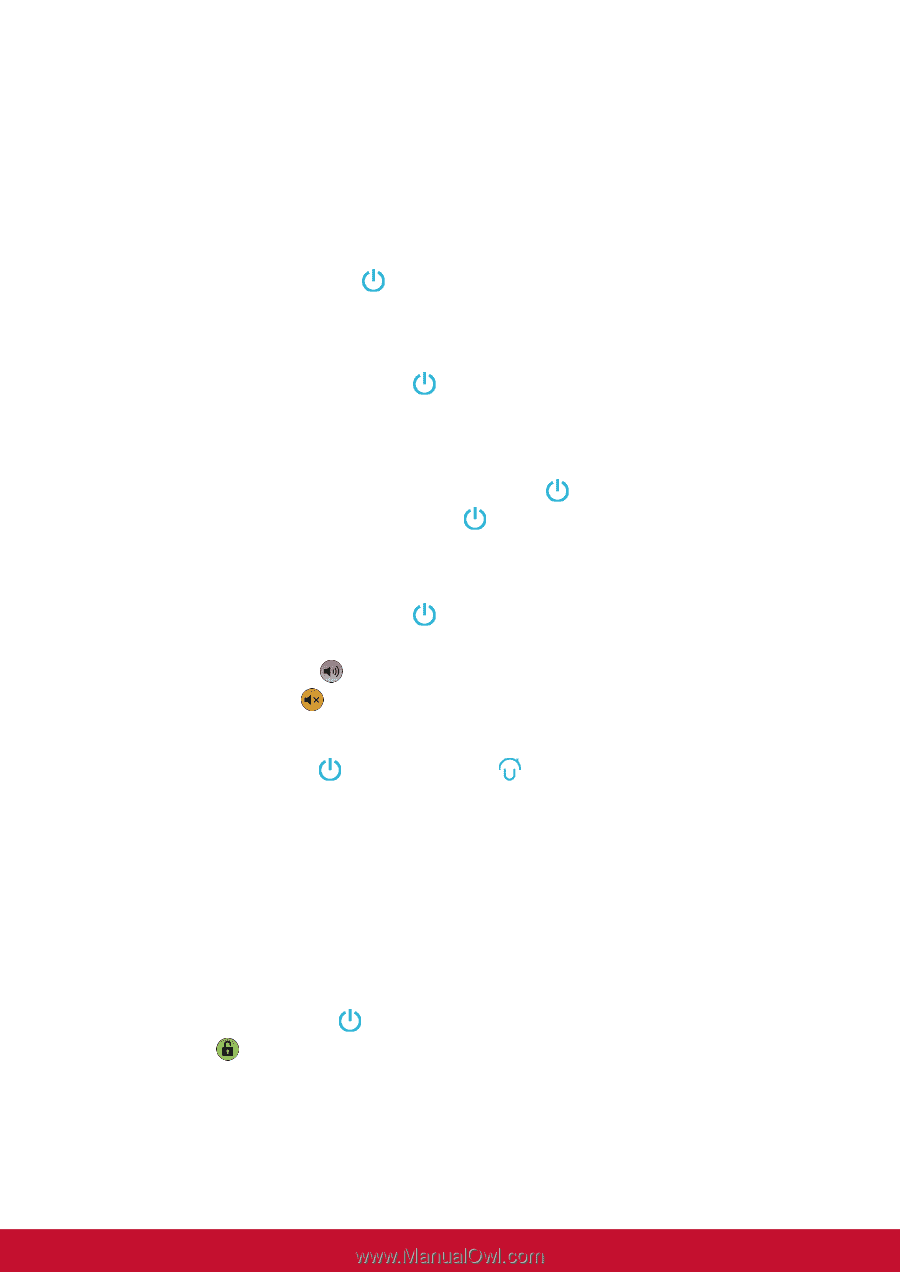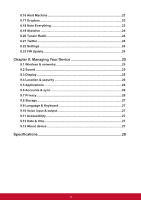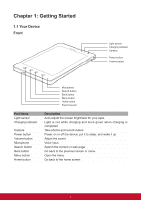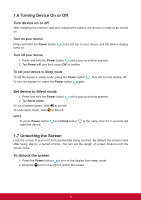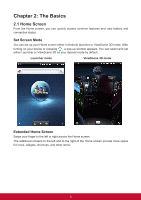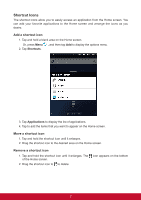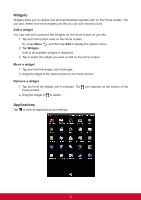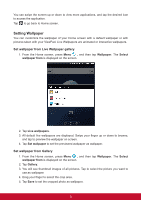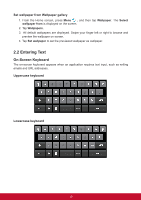ViewSonic ViewPad 7e ViewPad 7E User Guide (English) - Page 17
Turning Device On or Off, 7 Unlocking the Screen - reset
 |
View all ViewSonic ViewPad 7e manuals
Add to My Manuals
Save this manual to your list of manuals |
Page 17 highlights
1.6 Turning Device On or Off Turn device on or off After installing the memory card and charging the battery, the device is ready to be turned on. Turn on your device Press and hold the Power button turns on. on the left top of your device until the device display Turn off your device 1. Press and hold the Power button until a pop-up window appears. 2. Tap Power off, and then select OK to confirm. To set your device to Sleep mode To set the device to sleep mode, press the Power button To turn the display on, press the Power button again. . This will turn the display off. Set device to Silent mode 1. Press and hold the Power button 2. Tap Silent mode. until a pop-up window appears. Or, on a locked screen, slide to the left. To undo silent mode, slide to the left. NOTE To press Power button reset the device. and Home button at the same time for 3 seconds will 1.7 Unlocking the Screen Lock the screen to prevent it from accidentally being touched. By default, the screen locks after being idle for a period of time. You can set the length of screen timeout until the screen locks. To Unlock the screen 1. Press the Power button to turn on the display from sleep mode. 2. Drag the icon to the right to unlock the screen. 5