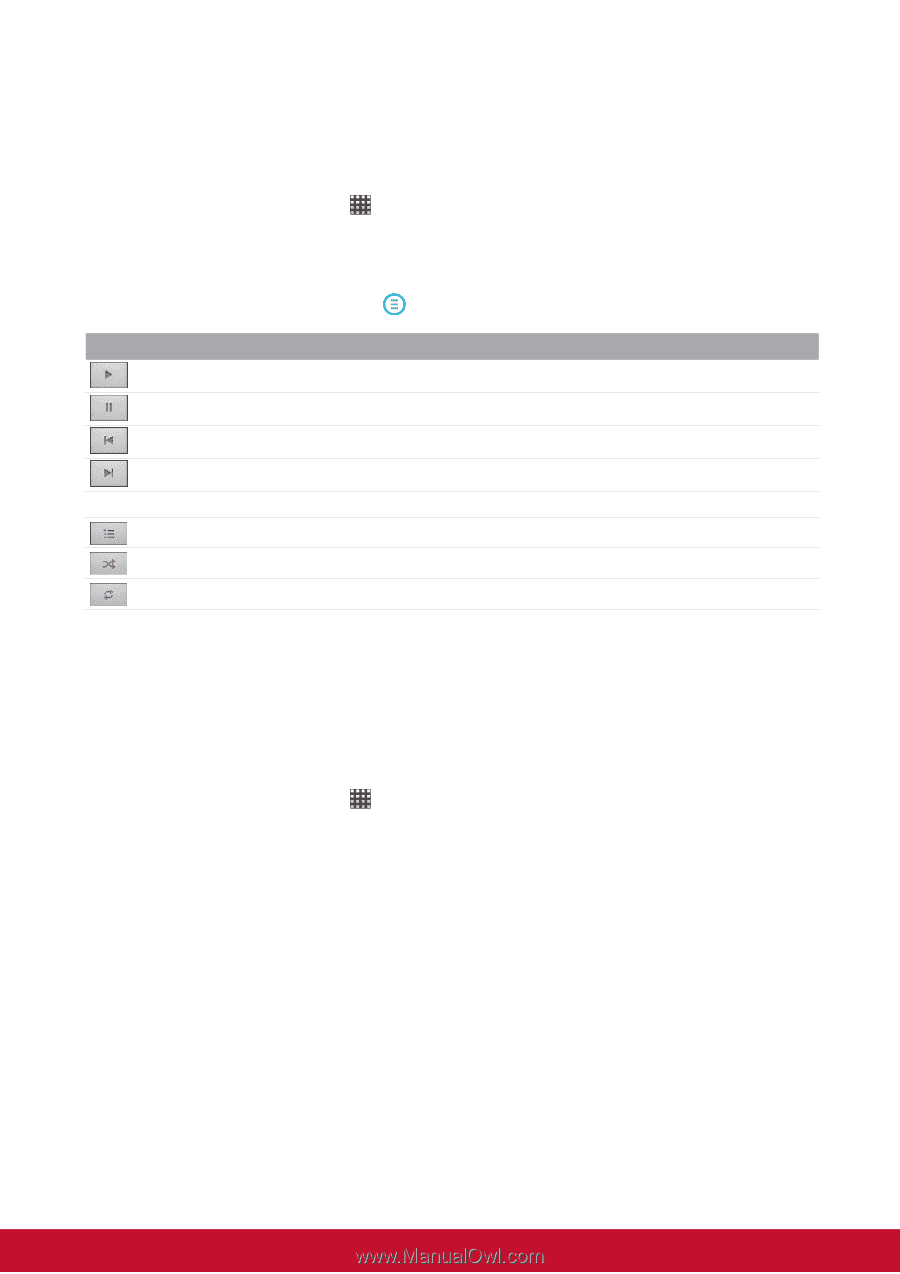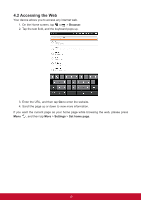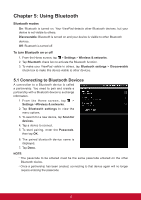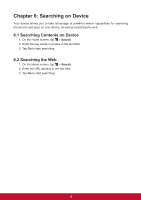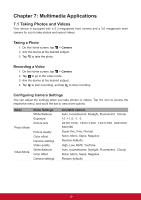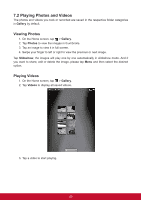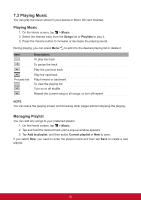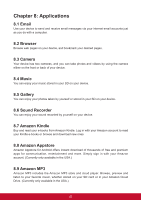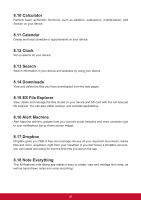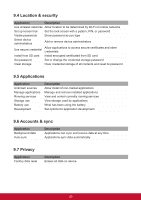ViewSonic ViewPad 7e ViewPad 7E User Guide (English) - Page 33
Playing Music
 |
View all ViewSonic ViewPad 7e manuals
Add to My Manuals
Save this manual to your list of manuals |
Page 33 highlights
7.3 Playing Music You can play the music stored in your device or Micro SD card inserted. Playing Music 1. On the Home screen, tap > Music. 2. Select the desired track from the Songs list or Playlists to play it. 3. Press the Volume button to increase or decrease the playing sound. During playing, you can press Menu to add it to the desired playing list or delete it. Item Process bar Description To play the track To pause the track Play the previous track Play the next track Play forward or backward To view the playing list Turn on or off shuffle Repeat the current song or all songs, or turn off repeat NOTE You can leave the playing screen and browsing other pages without stopping the playing. Managing Playlist You can add any songs to your preferred playlist. 1. On the Home screen, tap > Music. 2. Tap and hold the desired track until a pop-up window appears. 3. Tap Add to playlist, and then select Current playlist or New to save. If you select New, you need to enter the playlist name and then tap Save to create a new playlist. 21