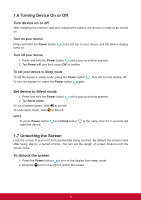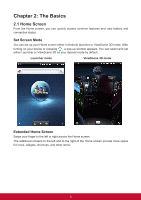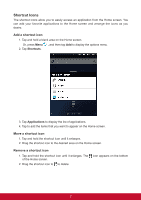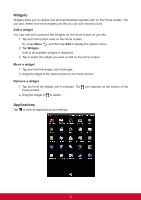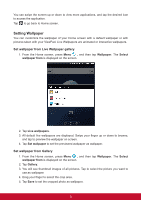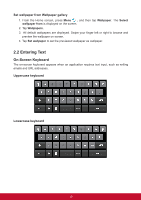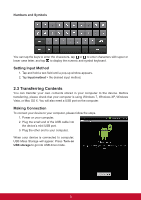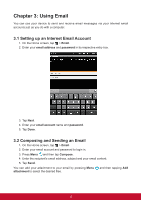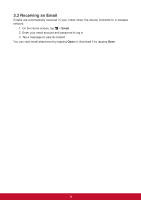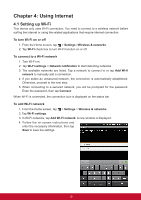ViewSonic ViewPad 7e ViewPad 7E User Guide (English) - Page 22
Entering Text
 |
View all ViewSonic ViewPad 7e manuals
Add to My Manuals
Save this manual to your list of manuals |
Page 22 highlights
Set wallpaper from Wallpaper gallery 1. From the Home screen, press Menu , and then tap Wallpaper. The Select wallpaper from is displayed on the screen. 2. Tap Wallpapers. 3. All default wallpapers are displayed. Swipe your finger left or right to browse and preview the wallpaper on screen. 4. Tap Set wallpaper to set the previewed wallpaper as wallpaper. 2.2 Entering Text On-Screen Keyboard The on-screen keyboard appears when an application requires text input, such as writing emails and URL addresses. Uppercase keyboard Lowercase keyboard 10
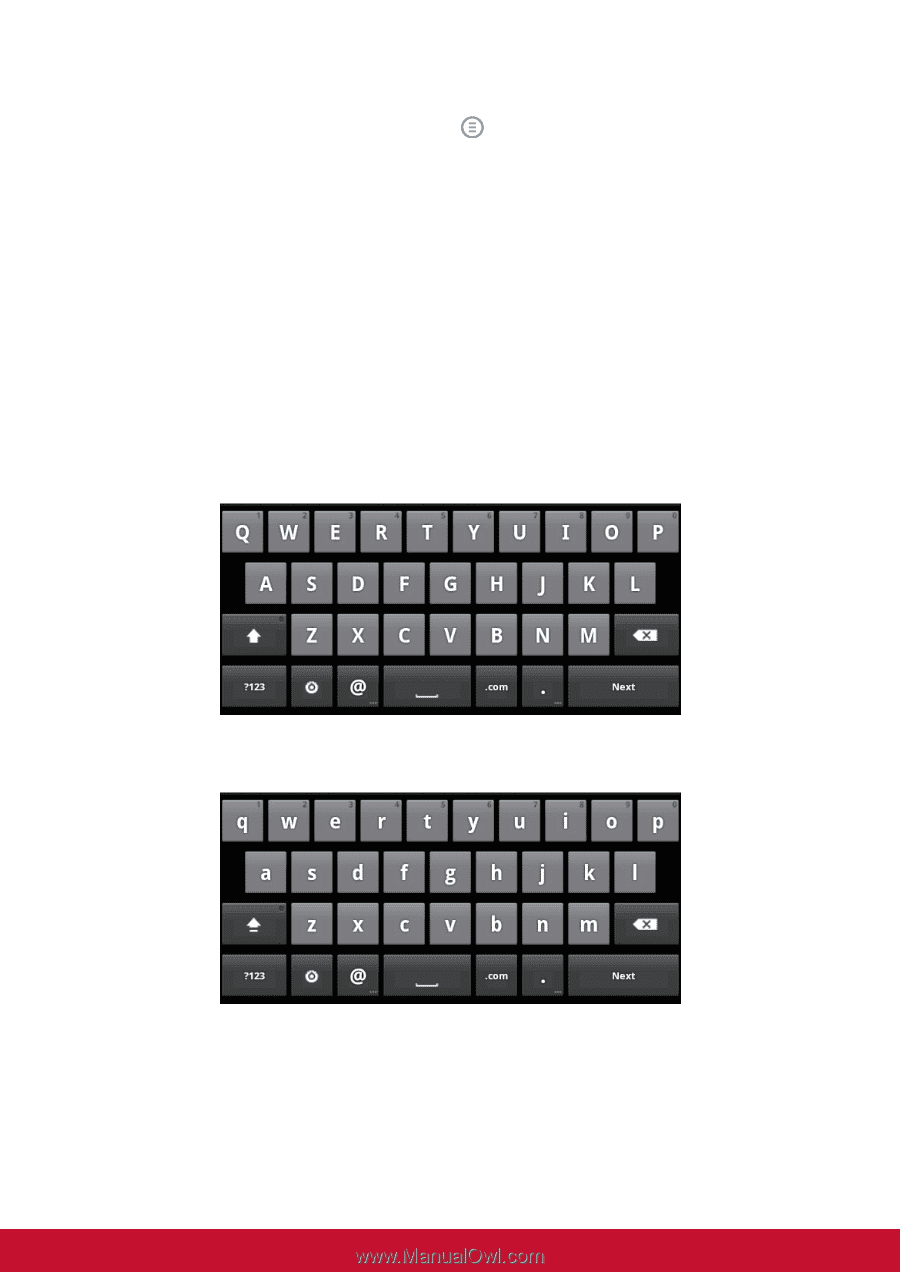
10
Set wallpaper from Wallpaper gallery
1. From the Home screen, press
Menu
,
and then tap
Wallpaper
. The
Select
wallpaper from
is displayed on the screen.
2. Tap
Wallpapers
.
3. All default wallpapers are displayed. Swipe your finger left or right to browse and
preview the wallpaper on screen.
4. Tap
Set wallpaper
to set the previewed wallpaper as wallpaper.
2.2 Entering Text
On-Screen Keyboard
The on-screen keyboard appears when an application requires text input, such as writing
emails and URL addresses.
Uppercase keyboard
Lowercase keyboard