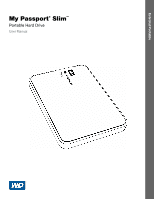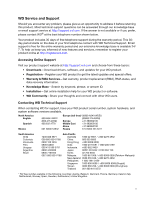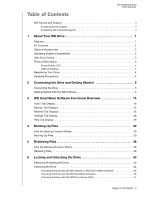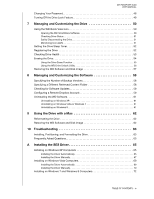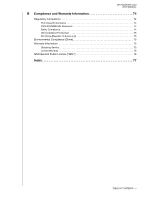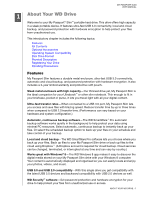Western Digital WDBGMT0010BAL User Manual
Western Digital WDBGMT0010BAL Manual
 |
View all Western Digital WDBGMT0010BAL manuals
Add to My Manuals
Save this manual to your list of manuals |
Western Digital WDBGMT0010BAL manual content summary:
- Western Digital WDBGMT0010BAL | User Manual - Page 1
External Portable My Passport® Slim™ Portable Hard Drive User Manual My Passport Slim User Manual - Western Digital WDBGMT0010BAL | User Manual - Page 2
WD Service and Support Should you encounter any problem, please give us an opportunity to address it before returning this product. Most technical support questions can be answered through our knowledge base or email support service at http://support.wd.com. If the answer is not available or if you - Western Digital WDBGMT0010BAL | User Manual - Page 3
Table of Contents MY PASSPORT SLIM USER MANUAL WD Service and Support ii Accessing Online Support ii Contacting WD Technical Support ii 1 About Your WD Drive 1 Features 1 Kit Contents 2 Optional Accessories 2 Operating System Compatibility 3 Disk Drive Format 3 Physical Description 3 - Western Digital WDBGMT0010BAL | User Manual - Page 4
PASSPORT SLIM USER MANUAL Changing Your Password 48 Turning Off the Drive Lock Feature 49 7 Managing and Customizing the Drive 50 Using the WD Quick View Icon 50 Opening the WD with a Mac 62 Reformatting the Drive 62 Restoring the WD Software and Disk Image 62 10 Troubleshooting 63 Installing - Western Digital WDBGMT0010BAL | User Manual - Page 5
MY PASSPORT SLIM USER MANUAL B Compliance and Warranty Information 74 Regulatory Compliance 74 FCC Class B Korea only 75 Environmental Compliance (China 75 Warranty Information 75 Obtaining Service 75 Limited Warranty 76 GNU General Public License ("GPL 76 Index 77 TABLE OF CONTENTS - - Western Digital WDBGMT0010BAL | User Manual - Page 6
MY PASSPORT SLIM USER MANUAL 11 About Your WD Drive Welcome to your My Passport® Slim™ services can be changed, terminated, or interrupted at any time and can vary by country.) Works great with Windows® 8-The WD Windows 8 app makes it easy to discover the digital media stored on your My Passport Slim - Western Digital WDBGMT0010BAL | User Manual - Page 7
.eu Contact WD Technical Support in your region. For a list of Technical Support contacts, visit http://support.wd.com and see Knowledge Base answer ID 1048. USB 3.0 Cable My Passport Slim Portable Hard Drive Figure 1. My Passport Slim Drive Kit Components Quick Install Guide ABOUT YOUR WD DRIVE - Western Digital WDBGMT0010BAL | User Manual - Page 8
MY PASSPORT SLIM USER MANUAL Operating System Compatibility Your My Passport Slim drive and the WD Drive Utilities and WD Security software are compatible with the following operating systems: Windows • Windows XP • Windows Vista® • Windows 7 • Windows 8 Mac OS X • Leopard • Snow Leopard • Lion - Western Digital WDBGMT0010BAL | User Manual - Page 9
MY PASSPORT SLIM USER MANUAL Power/Activity LED The power/activity LED shows the drive's power state as follows: LED Appearance page 52. Another way is to register online at http://register.wd.com. Handling Precautions WD products are precision instruments and must be handled with care during - Western Digital WDBGMT0010BAL | User Manual - Page 10
PASSPORT SLIM USER MANUAL 12 Connecting the Drive and Getting Started This chapter provides instructions for connecting the drive and installing the WD Drive Utilities, WD Security, and WD to close it. The WD software installs the proper driver for your drive. Your My Passport drive is now ready - Western Digital WDBGMT0010BAL | User Manual - Page 11
MY PASSPORT SLIM USER MANUAL Getting Started with the WD Software 1. Double-click the WD Apps Setup file that appears in the listing for the drive in your computer's file management utility to display the WD Apps Setup Wizard: 2. Click Next to display the End User License Agreement. 3. Read the - Western Digital WDBGMT0010BAL | User Manual - Page 12
installation to complete: MY PASSPORT SLIM USER MANUAL 7. When the installation completes, click Finish to exit the WD Apps Setup Wizard: 8. Depending on your selections: • Installing the WD Drive Utilities software with the Launch Application option displays the WD Drive Utilities screen (see - Western Digital WDBGMT0010BAL | User Manual - Page 13
MY PASSPORT SLIM USER MANUAL Figure 4. WD Drive Utilities Screen Figure 5. WD Security Screen CONNECTING THE DRIVE AND GETTING STARTED - 8 - Western Digital WDBGMT0010BAL | User Manual - Page 14
MY PASSPORT SLIM USER MANUAL Figure 6. Upgrade to WD SmartWare Pro Screen 9. The WD SmartWare Pro software upgrade extends the backup function to non-WD drives, unsupported WD drives, and a remote Dropbox folder. Activating your free upgrade installs the WD SmartWare Pro software on this computer - Western Digital WDBGMT0010BAL | User Manual - Page 15
MY PASSPORT SLIM USER MANUAL e. Click OK to display the Select Backup Source and Backup Target screen: Note: At this point, the WD SmartWare Pro software is installed. If you want to skip the setup procedure for your initial backup for now, click the X close window icon in - Western Digital WDBGMT0010BAL | User Manual - Page 16
MY PASSPORT SLIM USER MANUAL • After configuring your Dropbox account for access by the WD SmartWare Pro software, the Dropbox icon signifies that the backup source device will be your remote Dropbox folder: b. If the selected backup source has more - Western Digital WDBGMT0010BAL | User Manual - Page 17
MY PASSPORT SLIM USER MANUAL 12. Click Next on the Select Backup Source and Backup Target screen to display the Select Backup Plan screen: 13. On the Select Backup Plan - Western Digital WDBGMT0010BAL | User Manual - Page 18
MY PASSPORT SLIM USER MANUAL 14. On the initial Select Backup Frequency screen: a. Select the option for when you want to scan the backup source device and automatically back up - Western Digital WDBGMT0010BAL | User Manual - Page 19
MY PASSPORT SLIM USER MANUAL Initial Category Backup Screen Note: The initial Backup screens only appear one time-when you install the WD SmartWare software on your computer. After that, launching the software displays the Home screen so you can choose what you want to do. Initial File - Western Digital WDBGMT0010BAL | User Manual - Page 20
PASSPORT SLIM USER MANUAL 13 WD SmartWare Software Functional Overview This chapter provides a brief functional overview of the WD backup mode that you select: • The by-category dialog provides content gauges showing the total capacity and category structure of the selected backup source and backup - Western Digital WDBGMT0010BAL | User Manual - Page 21
MY PASSPORT SLIM USER MANUAL The . . . tab display Settings Provides . . . Buttons for opening dialogs to: • Specify the number of backup versions that you want to keep for each file • Specify a different destination folder for retrieved files • Automatically check for WD SmartWare software - Western Digital WDBGMT0010BAL | User Manual - Page 22
MY PASSPORT SLIM USER MANUAL Computer Icon Backup Source Selector Backup Source Device Selector Backup Target Device Icons Backup Source Content Gauge Figure 8. Home Tab Display Backup Target Content Gauges WD SMARTWARE SOFTWARE FUNCTIONAL OVERVIEW - 17 - Western Digital WDBGMT0010BAL | User Manual - Page 23
PASSPORT SLIM USER MANUAL Backup source Dropbox icon Signifies that the device is either a non-WD device or an unsupported WD device that requires a valid activation code and upgrade to the WD configuring your Dropbox account for access by the WD SmartWare Pro software: Backup source computer icon - Western Digital WDBGMT0010BAL | User Manual - Page 24
PASSPORT SLIM USER MANUAL Table 1. Home Tab Functional Description (Continued) Display Component Description Backup source content gauge The content gauge for the selected backup source device shows search for answer ID 3644 in the WD Knowledge Base at http://support.wd.com. Note that: • The - Western Digital WDBGMT0010BAL | User Manual - Page 25
MY PASSPORT SLIM USER MANUAL Table the WD SmartWare software-before running your first backup or copying any files to the device-the backup target content gauge shows only computer. If you have more than one supported device connected to your computer, left-click the one that you want - Western Digital WDBGMT0010BAL | User Manual - Page 26
MY PASSPORT SLIM USER MANUAL Table Alerts-Displaysthe WD SmartWare WD Alerts reports • Properties-Displays the Device Details and Troubleshooting information for WD SmartWare Pro software. Not shown in Figure 8 on page 17: The backup target device selector appears under the icon for each supported - Western Digital WDBGMT0010BAL | User Manual - Page 27
Component Description Device display scroll pointers Not shown in Figure 8 on page 17: MY PASSPORT SLIM USER MANUAL Device locked icon Scroll Pointers One installation of the WD SmartWare software supports as many external devices as you system can handle. When the number of connected devices - Western Digital WDBGMT0010BAL | User Manual - Page 28
MY PASSPORT SLIM USER MANUAL Backup Tab Displays The WD SmartWare software provides one of two different Backup tab displays, depending on how you want to select files to back up: • By category-As shown - Western Digital WDBGMT0010BAL | User Manual - Page 29
MY PASSPORT SLIM USER MANUAL Table 2. Backup Tab Functional Description Display Component Description Advanced backup area In category mode, the initial/default configuration of the WD SmartWare software is to back up all categories of your files. In this configuration, the advanced backup area - Western Digital WDBGMT0010BAL | User Manual - Page 30
9 on page 23: MY PASSPORT SLIM USER MANUAL Backup source content gauge Backup target content gauge Category/File Backup toggle button Enable/Disable Backup toggle button Set Backup Frequency button For scheduled backups, clicking the button displays a status dialog that: • Shows the date and time - Western Digital WDBGMT0010BAL | User Manual - Page 31
MY PASSPORT SLIM USER MANUAL Backed Up Volumes Selection Box Select a Volume to Retrieve to continue with the retrieve operation. Change retrieve folder box and Browse button By default, the WD SmartWare software creates and uses a folder named Retrieved Contents in the My Documents folder for - Western Digital WDBGMT0010BAL | User Manual - Page 32
MY PASSPORT SLIM USER MANUAL Table 3. Retrieve Tab Functional Description (Continued) Display Component Selecting the Retrieve All Files option closes the Retrieve Some Files selection box and the WD SmartWare software retrieves all of the files from the selected backup volume on the selected - Western Digital WDBGMT0010BAL | User Manual - Page 33
MY PASSPORT SLIM USER MANUAL Settings Tab Display See Figure 11 and Table 4 for a brief functional description of the Dropbox Account dialog for configuring a remote Dropbox folder for access by the WD SmartWare Pro software. File History button Displays the Set File History dialog for specifying - Western Digital WDBGMT0010BAL | User Manual - Page 34
PASSPORT SLIM USER MANUAL Help Tab Display The WD SmartWare Help tab display provides quick access to Learning Center topics and links to online support services. See Figure 12 and Table 5 for a brief functional description of the Help tab display. Learning Center Topic Buttons Contact Us Link WD - Western Digital WDBGMT0010BAL | User Manual - Page 35
PASSPORT SLIM USER MANUAL 4 Backing Up Files 1 This chapter includes the following topics: How the Backup Function Works Backing Up Files How the Backup Function Works The WD that is changed in any way This protection is automatic-the WD SmartWare software does it for you without any action on your - Western Digital WDBGMT0010BAL | User Manual - Page 36
MY PASSPORT SLIM USER MANUAL • Selecting the Dropbox option displays the Dropbox icon to signify the Backup screen (see Figure 9 on page 23). 4. The initial/default configuration of the WD SmartWare software is for continuous backups. If you want to configure scheduled backups, click Set Backup - Western Digital WDBGMT0010BAL | User Manual - Page 37
MY PASSPORT SLIM USER MANUAL b. Select the Hourly, Daily, or Monthly option and use the check boxes and selection boxes to schedule your backups: Selecting . . . Hourly Daily Monthly Performs a backup . . . - Western Digital WDBGMT0010BAL | User Manual - Page 38
PASSPORT SLIM USER MANUAL you configured a scheduled backup at step 5 on page 31, the WD SmartWare software adds a backup schedule reminder button to the Backup screen: the reminder button displays the Scheduled Backup Status dialog that shows the date and time of your next scheduled backup, the - Western Digital WDBGMT0010BAL | User Manual - Page 39
MY PASSPORT SLIM USER MANUAL b. you configured a scheduled backup at step 5 on page 31, the WD SmartWare software adds a backup schedule reminder button to the Backup screen the reminder button displays the Scheduled Backup Status dialog that shows the date and time of your next scheduled backup, the - Western Digital WDBGMT0010BAL | User Manual - Page 40
PASSPORT SLIM USER MANUAL you configured a scheduled backup at step 5 on page 31, the WD SmartWare software adds a backup schedule reminder button to the Backup screen: the reminder button displays the Scheduled Backup Status dialog that shows the date and time of your next scheduled backup, the - Western Digital WDBGMT0010BAL | User Manual - Page 41
PASSPORT SLIM USER MANUAL you configured a scheduled backup at step 5 on page 31, the WD SmartWare software adds a backup schedule reminder button to the Backup screen the reminder button displays the Scheduled Backup Status dialog that shows the date and time of your next scheduled backup, the - Western Digital WDBGMT0010BAL | User Manual - Page 42
MY PASSPORT SLIM USER MANUAL 11. During the backup: • A progress bar and message indicate the amount of to blue as the backup completes. • You can do other things with your computer, as the WD SmartWare software backs up your files in the background. • The Enable Backup toggle button changes to - Western Digital WDBGMT0010BAL | User Manual - Page 43
MY PASSPORT SLIM USER MANUAL 5 Retrieving Files 1 This chapter includes the following topics: How the Retrieve Function Works Retrieving Files How the Retrieve Function Works The WD SmartWare software makes it easy for you to retrieve backed up files from your backup target device and copy them to - Western Digital WDBGMT0010BAL | User Manual - Page 44
MY PASSPORT SLIM USER MANUAL • Selecting the Dropbox option displays the Dropbox icon to source (backup target) device from the selected retrieve destination (backup source) device, THEN the WD SmartWare software displays the . . . Select a destination for retrieved files dialog: Proceed to step - Western Digital WDBGMT0010BAL | User Manual - Page 45
MY PASSPORT SLIM USER MANUAL IF you have . . . Created multiple backup volumes on the selected source devices Not run a backup on the selected retrieve source (backup target) device, THEN the WD SmartWare software displays the . . . Select a volume to retrieve from dialog with the available - Western Digital WDBGMT0010BAL | User Manual - Page 46
MY PASSPORT SLIM USER MANUAL 5. Click Next to display the Select content to retrieve... dialog. name) of the file or folder: • Select the Show older files check box to display the different backed up versions of your files: • Select the Show deleted files check box to display backed up files that - Western Digital WDBGMT0010BAL | User Manual - Page 47
MY PASSPORT SLIM USER MANUAL 8. During the retrieve: • The Retrieve screen displays a progress bar and a message indicating the amount of data that has been copied to the specified retrieve location. • A - Western Digital WDBGMT0010BAL | User Manual - Page 48
MY PASSPORT SLIM USER MANUAL 16 Locking and Unlocking the Drive This chapter includes when you installed the application • Start > (All) Programs > Western Digital > WD Apps > WD Security 2. If you have more than one supported drive connected to your computer, select the one that you want to create a - Western Digital WDBGMT0010BAL | User Manual - Page 49
MY PASSPORT SLIM USER MANUAL 4. Click the I understand check box to signify that you accept the risk. exits the sleep mode You will have to do this even if you do not have the WD Security software installed on your computer. Depending on the software configuration of your computer, there are three - Western Digital WDBGMT0010BAL | User Manual - Page 50
MY PASSPORT SLIM USER MANUAL Unlocking the Drive with the WD Security or WD Drive Utilities Software Whenever you shut down and restart your computer or disconnect and reconnect the drive to your computer, starting either the WD Security or WD Drive Utilities software displays the Unlock Drive - Western Digital WDBGMT0010BAL | User Manual - Page 51
PASSPORT SLIM USER MANUAL Unlocking the Drive with the WD SmartWare Software Whenever you shut down and restart your computer, or disconnect and reconnect the drive to your computer, unless you selected the Enable auto unlock for user: check box when you created your password, the WD the WD SmartWare - Western Digital WDBGMT0010BAL | User Manual - Page 52
MY PASSPORT SLIM USER MANUAL Unlocking the Drive with the WD Drive Unlock Utility Whenever you connect your password-protected drive to a computer that does not have the WD Drive Utilities, WD Security, or WD SmartWare software installed, you can use the WD Drive Unlock utility to unlock the drive - Western Digital WDBGMT0010BAL | User Manual - Page 53
MY PASSPORT SLIM USER MANUAL Changing Your Password 1. Open the Change Security dialog by clicking either: • The WD Security desktop shortcut icon if you created one when you installed the application • Start > (All) Programs > Western Digital > WD Apps > WD Security 2. If you have more than one - Western Digital WDBGMT0010BAL | User Manual - Page 54
PASSPORT SLIM USER MANUAL CAUTION! After creating a password, the drive remains unlocked for as long as you continue your current work session. Then the WD > (All) Programs > Western Digital > WD Apps > WD Security 2. If you have more than one supported drive connected to your computer, select the - Western Digital WDBGMT0010BAL | User Manual - Page 55
MY PASSPORT SLIM USER MANUAL 17 Managing and Customizing the Drive This chapter includes the following topics: Using the WD Quick View Icon Opening the WD SmartWare Software Checking Drive Status Safely Disconnecting the Drive Monitoring Icon Alerts Setting the Drive Sleep Timer Registering the - Western Digital WDBGMT0010BAL | User Manual - Page 56
MY PASSPORT SLIM USER MANUAL Checking Drive Status You can see the drive capacity used and drive temperature status, and find out if the drive is locked by hovering the pointer over the WD Quick View icon in the taskbar: Safely Disconnecting the Drive CAUTION! To prevent data loss, close all active - Western Digital WDBGMT0010BAL | User Manual - Page 57
MY PASSPORT SLIM USER MANUAL Setting the Drive Sleep Timer The drive sleep timer turns off the power to your drive after a certain period of inactivity to conserve power and minimize long-term wear on the drive. 1. Open the WD Drive Utilities software by clicking either: • The WD Drive Utilities - Western Digital WDBGMT0010BAL | User Manual - Page 58
the Registration dialog: MY PASSPORT SLIM USER MANUAL 5. On the Registration dialog , and price discount opportunities. f. Click Register Drive. Checking Drive Health WD Drive Utilities The quick drive test checks the drive for major performance problems. The result of a quick drive test is a pass - Western Digital WDBGMT0010BAL | User Manual - Page 59
PASSPORT SLIM USER MANUAL and status checks is on a regular basis, before you encounter any problems with your drive. And, because they are so fast, running the Erasing your drive also deletes the WD software and all of the support files, utilities, and user manual files. You can download these - Western Digital WDBGMT0010BAL | User Manual - Page 60
MY PASSPORT SLIM USER MANUAL WD Drive Utilities provides two ways to erase your drive, depending on whether it is Start > (All) Programs > Western Digital > WD Apps > WD Drive Utilities See Figure 4 on page 8. 2. If you have more than one supported drive connected to your computer, select the one - Western Digital WDBGMT0010BAL | User Manual - Page 61
PASSPORT SLIM USER MANUAL Using the WD Drive Unlock Utility To erase your drive when it is locked and you have forgotten or lost your password: 1. Start the WD Drive Unlock utility by either: • Using your computer's file management utility to open the WD double-clicking the WD Unlocker virtual CD - Western Digital WDBGMT0010BAL | User Manual - Page 62
MY PASSPORT SLIM USER MANUAL 4. Click Erase Drive to display a warning about erasing all of the data on the drive: 5. Read the warning and select the I understand check box to signify that you accept the risk. 6. Click Erase. After the drive erase operation completes, go to http://support.wd.com and - Western Digital WDBGMT0010BAL | User Manual - Page 63
MY PASSPORT SLIM USER MANUAL 18 Managing and Customizing the Software This chapter includes the following topics: Specifying the Number of Backup Versions Specifying a Different Retrieved Content Folder Checking for Software Updates Configuring a Remote Dropbox Account Uninstalling the WD Software - Western Digital WDBGMT0010BAL | User Manual - Page 64
MY PASSPORT SLIM USER MANUAL 3. On the Software Settings screen, click Retrieve Folder to display as a backup source or target device, you must configure your Dropbox account for access by the WD SmartWare Pro software. 1. Click the Settings tab and Set Up Software to display the Software Settings - Western Digital WDBGMT0010BAL | User Manual - Page 65
MY PASSPORT SLIM USER MANUAL 3. Click Select Account to display the Dropbox Login Required dialog: 4. On the Dropbox Login Required dialog: a. Click Sign In. The WD SmartWare Pro software initiates a Dropbox connection request on your behalf and uses your Web browser to access the Dropbox website at - Western Digital WDBGMT0010BAL | User Manual - Page 66
MY PASSPORT SLIM USER MANUAL Uninstalling the WD Software Important: Uninstalling the WD SmartWare software deletes all existing backup job configurations. Your backup files will still be there, but you will have to manually reenable each backup after reinstalling the WD SmartWare software. (See " - Western Digital WDBGMT0010BAL | User Manual - Page 67
information about reformatting the drive. See "Troubleshooting" on page 63 for more information about reformatting a drive. Restoring the WD Software and Disk Image After you have reformatted your My Passport drive for use on Mac computers, go to http://support.wd.com and see Knowledge Base answer - Western Digital WDBGMT0010BAL | User Manual - Page 68
110 MY PASSPORT SLIM USER MANUAL Troubleshooting This chapter includes the following topics: Installing, Partitioning, and Formatting the Drive Frequently Asked Questions If you have problems installing or using this product, refer to this troubleshooting section or visit our support website at - Western Digital WDBGMT0010BAL | User Manual - Page 69
PASSPORT SLIM USER MANUAL Q: Why is the data transfer rate slow? A: Your system may be operating at USB 1.1 speeds due to an incorrect driver installation of the USB 3.0 or USB 2.0 adapter card or a system that does not support for installation procedures and more information. TROUBLESHOOTING - 64 - Western Digital WDBGMT0010BAL | User Manual - Page 70
MY PASSPORT SLIM USER MANUAL 1A Installing the SES Driver If you do not install the WD software, you should install the SCSI Enclosure Services (SES) driver on Windows computers to keep the hardware popup wizard from displaying every time you connect your My Passport drive to your computer. - Western Digital WDBGMT0010BAL | User Manual - Page 71
4. Select Install the software automatically and click Next: MY PASSPORT SLIM USER MANUAL 5. When the installation completes, click Finish: INSTALLING THE SES DRIVER - 66 - Western Digital WDBGMT0010BAL | User Manual - Page 72
MY PASSPORT SLIM USER MANUAL Installing the Driver Manually If your computer is not connected to the Internet, install the driver manually: 1. On the Found New Computer and: a. Double-click the My Passport drive. b. Double-click the Extras folder. c. Select WD SES Device Driver. INSTALLING THE SES - Western Digital WDBGMT0010BAL | User Manual - Page 73
d. Click Next: MY PASSPORT SLIM USER MANUAL 5. When the installation completes, click Finish: INSTALLING THE SES DRIVER - 68 - Western Digital WDBGMT0010BAL | User Manual - Page 74
MY PASSPORT SLIM USER MANUAL Installing on Windows Vista Computers After connecting the drive as shown . 2. On the Found New Hardware wizard screen, click Locate and install driver software: 3. On the Found New Hardware - WD SES Device wizard screen, click Yes, search online this time only to allow - Western Digital WDBGMT0010BAL | User Manual - Page 75
MY PASSPORT SLIM USER MANUAL Installing the Driver Manually If your computer is not connected to the Internet, install the driver manually: 1. On the Found New Hardware wizard screen, click Locate and install driver software: 2. On the Found New Hardware - WD SES Device wizard screen, click Don't - Western Digital WDBGMT0010BAL | User Manual - Page 76
4. Browse to Computer and: a. Double-click the My Passport drive. b. Double-click the Extras folder. c. Select WD SES Device Driver. d. Click Next: MY PASSPORT SLIM USER MANUAL 5. When the installation completes, click Close: INSTALLING THE SES DRIVER - 71 - Western Digital WDBGMT0010BAL | User Manual - Page 77
MY PASSPORT SLIM USER MANUAL Installing on Windows 7 and Windows 8 Computers After connecting the drive as shown in Figure 3 on page 5 or, use the Windows Computer Management utility to install the SES driver: 1. Open All Programs and click Computer > Manage: 2. Under Computer Management (Local), - Western Digital WDBGMT0010BAL | User Manual - Page 78
3. Click Browse my computer for driver software. MY PASSPORT SLIM USER MANUAL 4. Browse to Computer, double-click the My Passport drive, double-click the Extras folder, and select WD SES Device Driver: 5. Click Next. 6. When the installation completes, click Close: INSTALLING THE SES DRIVER - 73 - Western Digital WDBGMT0010BAL | User Manual - Page 79
PASSPORT SLIM USER MANUAL 1B if not installed and used in accordance with the instructions, may cause harmful interference to radio or television reception. technician for help. Any changes or modifications not expressly approved by WD could void your authority to operate this device. ICES-003/NMB - Western Digital WDBGMT0010BAL | User Manual - Page 80
MY PASSPORT SLIM USER MANUAL CE Compliance For Europe Marking by the CE support website at http://support.wd.com for information on how to obtain service or a Return Material Authorization (RMA). If it is determined that the Product may be defective, you will be given an RMA number and instructions - Western Digital WDBGMT0010BAL | User Manual - Page 81
MY PASSPORT SLIM USER MANUAL Limited Warranty WD warrants that the Product, in the course of its normal use, will for the term defined below, be free from defects in material and workmanship and will conform to WD's specification therefor. The term of your limited warranty depends on the country in - Western Digital WDBGMT0010BAL | User Manual - Page 82
MY PASSPORT SLIM USER MANUAL Index A Accessories, optional 3 Activation code required icon 18 Advanced backup Disconnecting the drive 51 Disk image, downloading and restoring 57, 62 Drive capacity used, WD Quick View icon 51 diagnostics and status checks 53, 54 disconnecting 51 formats, converting - Western Digital WDBGMT0010BAL | User Manual - Page 83
functional overview 16 Learning Center topic buttons 29 Online User Manuals link 29 Support link 29 WD Store link 29 Home tab display backup source computer icon 22 MY PASSPORT SLIM USER MANUAL N No writable partition icon 22 O Online User Manuals link 29 Opening WD SmartWare software 50 Operating - Western Digital WDBGMT0010BAL | User Manual - Page 84
MY PASSPORT SLIM USER MANUAL ackup Plan screen 12 Backup Frequency screen 12, 31 Backup Source and Backup Target screen 10 Service 75 Set Backup GPL 76 Start/Cancel Retrieving toggle button 27 Starting WD SmartWare software 50 Status check 51 Support, link 29 Switch to Category/File Backup toggle - Western Digital WDBGMT0010BAL | User Manual - Page 85
at any time without notice. Western Digital, WD, the WD logo, My Book, and My Passport are registered trademarks and My Passport Slim, WD SmartWare, WD Drive Utilities, WD Security, and Data Lifeguard are trademarks of Western Digital Technologies, Inc. Apple, Mac, OS X, and Time Machine are
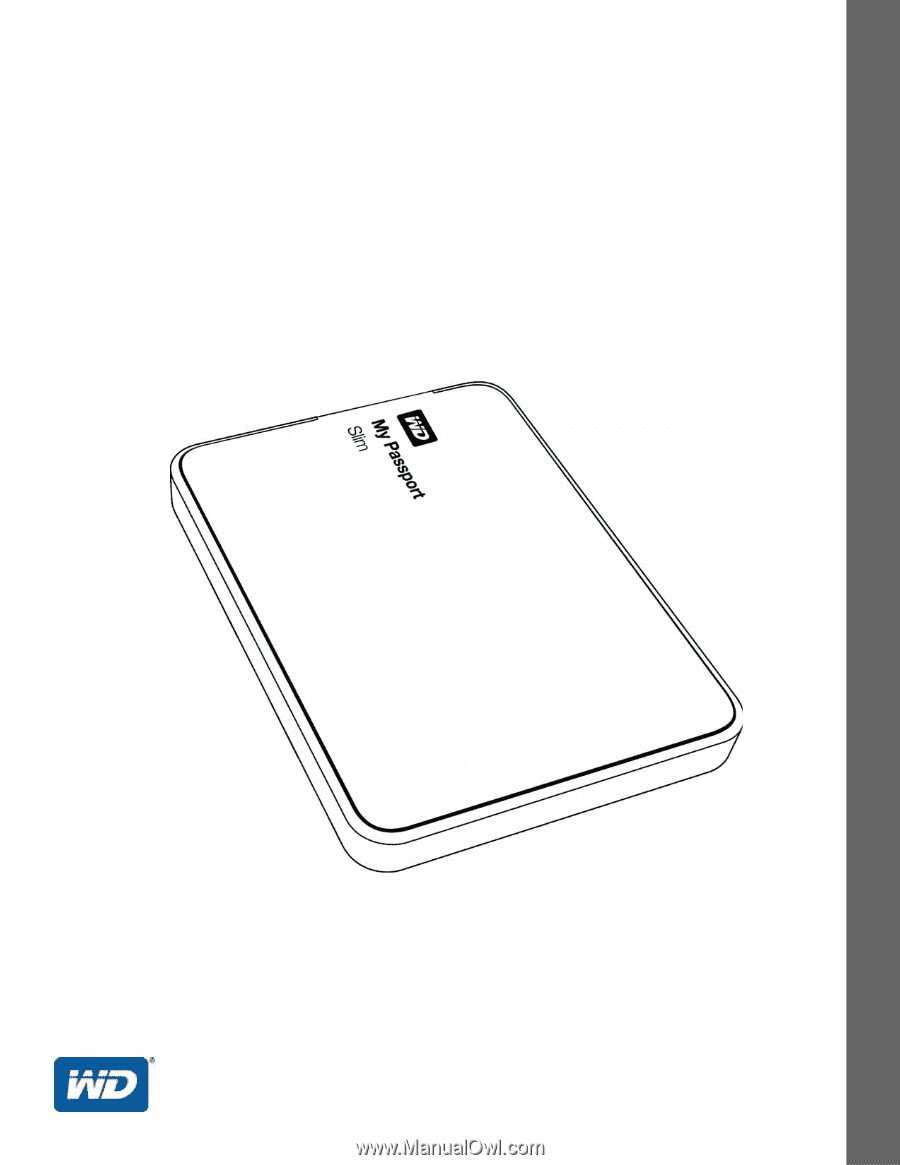
External Portable
My Passport
®
Slim
™
Portable Hard Drive
User Manual
My Passport Slim User Manual