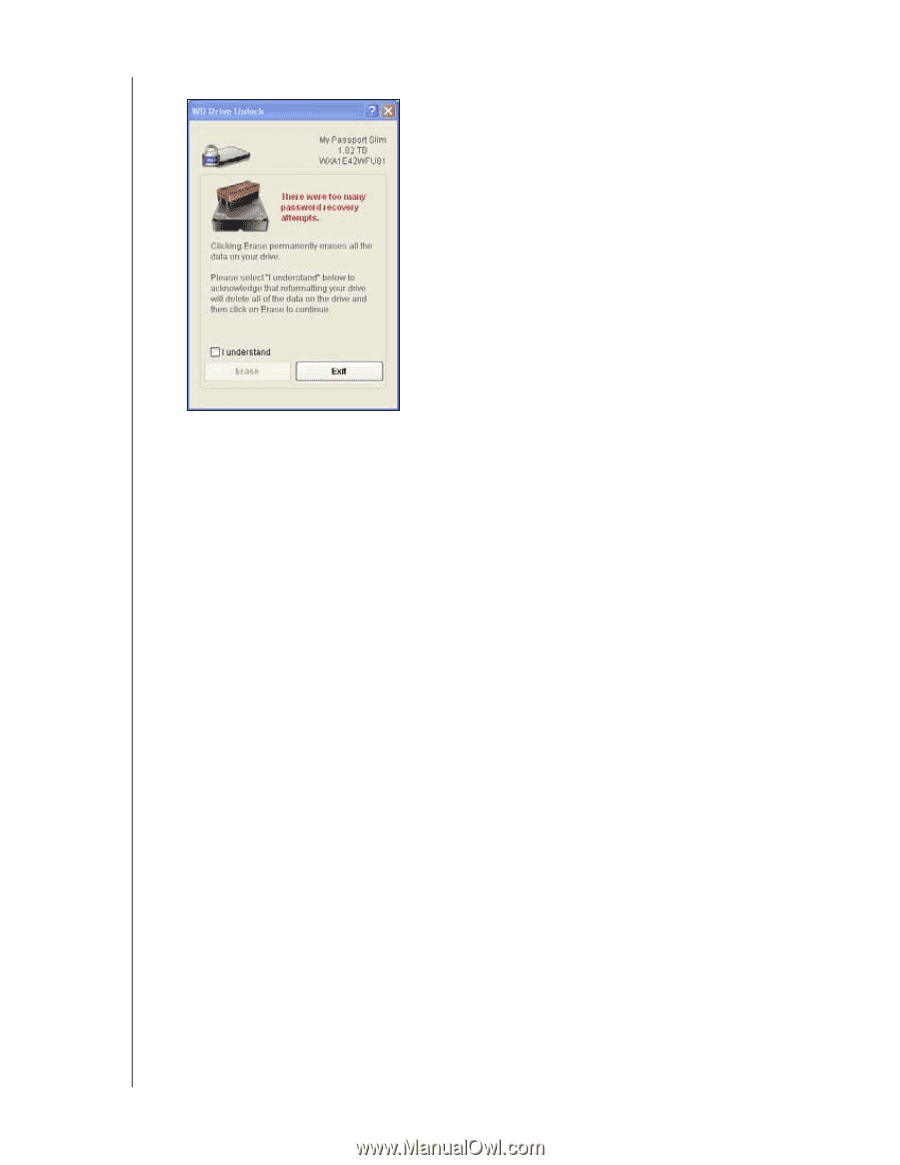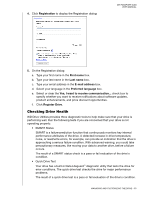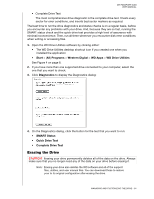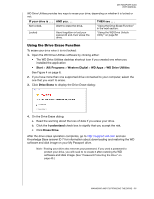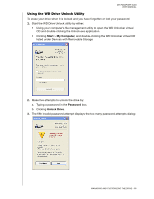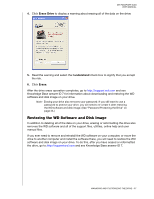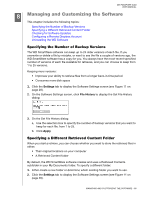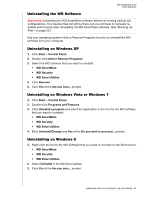Western Digital WDBGMT0010BAL User Manual - Page 62
Restoring the WD Software and Disk Image, Erase Drive, I understand, Erase
 |
View all Western Digital WDBGMT0010BAL manuals
Add to My Manuals
Save this manual to your list of manuals |
Page 62 highlights
MY PASSPORT SLIM USER MANUAL 4. Click Erase Drive to display a warning about erasing all of the data on the drive: 5. Read the warning and select the I understand check box to signify that you accept the risk. 6. Click Erase. After the drive erase operation completes, go to http://support.wd.com and see Knowledge Base answer ID 7 for information about downloading and restoring the WD software and disk image on your drive. Note: Erasing your drive also removes your password. If you still want to use a password to protect your drive, you will need to re-create it after restoring the WD software and disk image. (See "Password Protecting the Drive" on page 43.) Restoring the WD Software and Disk Image In addition to deleting all of the data on your drive, erasing or reformatting the drive also removes the WD software and all of the support files, utilities, online help and user manual files. If you ever need to remove and reinstall the WD software on your computer, or move the drive to another computer and install the software there, you will need to restore the WD software and disk image on your drive. To do this, after you have erased or reformatted the drive, go to http://support.wd.com and see Knowledge Base answer ID 7. MANAGING AND CUSTOMIZING THE DRIVE - 57