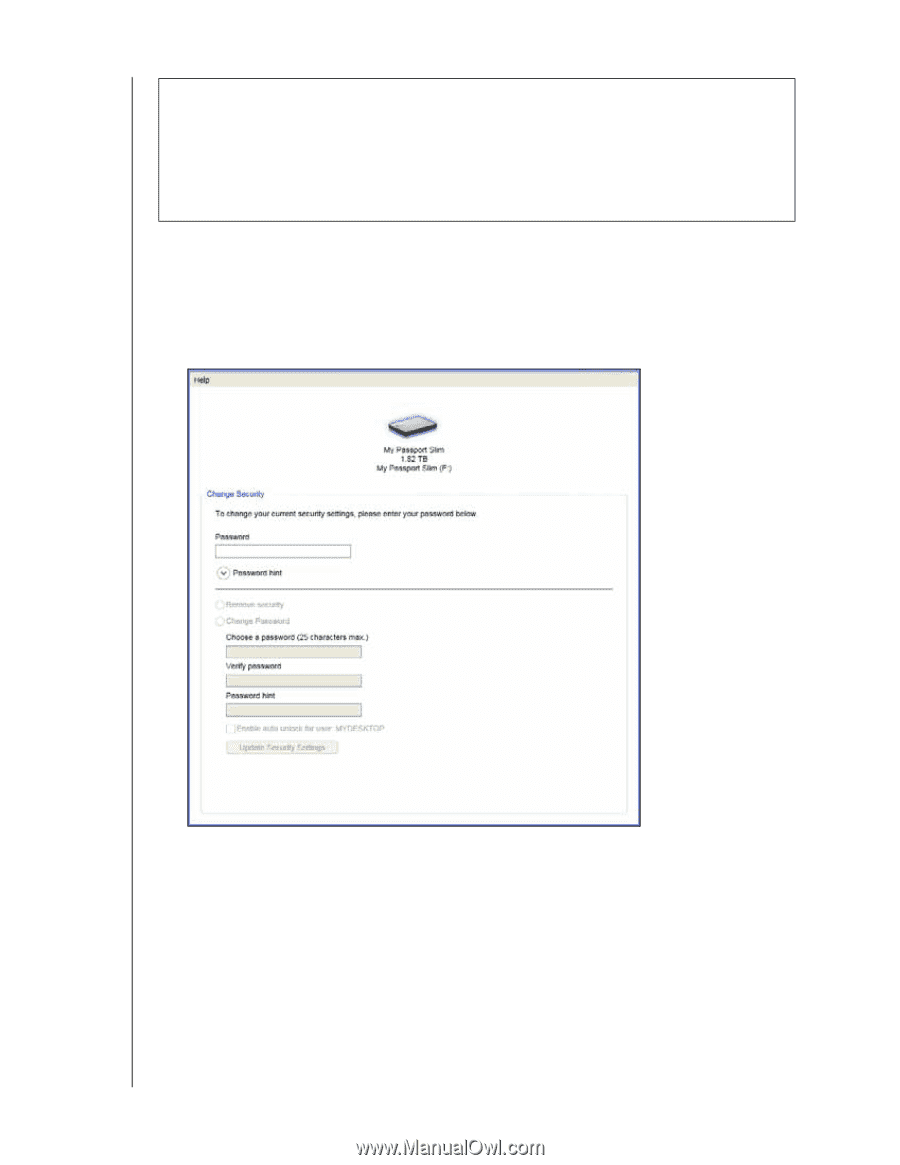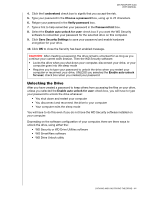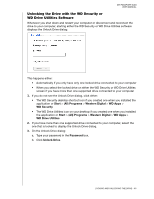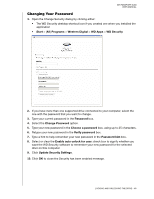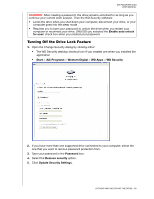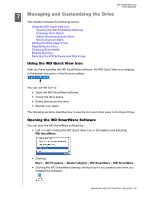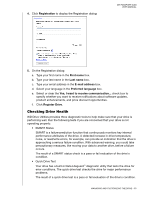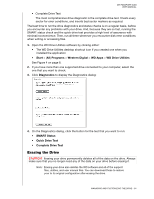Western Digital WDBGMT0010BAL User Manual - Page 54
Turning Off the Drive Lock Feature, Start, Programs, Western Digital, WD Apps, WD Security, Password
 |
View all Western Digital WDBGMT0010BAL manuals
Add to My Manuals
Save this manual to your list of manuals |
Page 54 highlights
MY PASSPORT SLIM USER MANUAL CAUTION! After creating a password, the drive remains unlocked for as long as you continue your current work session. Then the WD Security software: • Locks the drive when you shut down your computer, disconnect your drive, or your computer goes into the sleep mode • Requires you to type your password to unlock the drive when you restart your computer or reconnect your drive, UNLESS you selected the Enable auto unlock for user: check box when you created your password Turning Off the Drive Lock Feature 1. Open the Change Security dialog by clicking either: • The WD Security desktop shortcut icon if you created one when you installed the application • Start > (All) Programs > Western Digital > WD Apps > WD Security 2. If you have more than one supported drive connected to your computer, select the one that you want to remove password protection from. 3. Type your password in the Password box. 4. Select the Remove security option. 5. Click Update Security Settings. LOCKING AND UNLOCKING THE DRIVE - 49