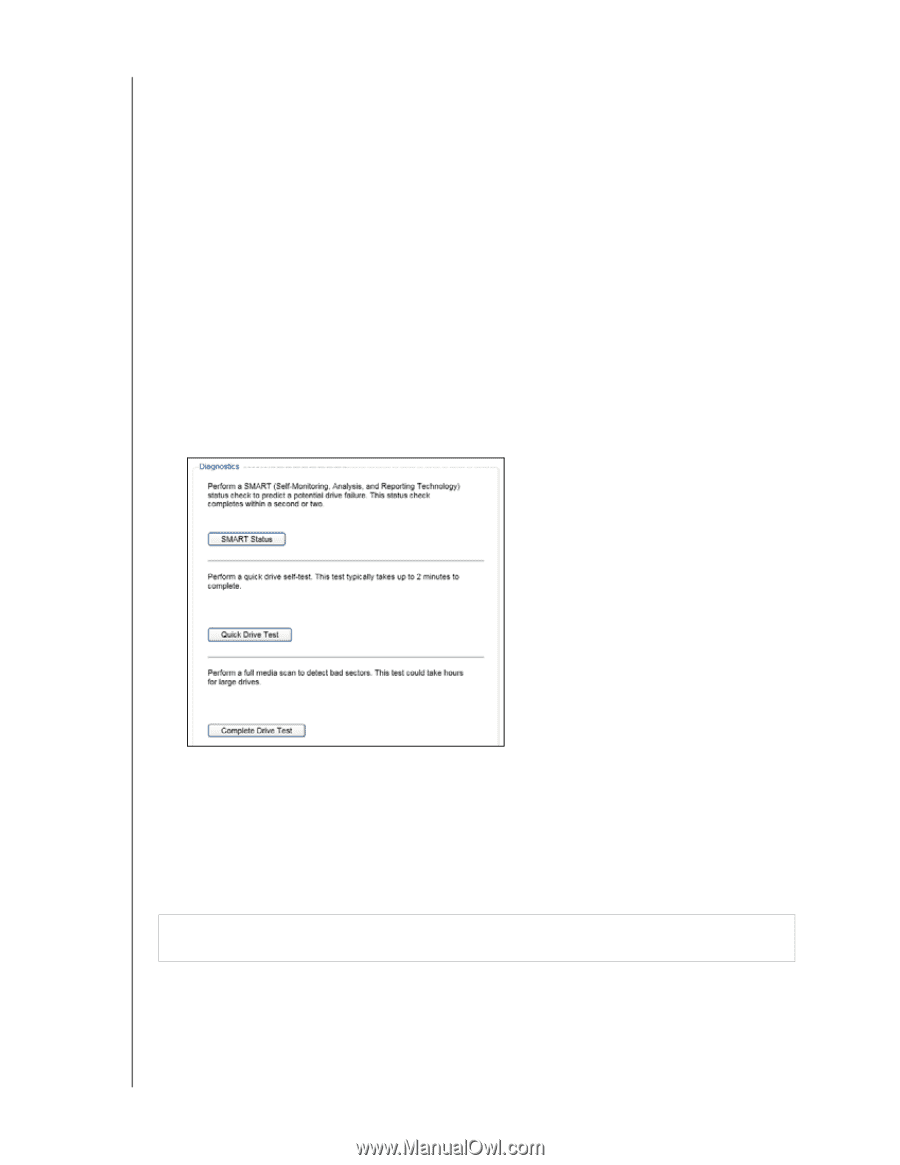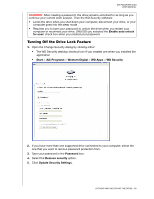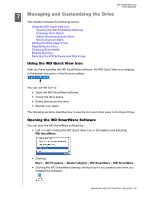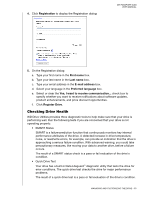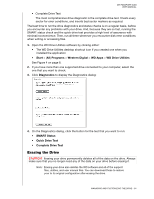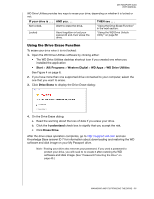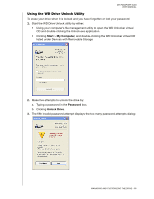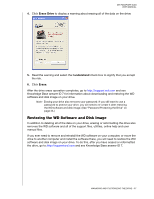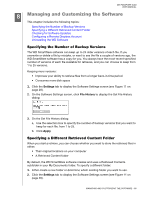Western Digital WDBGMT0010BAL User Manual - Page 59
Erasing the Drive, Start, Programs, Western Digital, WD Apps, WD Drive Utilities, Diagnostics
 |
View all Western Digital WDBGMT0010BAL manuals
Add to My Manuals
Save this manual to your list of manuals |
Page 59 highlights
MY PASSPORT SLIM USER MANUAL • Complete Drive Test The most comprehensive drive diagnostic is the complete drive test. It tests every sector for error conditions, and inserts bad sector markers as required. The best time to run the drive diagnostics and status checks is on a regular basis, before you encounter any problems with your drive. And, because they are so fast, running the SMART status check and the quick drive test provides a high level of assurance with minimal inconvenience. Then, run all three whenever you encounter disk error conditions when writing or accessing files. 1. Open the WD Drive Utilities software by clicking either: • The WD Drive Utilities desktop shortcut icon if you created one when you installed the application • Start > (All) Programs > Western Digital > WD Apps > WD Drive Utilities See Figure 4 on page 8. 2. If you have more than one supported drive connected to your computer, select the one that you want to check. 3. Click Diagnostics to display the Diagnostics dialog: 4. On the Diagnostics dialog, click the button for the test that you want to run: • SMART Status • Quick Drive Test • Complete Drive Test Erasing the Drive CAUTION! Erasing your drive permanently deletes all of the data on the drive. Always make sure that you no longer need any of the data on your drive before erasing it. Note: Erasing your drive also deletes the WD software and all of the support files, utilities, and user manual files. You can download these to restore your to its original configuration after erasing the drive. MANAGING AND CUSTOMIZING THE DRIVE - 54