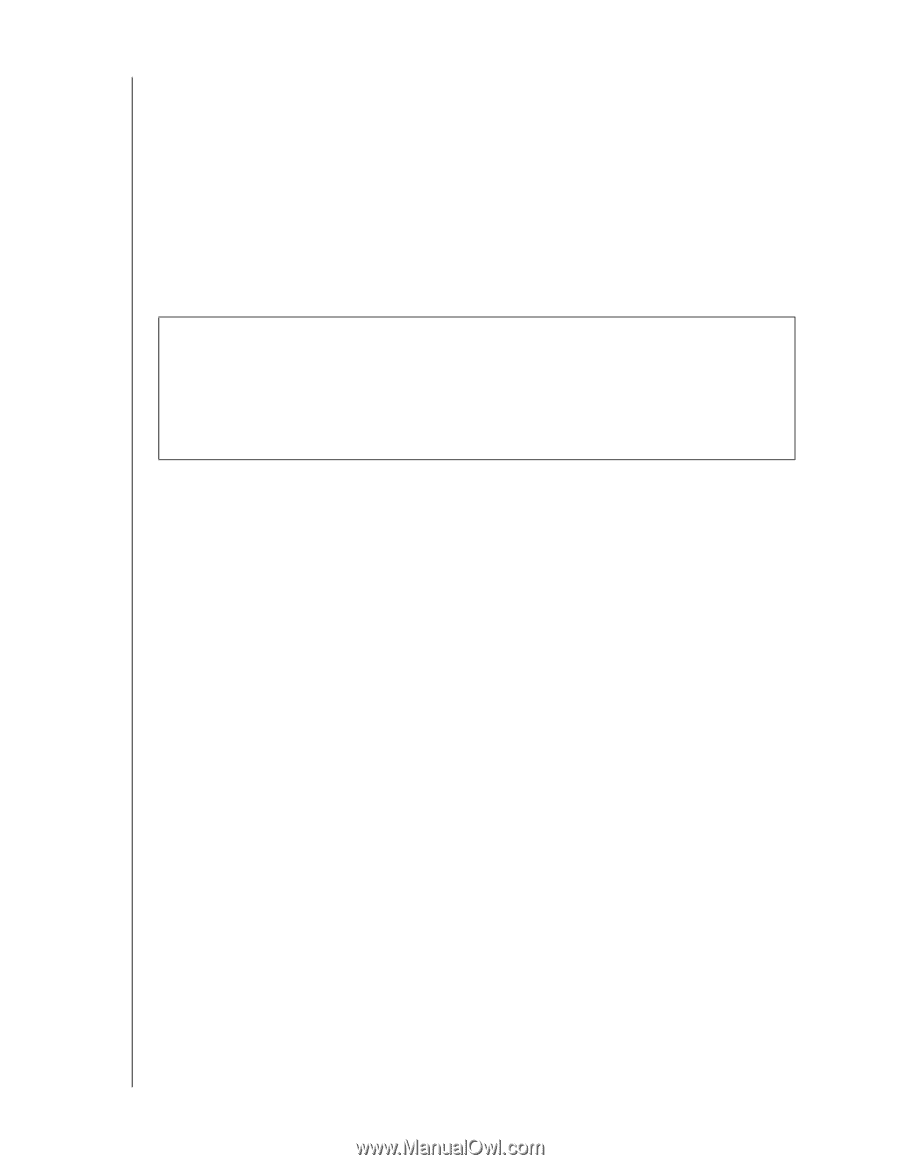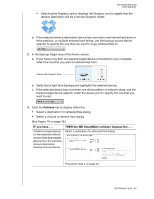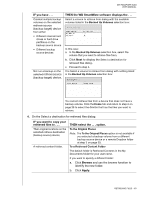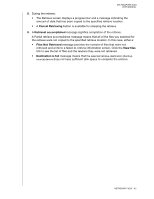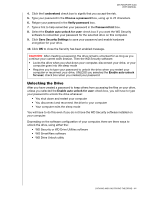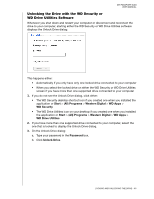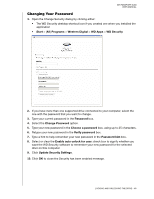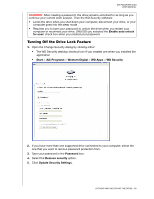Western Digital WDBGMT0010BAL User Manual - Page 49
Unlocking the Drive, WD Security or WD Drive Utilities software
 |
View all Western Digital WDBGMT0010BAL manuals
Add to My Manuals
Save this manual to your list of manuals |
Page 49 highlights
MY PASSPORT SLIM USER MANUAL 4. Click the I understand check box to signify that you accept the risk. 5. Type your password in the Choose a password box, using up to 25 characters. 6. Retype your password in the Verify password box. 7. Type a hint to help remember your password in the Password hint box. 8. Select the Enable auto unlock for user: check box if you want the WD Security software to remember your password for the selected drive on this computer. 9. Click Save Security Settings to save your password and enable hardware encryption for your drive. 10. Click OK to close the Security has been enabled message. CAUTION! After creating a password, the drive remains unlocked for as long as you continue your current work session. Then the WD Security software: • Locks the drive when you shut down your computer, disconnect your drive, or your computer goes into the sleep mode • Requires you to type your password to unlock the drive when you restart your computer or reconnect your drive, UNLESS you selected the Enable auto unlock for user: check box when you created your password Unlocking the Drive After you have created a password to keep others from accessing the files on your drive, unless you selected the Enable auto unlock for user: check box, you will have to type your password to unlock the drive whenever: • You shut down and restart your computer • You disconnect and reconnect the drive to your computer • Your computer exits the sleep mode You will have to do this even if you do not have the WD Security software installed on your computer. Depending on the software configuration of your computer, there are three ways to unlock the drive, using either the: • WD Security or WD Drive Utilities software • WD SmartWare software • WD Drive Unlock utility LOCKING AND UNLOCKING THE DRIVE - 44