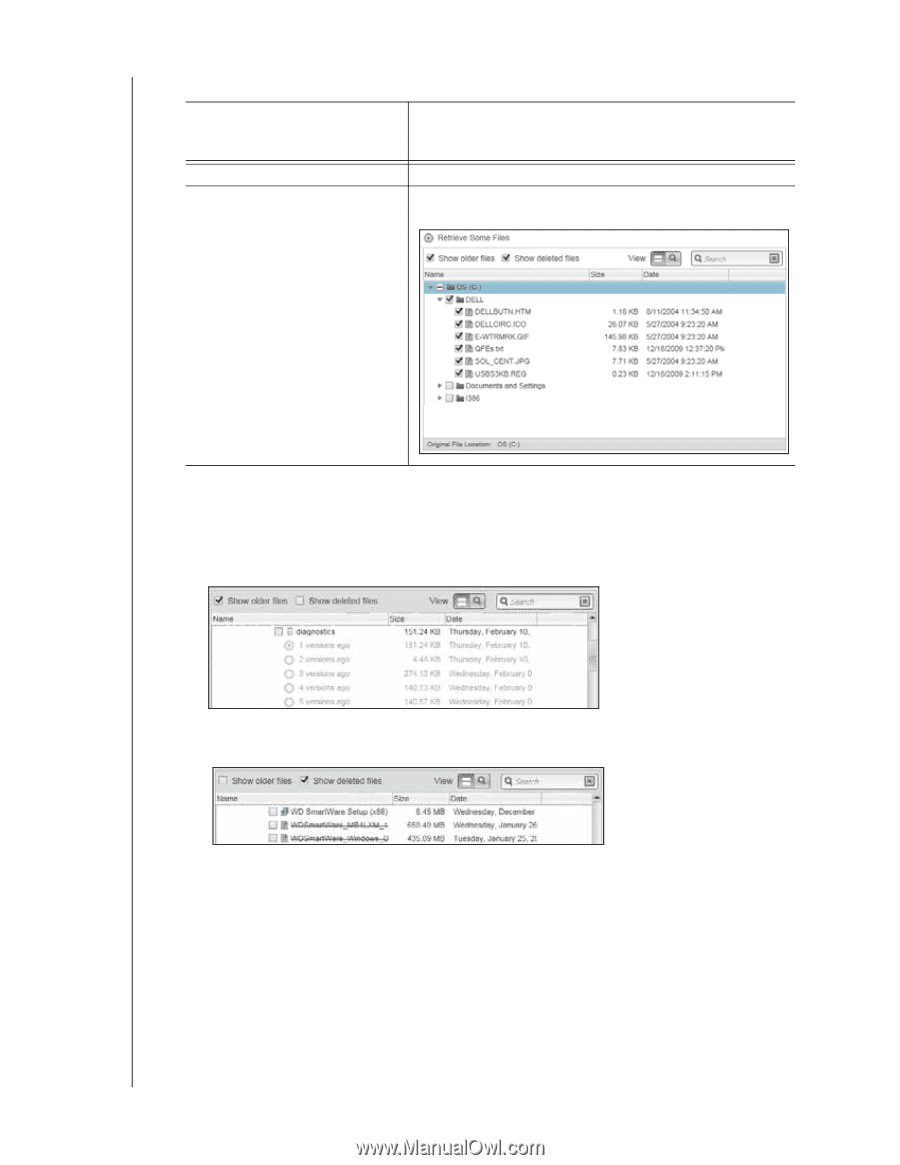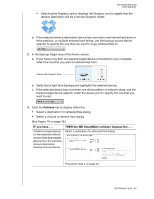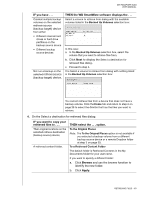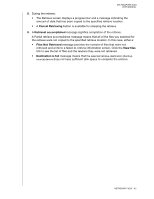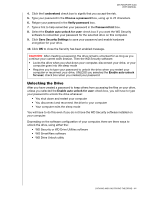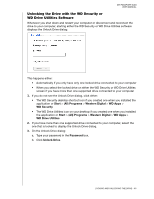Western Digital WDBGMT0010BAL User Manual - Page 46
been deleted, icon to list individual files.
 |
View all Western Digital WDBGMT0010BAL manuals
Add to My Manuals
Save this manual to your list of manuals |
Page 46 highlights
MY PASSPORT SLIM USER MANUAL 5. Click Next to display the Select content to retrieve... dialog. IF you want to retrieve . . . from the selected backed up volume All of the files Selected files or folders THEN select the . . . Retrieve All Files option and skip to step 7 on page 41. Retrieve Some Files option to open the Retrieve Some Files selection box and proceed to step 6. 6. In the Retrieve Some Files selection box, navigate through the folder structure to find the files you want. You can also use the search box by typing the name (or partial name) of the file or folder: • Select the Show older files check box to display the different backed up versions of your files: • Select the Show deleted files check box to display backed up files that have been deleted: • Select the View icon to list individual files. • To find a file, type all or part of the file name in the search box and press the Enter key to initiate the search. To eliminate the search filter, delete all of the text in the search box and press Enter. • Select the check boxes for the files or folders that you want to retrieve. 7. Click Start Retrieving. RETRIEVING FILES - 41