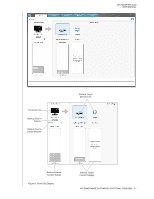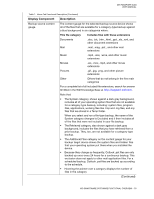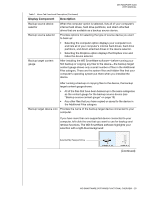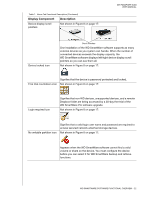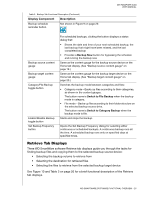Western Digital WDBGMT0010BAL User Manual - Page 26
Displays the Windows Map Network Drive dialog, Displays the Windows Drive Properties dialog
 |
View all Western Digital WDBGMT0010BAL manuals
Add to My Manuals
Save this manual to your list of manuals |
Page 26 highlights
MY PASSPORT SLIM USER MANUAL Table 1. Home Tab Functional Description (Continued) Display Component Description Backup target device icon Right-clicking a direct-attached drive icon displays a menu with the (continued) following options: • Open-Displays the device listing in your computer's file management utility • Properties-Displays the Windows Drive Properties dialog • Safely remove-Prepares your system to disconnect the drive Note: The Safely remove option is not available for non-WD drives. Right-clicking a network-attached device icon displays a menu with the following options: Backup target device selector • Open-Displays the device listing in your computer's file management utility • Dashboard-Displays the Web interface for configuring the device • Map-Displays the Windows Map Network Drive dialog • Create Shortcut-Adds a shortcut to the device to your desktop display • Alerts-Displaysthe WD SmartWare WD Alerts reports • Properties-Displays the Device Details and Troubleshooting information for the device Right-clicking the Dropbox folder icon displays a link to the Dropbox Login Required dialog for configuring your Dropbox account for access by the WD SmartWare Pro software. Not shown in Figure 8 on page 17: The backup target device selector appears under the icon for each supported backup target device that has more than one drive partition or network share. The drive partition or network share that you select is the target for subsequent backup operations and the source for subsequent retrieve operations. (Continued) WD SMARTWARE SOFTWARE FUNCTIONAL OVERVIEW - 21