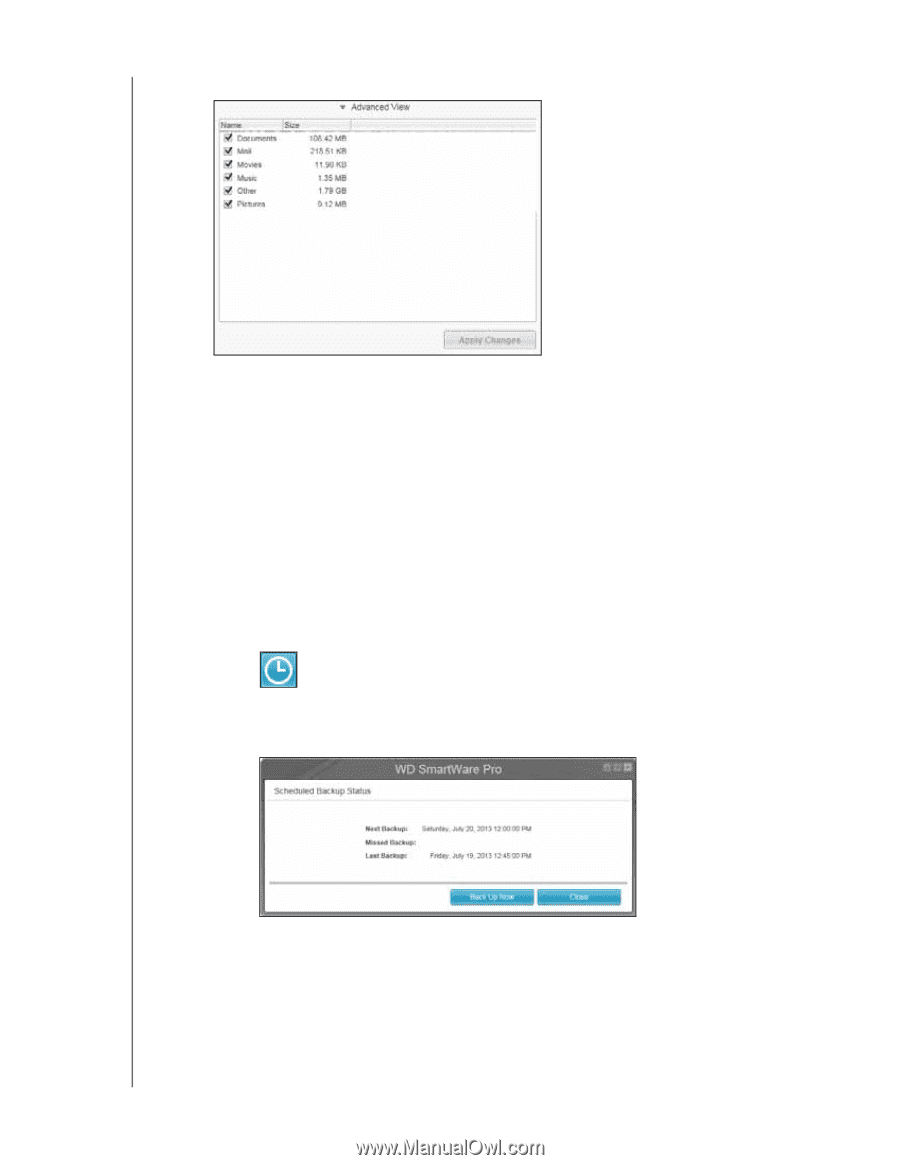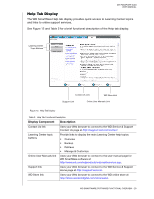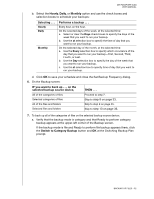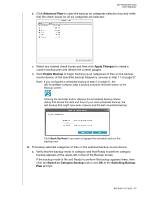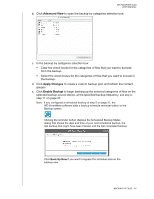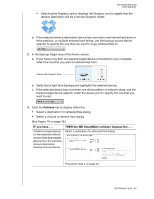Western Digital WDBGMT0010BAL User Manual - Page 39
Advanced View, Apply Changes, Enable Backup, the backup.
 |
View all Western Digital WDBGMT0010BAL manuals
Add to My Manuals
Save this manual to your list of manuals |
Page 39 highlights
MY PASSPORT SLIM USER MANUAL b. Click Advanced View to open the backup by categories selection box: c. In the backup by categories selection box: • Clear the check boxes for the categories of files that you want to exclude from the backup. • Select the check boxes for the categories of files that you want to include in the backup. d. Click Apply Changes to create a custom backup plan and refresh the content gauges. e. Click Enable Backup to begin backing up the selected categories of files on the selected backup source device, at the specified backup frequency, and skip to step 11 on page 37. Note: If you configured a scheduled backup at step 5 on page 31, the WD SmartWare software adds a backup schedule reminder button to the Backup screen: Clicking the reminder button displays the Scheduled Backup Status dialog that shows the date and time of your next scheduled backup, the last backup that might have been missed, and the last completed backup: Click Back Up Now if you want to bypass the schedule and run the backup now. BACKING UP FILES - 34