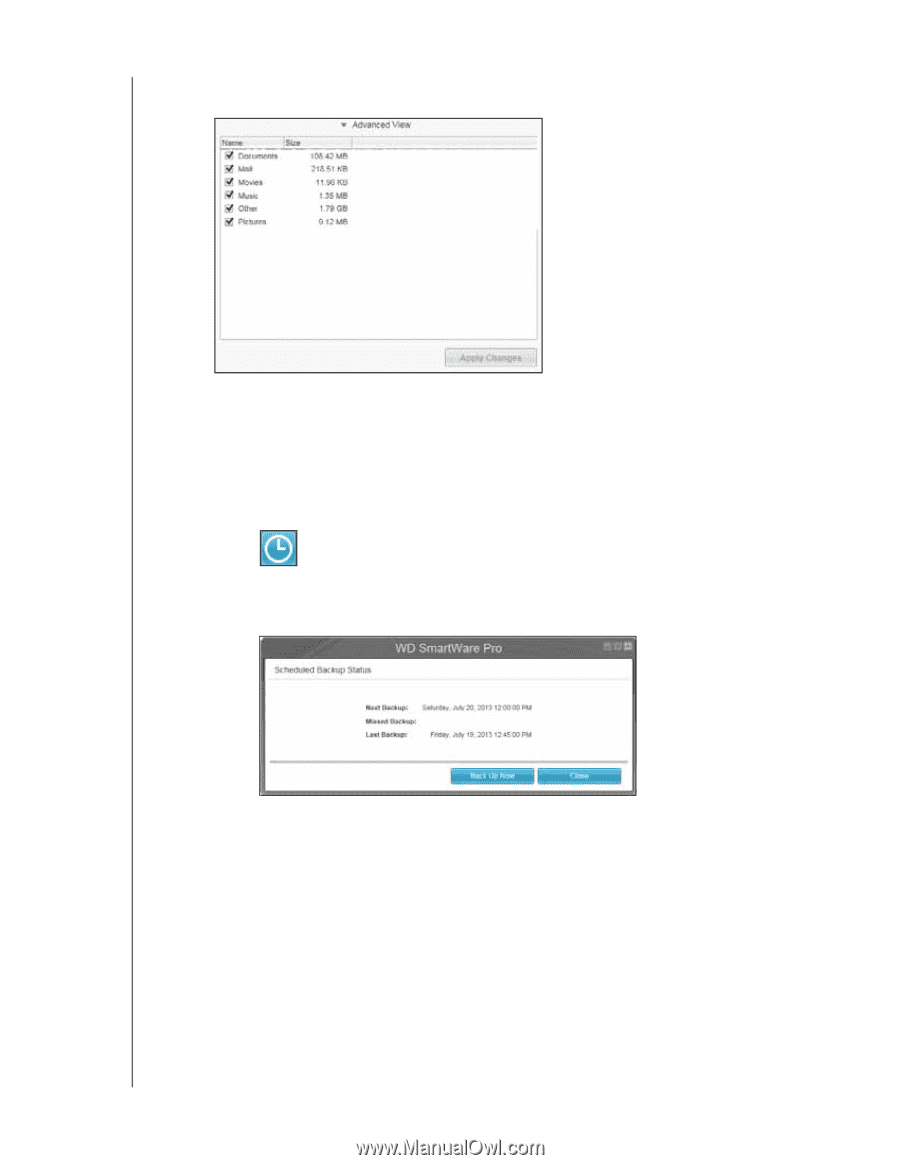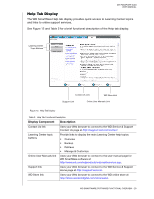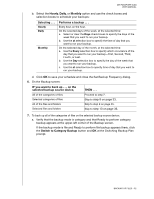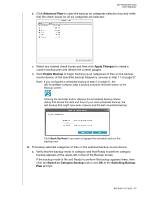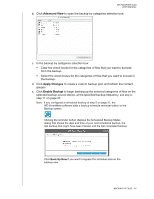Western Digital WDBGMT0010BAL User Manual - Page 38
Advanced View, Apply Changes, Enable Backup, Switch to Category Backup, Switching Backup
 |
View all Western Digital WDBGMT0010BAL manuals
Add to My Manuals
Save this manual to your list of manuals |
Page 38 highlights
MY PASSPORT SLIM USER MANUAL b. Click Advanced View to open the backup by categories selection box and verify that the check boxes for all six categories are selected: c. Select any cleared check boxes and then click Apply Changes to create a custom backup plan and refresh the content gauges. d. Click Enable Backup to begin backing up all categories of files on the backup source device, at the specified backup frequency, and skip to step 11 on page 37. Note: If you configured a scheduled backup at step 5 on page 31, the WD SmartWare software adds a backup schedule reminder button to the Backup screen: Clicking the reminder button displays the Scheduled Backup Status dialog that shows the date and time of your next scheduled backup, the last backup that might have been missed, and the last completed backup: Click Back Up Now if you want to bypass the schedule and run the backup now. 8. To backup selected categories of files on the selected backup source device: a. Verify that the backup mode is category and that Ready to perform category backup appears at the upper-left corner of the Backup screen. If the backup mode is file and Ready to perform file backup appears there, then click the Switch to Category Backup button and OK at the Switching Backup Plan prompt. BACKING UP FILES - 33