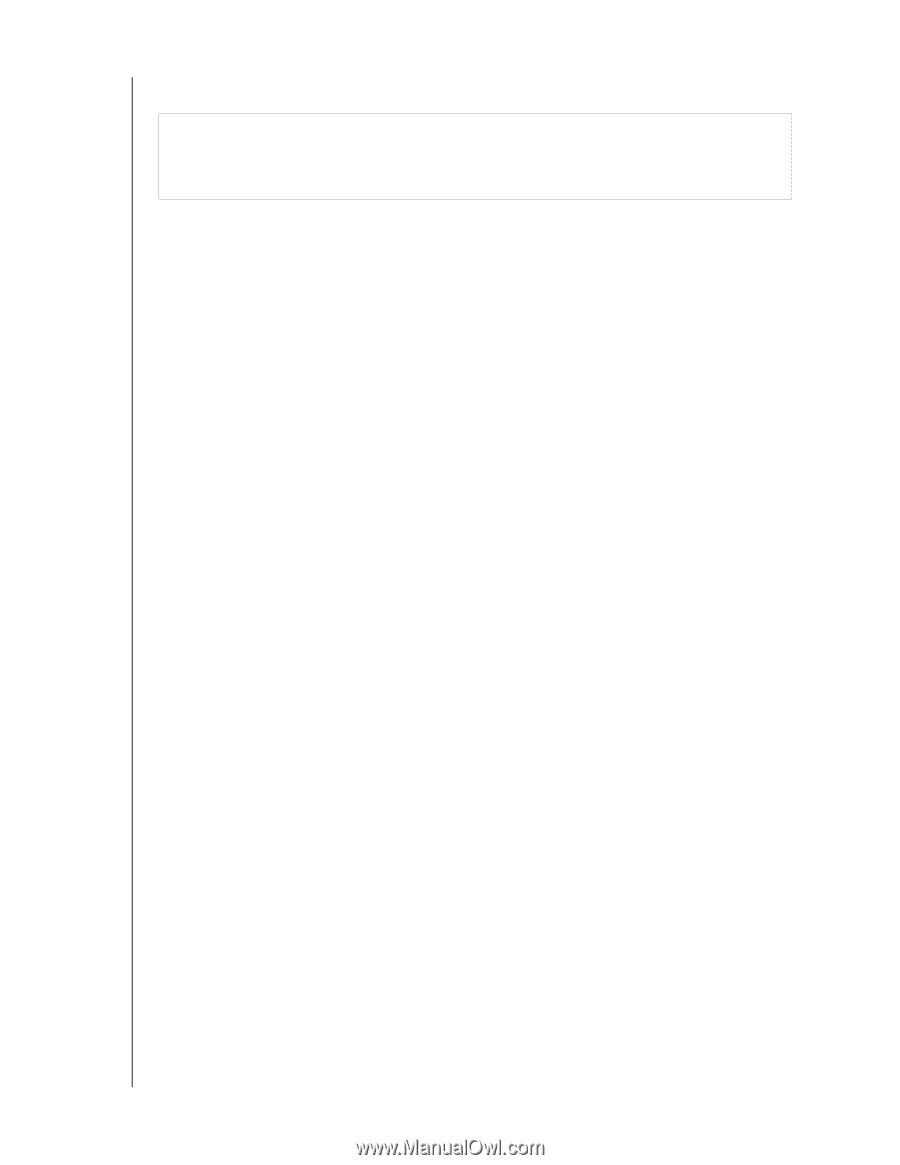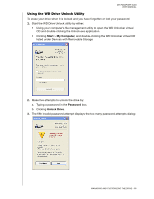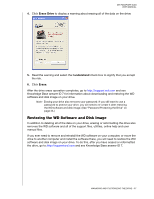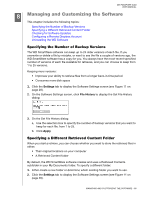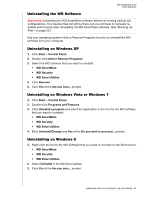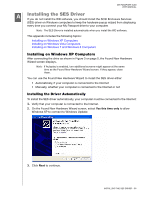Western Digital WDBGMT0010BAL User Manual - Page 66
Uninstalling the WD Software, Uninstalling on Windows XP, Uninstalling on Windows Vista or Windows 7
 |
View all Western Digital WDBGMT0010BAL manuals
Add to My Manuals
Save this manual to your list of manuals |
Page 66 highlights
MY PASSPORT SLIM USER MANUAL Uninstalling the WD Software Important: Uninstalling the WD SmartWare software deletes all existing backup job configurations. Your backup files will still be there, but you will have to manually reenable each backup after reinstalling the WD SmartWare software. (See "Backing Up Files" on page 30.) Use your operating system's Add or Remove Programs function to uninstall the WD software from your computer. Uninstalling on Windows XP 1. Click Start > Control Panel. 2. Double-click Add or Remove Programs. 3. Select the WD software that you want to uninstall: • WD SmartWare • WD Security • WD Drive Utilities 4. Click Remove. 5. Click Yes at the Are you sure... prompt. Uninstalling on Windows Vista or Windows 7 1. Click Start > Control Panel. 2. Double-click Programs and Features. 3. Click Uninstall a program and select the application or the icon for the WD software that you want to uninstall: • WD SmartWare • WD Security • WD Drive Utilities 4. Click Uninstall/Change and Yes at the Do you wish to proceed... prompt. Uninstalling on Windows 8 1. Right-click the tile for the WD Software that you want to uninstall on the Start screen: • WD SmartWare • WD Security • WD Drive Utilities 2. Select Uninstall in the Windows taskbar 3. Click Yes at the Are you sure... prompt. MANAGING AND CUSTOMIZING THE SOFTWARE - 61