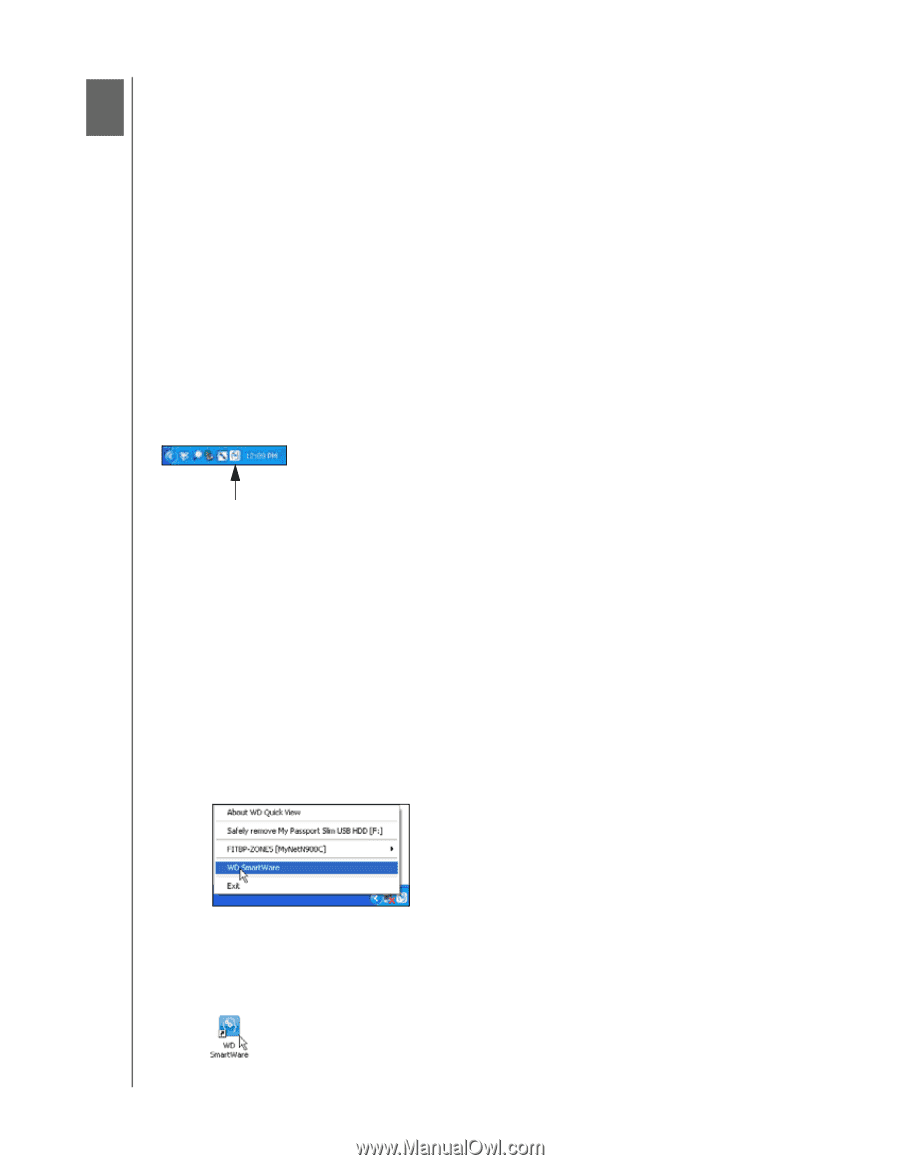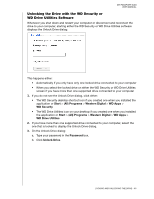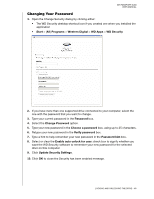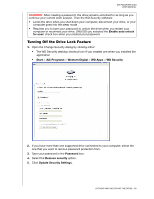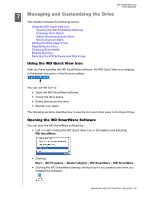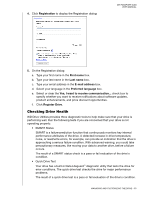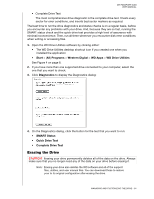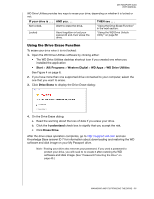Western Digital WDBGMT0010BAL User Manual - Page 55
Managing and Customizing the Drive, Using the WD Quick View Icon, Opening the WD SmartWare Software
 |
View all Western Digital WDBGMT0010BAL manuals
Add to My Manuals
Save this manual to your list of manuals |
Page 55 highlights
MY PASSPORT SLIM USER MANUAL 17 Managing and Customizing the Drive This chapter includes the following topics: Using the WD Quick View Icon Opening the WD SmartWare Software Checking Drive Status Safely Disconnecting the Drive Monitoring Icon Alerts Setting the Drive Sleep Timer Registering the Drive Checking Drive Health Erasing the Drive Restoring the WD Software and Disk Image Using the WD Quick View Icon After you have installed the WD SmartWare software, the WD Quick View icon displays in the system tray portion of the Windows taskbar: You can use the icon to: • Open the WD SmartWare software • Check the drive status • Safely disconnect the drive • Monitor icon alerts The following sections describe how to use the icon and other ways to do these things. Opening the WD SmartWare Software You can start the WD SmartWare software by: • Left- or right-clicking the WD Quick View icon in the taskbar and selecting WD SmartWare: • Clicking: Start > (All) Programs > Western Digital > WD SmartWare > WD SmartWare • Clicking the WD SmartWare desktop shortcut icon if you created one when you installed the software: MANAGING AND CUSTOMIZING THE DRIVE - 50