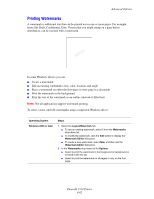Xerox 5550N User Guide (English) - Page 123
Printing Watermarks
 |
UPC - 095205737257
View all Xerox 5550N manuals
Add to My Manuals
Save this manual to your list of manuals |
Page 123 highlights
Advanced Options Printing Watermarks A watermark is additional text that can be printed across one or more pages. For example, terms like Draft, Confidential, Date, Version that you might stamp on a page before distribution, can be inserted with a watermark. In some Windows drivers you can: ■ Create a watermark ■ Edit an existing watermark's text, color, location, and angle ■ Place a watermark on either the first page or every page in a document ■ Print the watermark in the background ■ Print the text of the watermark as an outline (instead of filled text) Note: Not all applications support watermark printing. To select, create, and edit watermarks using a supported Windows driver: Operating System Windows 2000 or later Steps 1. Select the Layout/Watermark tab. ■ To use an existing watermark, select it from the Watermarks drop-down list. ■ To modify the watermark, click the Edit button to display the Watermark Editor dialog box. ■ To create a new watermark, select New, and then use the Watermark Editor dialog box. 2. In the Watermarks drop-down list for Options: ■ Select to print the watermark in the foreground or background or to blend it with the job. ■ Select to print the watermark on all pages or only on the first page. Phaser® 5550 Printer 4-62