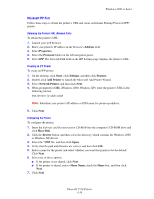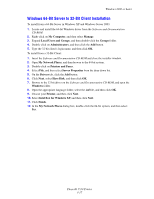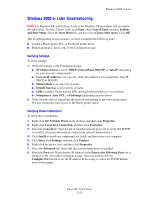Xerox 5550N User Guide (English) - Page 51
Macintosh OS X, Version 10.4, LPD/LPR Connection, Bonjour Connection
 |
UPC - 095205737257
View all Xerox 5550N manuals
Add to My Manuals
Save this manual to your list of manuals |
Page 51 highlights
Macintosh OS X, Version 10.3 and Higher 4. Select the printer in the window. 5. Select Xerox from the manufacturers in the drop-down menu. 6. Select the appropriate printer configuration from the list of available printers. 7. Click the Add button. LPD/LPR Connection To install the printer driver from the Software and Documentation CD-ROM: 1. Insert the CD-ROM into the CD-ROM drive and select the VISE installer to install the printer software. 2. Once installation is complete, open the Printer Setup Utility for Mac OS X, version 10.3.x. Note: To locate utilities on the Macintosh hard drive, open the Applications folder, and then open the Utilities folder. 3. Click the Add button. 4. Select IP Printing from the first pull-down menu. Select LPD/LPR from the second pull- down menu. Enter the printer's IP address in the Printer Address field. Verify that the Queue Name field is blank. Select Xerox from the Printer Model pull-down menu, and then select the corresponding PPD file. Click the Add button. The printer is added to the list. Macintosh OS X, Version 10.4 Bonjour Connection To install the printer driver from the Software and Documentation CD-ROM: 1. Insert the CD-ROM into the CD-ROM drive. 2. Open the Printer Setup Utility. Note: To locate utilities on the Macintosh hard drive, open the Applications folder, and then open the Utilities folder. 3. Click the Add button. 4. Select the Default Browser in the Printer Browser. 5. Select the Bonjour printer in the list of available printers. If the Printer Browser: ■ Selects the appropriate printer from the Print Using drop-down list, go to Step 8. ■ Does not select the appropriate printer from the Print Using drop-down list, go to Step 6. Phaser® 5550 Printer 3-21