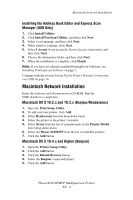Xerox 6180MFP Features Setup Guide - Page 11
Step 6: Setting Up the Fax, Step 7: Using CentreWare IS to Add Individual and Group, Addresses - phaser d all in one
 |
UPC - 095205733839
View all Xerox 6180MFP manuals
Add to My Manuals
Save this manual to your list of manuals |
Page 11 highlights
Setting Up the Printer Features Connecting over Ethernet (Network) Step 6: Setting Up the Fax 1. Verify that the fax phone line is connected. 2. From the control panel: a. Press the System button. b. Select the Admin Menu. c. Select the Fax Settings. d. Select your country. e. Enter your fax number (this number prints on the header of the faxes). You can now use the following steps to enter addresses using CentreWare IS. Step 7: Using CentreWare IS to Add Individual and Group Addresses to Your Fax 1. Launch your web browser. 2. Enter your printer's IP address in the browser's Address field. You will see the printer's home page. For instructions on how to obtain the Printer IP address, see Frequently Asked Questions on page 15. 3. From the printer's home page, click Address Book. 4. In the Address Book, under Fax Phone Book, click Individual Directory. 5. In the Directory Listing, click the Add button of any entry that is not in use. The first ten entries in the Address Book correspond to the ten one touch buttons found on the left navigation panel of the control panel. 6. Enter the information for the individual. 7. Click the Save Changes button to create the new address. The new individual is saved to the printer's address book. Phaser® 6180MFP Multifunction Printer EN - 9