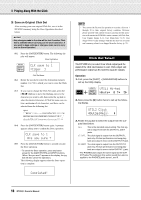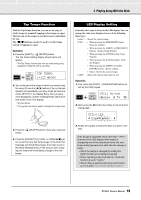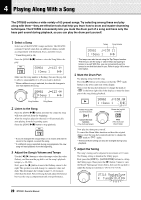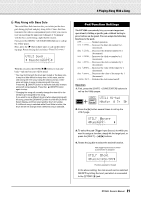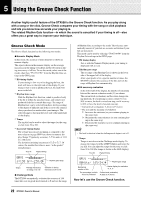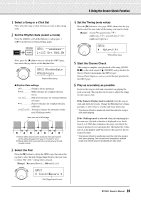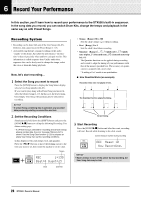Yamaha DTX500 Owner's Manual - Page 23
Select a Song or a Click Set, Start the Groove Check - reset
 |
UPC - 086792942155
View all Yamaha DTX500 manuals
Add to My Manuals
Save this manual to your list of manuals |
Page 23 highlights
5 Using the Groove Check Function 1 Select a Song or a Click Set First, select the song or click set that you want to play along with. 2 Set the Rhythm Gate (select a mode) Press the [SHIFT] + [CLICK] buttons to call up page 1 (GRV1) in the Groove Check Setting pages. GRV1 123~Gr=~0œ0.0, Next, press the [>] button once to call up the GRV2 page, then rotate the jog dial to set the Rhythm Gate. GRV2~RhythmGate "Mode=easy Rhythm Gate setting ● Rhythm Gate settings off Sound is always produced easy Wide tolerance for sound production (easy) normal ..........Mid-level tolerance for sound production (average) pro Narrow tolerance for sound production (difficult) challenge...Tolerance changes by automatic evaluation (Challenge mode) Note value set in GRV4 page B AB AB A B A: Range within which sound is produced. (The gate narrows as the setting changes from "easy" to "normal" to "pro.") B: Range within which sound will not be produced even though the pad is struck. 3 Select the Pad Press the [>] button to call up the GRV3 page, then rotate the jog dial to select the pad (Trigger Input Source) that you want to check. The "ALL" setting selects all pads. [Range] ƒsnare, ™tom1, ... ƒ™pad12, all GRV3 "~Input=ƒsnare~, Pad (Trigger Input Source) 4 Set the Timing (note value) Press the [>] button to view page GRV4, then rotate the jog dial to select the note value of the timing you want to check. [Range] Accent A˘, quarter note ⁄(4), eighth note Ö(8), sixteenth note Ü(16), eighth note triplet Ö3 GRV4 "~~Note=⁄(4) Timing (Note value) 5 Start the Groove Check After setup is complete, start playback of the song ([SONG >/■]) or the click sound ([ ON/OFF]) and go back to the Groove Check's main menu (the GRV1 page). Groove Check begins as soon as you hit the pad specified in the GRV3 page. 6 Play as accurately as possible Listen to the song or click and concentrate on playing the pads accurately. The jog dial can be used to adjust the tempo for the song or click. If the Numeric Display mode is selected, stop the song or click and check the results. Change the Rhythm Gate setting, pad type, or note value as you like and enjoy practicing. * The Groove Check's results are reset the next time song or click starts playing. If the Challenge mode is selected, when the remaining hits become zero, the final evaluation is displayed in six levels from A to F. With this evaluation, the range over which the sound is produced is set automatically. The higher the evaluation (A is the highest and F the lowest), the narrower the tolerance becomes. * The Groove Check's results are reset the next time song or click starts playing. The current level (evaluation) and the range over which sound is produced are also reset. 23 DTX500 Owner's Manual