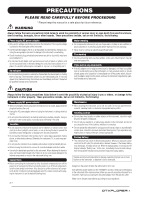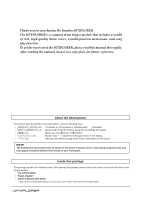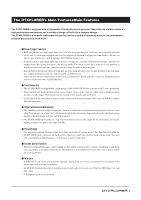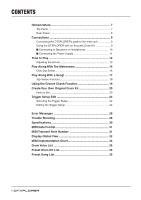Yamaha DTXPLORER Owner's Manual - Page 7
Nomenclature, Top Panel - trigger module
 |
View all Yamaha DTXPLORER manuals
Add to My Manuals
Save this manual to your list of manuals |
Page 7 highlights
Nomenclature Top Panel STANDBY ON DC IN 12V HI HAT CONTROL VOLUME AUX IN PHONES L/MONO 8 KICK/9 7HIHAT 6CRASH 5 RIDE R 4 TOM3 3TOM2 2TOM1 1 SNARE MIDI OUT q DRUM KIT TRIGGER SONG / DRUM MUTE e w CLICK GRV.CHECK SHIFT r i * DTXPLORER * * Welcome! * BEAT o CLICK !0 DRUM TRIGGER MODULE t ON/OFF TAP y SAVE/ENT UTILITY u q Drum Kit Button (DRUM KIT) • This button is used to enter the Drum Kit Select display. (P. 12) • Hold the [SHIFT] button and press the [DRUM KIT] button to enter the Trigger Setup Select display (P. 24) • Stops production of any voices being produced. w Click Button (CLICK) • This button is used to enter the Click (Metronome) Setting dis- play. (P. 14) • Hold the [SHIFT] button and press the [CLICK] button to enter the Groove Check Setting display. (P. 19) e Song Button (SONG >/■) • This button is used to enter the Song Select display. (P. 17) • Hold the [SHIFT] button and press the [SONG >/■] button to mute only the drum part during playback. (Drum Mute Function) • Press this button to start/stop song playback. r Shift Button (SHIFT) Hold this button to access the secondary function of another button. t Select Buttons () • These buttons are used to select (the selected item flashes) an item you want to edit. If there are multiple pages, either before or after the page currently displayed, the buttons are used to view the next or previous page. Hold the button to continuously move the flashing cursor. • Hold the [SHIFT] button and press the [] buttons to select the select the item you want to edit when a page that allows editing is open. y Metronome ON/OFF Button ( ON/OFF) • This button is used to Start/Stop metronome playback (click sound). (P. 14) • Hold the [SHIFT] button and press the [ ON/OFF] button to enter the Tap Tempo Setting display. (P. 18) u Save/Enter Button (SAVE/ENT) • This button is used to carry out the command (Enter), or save data. • Hold the [SHIFT] button and press the [SAVE/ENT] button to enter the Utility Mode, which is used to make overall settings for operating the DTXPLORER. • In the Song display, this button is used to start/stop song playback. i LCD Display Shows information or data that is needed to operate the DTXPLORER. o Click Lamp The red lamp lights on the first beat of every measure when the metronome or a song is playing. The other beats are indicated with a green light. !0 Jog Dial Rotate the jog dial to change the value selected with the flashing cursor (the item being edited) in the display. Rotate the dial to the right (clockwise) to increase the value, and to the left to decrease. Hold the [SHIFT] button and rotate the Jog Dial to increase/decrease the value by 10. 7