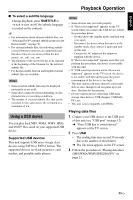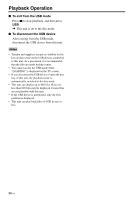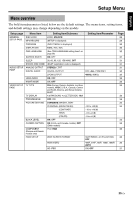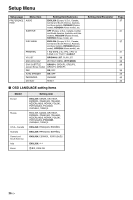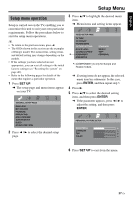Yamaha DVD-S663 Owner's Manual - Page 26
Special DivX® features, Playback with multi-angles
 |
View all Yamaha DVD-S663 manuals
Add to My Manuals
Save this manual to your list of manuals |
Page 26 highlights
Playback Operation 3 Use 2 / 3/5/a to highlight one of the thumbnails, and then press ENTER to start playback. OR Move the cursor to highlight on the bottom of the page and then press ENTER to start playback from the first thumbnail on the current page. ■ For JPEG 4 Press MENU to return to the data disc menu. Zooming pictures in/out 1 During playback, press ZOOM repeatedly to display the picture at different scales. 2 Use 2 / 3/5/a to pan through the enlarged picture. 3 During MP3 music playback, select a JPEG picture file from the TV screen, and then press ENTER. ➜ The picture files are played back one after another until the end of the folder. 4 To quit simultaneous playback, press MENU, and then press 7. Notes • Some files cannot be played correctly depending on disc characteristics or recording conditions. • This function is not available when [HD JPEG] is set to [ON] (see page 37). Special DivX® features For DivX® files including DMF (DivX® Media Format) features only Playback with multi-angles During playback, press 2 / 3/5/a to rotate the picture on the TV screen. 2: rotates the picture counter-clockwise 3: rotates the picture clockwise 5: flips the picture vertically a: flips the picture horizontally Playing MP3 music and JPEG pictures simultaneously 1 Load a disc that contains both MP3 music and JPEG picture data. ➜ The disc menu appears on the TV screen. 2 Select an MP3 music track. Using the interactive menu 1 Load a disc and then select a file. ➜ The interactive menu appears on the TV screen. 2 Use 2 / 3/5/a to select a chapter. 3 Press ENTER or 3/ 8 to start playback of the selected chapter. ■ To access the interactive menu During playback, press MENU. ■ To return to the data disc menu screen When the interactive menu is displayed, press 7. Selecting an audio/subtitle language ■ To select an audio language During playback, press AUDIO to switch the audio language recorded on the contents. 22 En