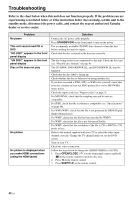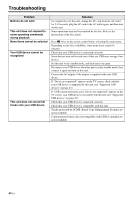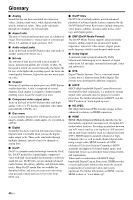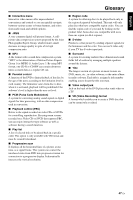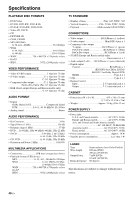Yamaha DVD-S663 Owner's Manual - Page 49
stops during playback, The sound of recorded music
 |
View all Yamaha DVD-S663 manuals
Add to My Manuals
Save this manual to your list of manuals |
Page 49 highlights
English Troubleshooting Problem This unit stops recording CD tracks onto your USB device The MP3 file recorded on your USB device by using "MP3 RECORD" does not play or stops during playback The sound of recorded music on your USB device is lowquality, skips, or contains unexpected noise Solution If "Max files reached" appears on the TV screen, delete any files you do not need or create a new folder and then move some files to the created folder so that the number of files on a root directory in your USB device is reduced. This unit can record up to 648 files on each root directory. In case the above message appears, press ENTER to cancel the recording. If "USB full" appears on the TV screen, delete any files you do not need so that there is enough space in your USB device. In case the above message appears, press ENTER to cancel the recording. If "Max tracks reached" appears on the TV screen, rename "TRACK999" by using PC, etc. or create a new folder and then move the file to the created folder. In case the above message appears, press ENTER to cancel the recording. If "USB device error" appears on the TV screen, check the connection between this unit and the USB device. In case the above message appears, press ENTER to cancel the recording. If "Disc error" appears on the TV screen, check the disc for fingerprints/scratches and clean it with a soft cloth wiping from center to edge. In case the above message appears, press ENTER to cancel the recording. If "Copy protected" appears on the TV screen, check that the track is not protected by SCMS (Serial Copy Management System). Tracks protected by SCMS are not recordable. In case the above message appears, press ENTER to cancel the recording. If the recording has been canceled, playback stops at the canceled point. Try recording again. If "USB full", "USB device error", or "Disc error" has appeared on the TV screen during the recording, created files cannot be played. Refer to "This unit stops recording CD tracks onto your USB device" to solve the problem and then try recording again. Check the CD (e.g., sound quality, noise, or fingerprints/scratches). 45 En