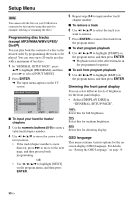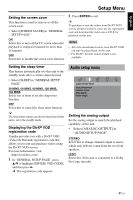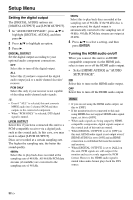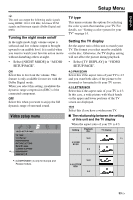Yamaha DVD-S663 Owner's Manual - Page 39
Turning the black level on/off, Turning the closed caption on/off, Select [BLACK LEVEL] in VIDEO
 |
View all Yamaha DVD-S663 manuals
Add to My Manuals
Save this manual to your list of manuals |
Page 39 highlights
English Setup Menu ➜ The "PERSONAL PICTURE SETUP" menu appears. PERSONAL PICTURE SETUP BRIGHTNESS 0 CONTRAST 0 TINT 0 COLOR 0 4 Press 5/a to select one of the following options. BRIGHTNESS Adjust the brightness of the picture. Zero (0) is the average brightness setting value. CONTRAST Adjust the contrast of the picture. Zero (0) is the average contrast setting value. TINT Adjust the balance of red and green of the picture. Zero (0) is the average tint setting value. COLOR Adjust the color level of the picture. Zero (0) is the average color setting value. 5 Press 2 / 3 to adjust the setting that best suits your personal preference. 6 Repeat steps 4-5 to adjust other color features. 7 Press ENTER. Turning the black level on/off When [TV TYPE] is set to [NTSC] (see page 14), this menu is effective for improving the visibility of the black color in the dark area on the screen. The black level setting has no effect if [TV TYPE] is set to [PAL]. • Select [BLACK LEVEL] in "VIDEO SETUP PAGE". ON Select this to improve the visibility of the black color. OFF Select this for the standard black level setting. Note This function is only available for composite video / S-video output. Turning the closed caption on/off Closed captions are data hidden in the video signals of specific discs and are invisible without the use of a special decoder. The difference between subtitles and captions is that subtitles are intended for hearing persons and captions are for the hearing impaired. Subtitles rarely show all of the audio. For example, captions show sound effects (e.g., "phone ringing", "footsteps"), while subtitles do not. Before you select this function, ensure that the disc contains closed caption information and your TV also supports this function. • Select [CLOSED CAPTION] in "VIDEO SETUP PAGE". ON Select this to enable the closed caption function. OFF Select this to disable the closed caption function. 35 En