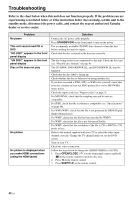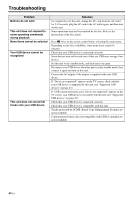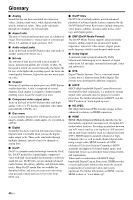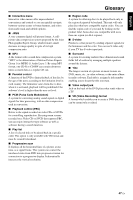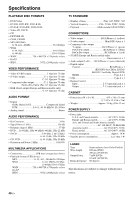Yamaha DVD-S663 Owner's Manual - Page 48
Menu items cannot be selected, Your USB device cannot
 |
View all Yamaha DVD-S663 manuals
Add to My Manuals
Save this manual to your list of manuals |
Page 48 highlights
Troubleshooting Problem Buttons do not work This unit does not respond to some operating commands during playback Menu items cannot be selected Your USB device cannot be recognized This unit does not record CD tracks onto your USB device Solution To completely reset this unit, unplug the AC cord from the AC outlet for 5-10 seconds, plug the AC cord to the AC outlet again, and then turn on this unit. Some operations may not be permitted by the disc. Refer to the instructions of the disc jacket. Press 7 twice on the remote control before selecting the setup menu. Depending on the disc availability, some menu items cannot be selected. Check that your USB device is connected correctly. Some devices may not be used even if they are USB mass storage class devices. Set this unit to the standby mode, and then turn it on again. Disconnect your USB device when this unit is in the standby mode, then connect it again and turn on this unit. Connect the AC adapter if the adapter is supplied with your USB device. If "Device not supported" appears on the TV screen, check whether your USB device is supported by this unit (see "Supported USB devices" on page 23). If "USB current protection active. Device not supported" appears on the TV screen, your USB device is not usable with this unit (see "Supported USB devices" on page 23). Check that your USB device is connected correctly. Check that your USB device is compatible with this unit. Tracks protected by SCMS (Serial Copy Management System) are not recordable. Copy protected music discs incompatible with CDDA standard are not recordable. 44 En