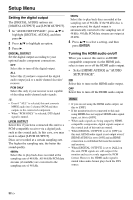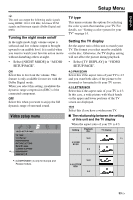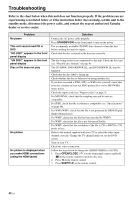Yamaha DVD-S663 Owner's Manual - Page 41
Preference setup menu, Audio, subtitle and disc menu, Restricting playback with parental, control
 |
View all Yamaha DVD-S663 manuals
Add to My Manuals
Save this manual to your list of manuals |
Page 41 highlights
English Setup Menu Notes • For the settings other than [AUTO], images may not be displayed properly if a resolution output setting is not supported by the HDMI component you are using. In that case, follow the steps below to return to [AUTO]. 1 Press OPEN/CLOSE ( ) on the front panel to open the disc tray. 2 Press 2. 3 Press SUBTITLE. • You cannot set [TV TYPE], [PROGRESSIVE], and [COMPONENT] (Europe and Russia models) when making HDMI connections. • When disconnecting the HDMI cable, the setting of [TV TYPE] may be changed. If the component video, S-video, or composite video signal is not output correctly, see "Completely distorted picture, black/white picture, or no picture" in "Troubleshooting" on page 43 to set the correct TV type again. HD JPEG This unit can display High-Definition JPEG images when connecting to an HDMI component using HDMI cable. ON Displays JPEG pictures with high quality. OFF Displays JPEG pictures with standard quality. Notes • You can select [HD JPEG] when the HDMI video signals with 720p, 1080i, and 1080p are output. • You cannot select [HDMI SETUP] when JPEG (including HD JPEG) pictures are displayed. Preference setup menu Press 7 twice to stop playback (if necessary) before pressing SET UP. PREFERENCE PAGE AUDIO SUBTITLE DISC MENU PARENTAL VR LIST DATA DISC NAV *.......DIVX SUBTITLE PBC *: [DIVX SUBTITLE] is available for the models other than Korea model. Audio, subtitle and disc menu These menus contain various language options for the audio, subtitles, and disc menus recorded on the DVD-Video. For details, see "Setting the audio, subtitle, and disc menu languages (DVD-Video only)" on page 16. Restricting playback with parental control Some DVDs may have a parental level assigned to the complete disc or to certain scenes on the disc. This feature lets you set a playback limitation level. The rating levels are from 1 to 8 and are country dependent. You can prohibit playback of certain discs that are not suitable for your children or play certain discs in alternative scenes. 37 En