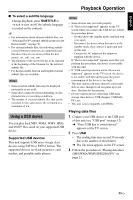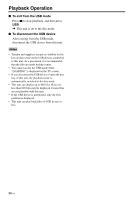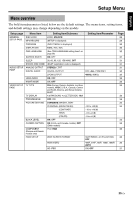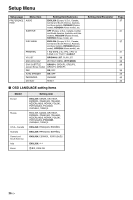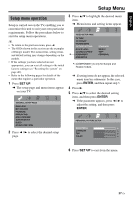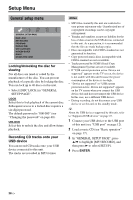Yamaha DVD-S663 Owner's Manual - Page 27
Using a USB device, Playing data files
 |
View all Yamaha DVD-S663 manuals
Add to My Manuals
Save this manual to your list of manuals |
Page 27 highlights
English Playback Operation ■ To select a subtitle language During playback, press SUBTITLE to switch or turn on/off the subtitle language recorded on the contents. y • For information about external subtitle files, see "Selecting DivX® external subtitle group (except Korea model)" on page 38. • For external subtitle files, the following subtitle format filename extensions are supported (note that these files are not shown within the disc menu): .srt, .sub, .ssa, .smi • The filename of the movie file has to be repeated at the beginning of the filename for the external subtitle file. • For Korean model, Korean and English external subtitle files are available. Notes • Some external subtitle files may be displayed incorrectly or not at all. • Some discs cannot be played depending on disc characteristics or recording conditions. • The number of external subtitle files that can be switched for the same movie file is limited to a maximum of ten. Using a USB device You can play back MP3, WMA, WMV, JPEG, and DivX® files saved on your supported USB device. Supported USB devices This unit supports USB mass storage class devices using FAT16 or FAT32 format. The supported devices are flash memories, card readers, and portable audio players. Notes • Some devices may not work properly. • If "Device not supported" appears on the TV screen when you connect the USB device, follow the procedure below. - Set this unit to the standby mode, and then turn it on again. - Disconnect the device when this unit is in the standby mode, then connect it again and turn on this unit. - Connect the AC adapter if the adapter is supplied with the device. If "Device not supported" appears even after you perform this procedure, the device is not usable with this unit. • If "USB current protection active. Device not supported" appears on the TV screen, the device is not usable with this unit because the power consumption of the device is too high. • This unit cannot read more than two card reader slots at once, though it can recognize up to six slots. The first slot has priority. • Do not connect devices other than USB mass storage class devices: USB chargers, USB hubs, PCs, etc. • This unit is not compatible with HDDs. Playing data files 1 Connect your USB device to the USB port of this unit (see "USB port" on page 12). ➜ "Press USB key to switch device" appears on the TV screen. 2 Press USB. • The reading time may exceed 30 seconds due to the number of files/folders. ➜ The file menu appears on the TV screen. 3 Follow the procedure in "Playing data discs (MP3/WMA/WMV/JPEG/DivX®)" on page 21. 23 En